Reverting an Upgrade
If you have an upgrade that was not successful or if an existing installation has quit working properly, use the following procedure to revert (or rollback) to the previously installed version.
Note
If you have an HMP server, you must perform this procedure at its physical location.
- If applicable, attach a monitor, keyboard, and mouse to the server. (See Connecting the Server for connection details.)
- Reboot the device.
After the BIOS loads, when the following screen appears on the monitor immediately move the cursor to the previous version using the ↑ or ↓ arrow keys.
Note
You only have a few seconds to move the cursor before the bootloader starts the default version. If you take too long, return to step 2 and restart the system.
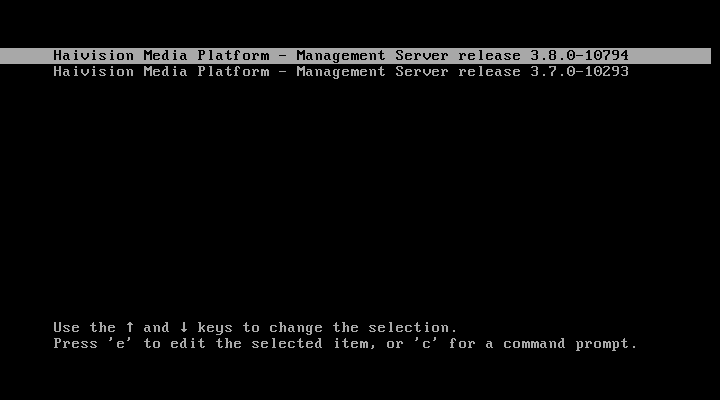
- Ensure the previous version is selected, and press the Enter key.
After the system starts, you can try reinstalling the upgrade again or contact Haivision Support for assistance.
Tip
- If you choose not to upgrade again, subsequent reboots require you to perform this procedure. Contact Haivision Support for instructions on changing the bootloader's default version.
- Videos, sessions, sources, and branding images are retained after reverting the upgrade.
