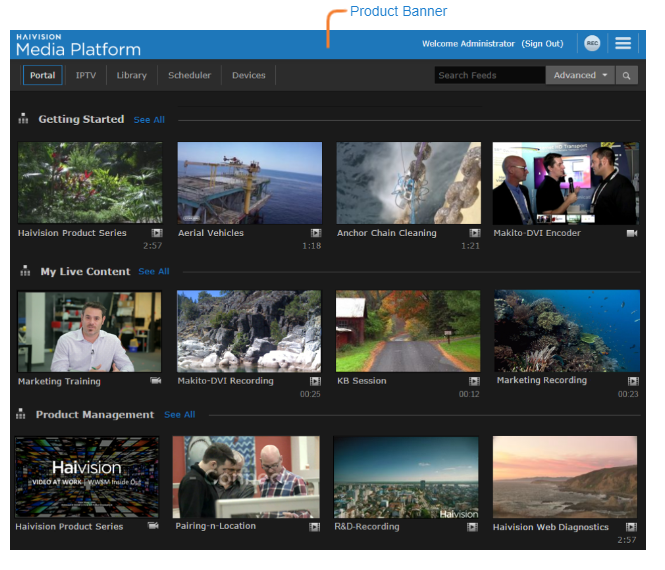Accessing the HMP Web Interface
Note
- Your system administrator will provide the URL or IP address for your HMP, as well as your username and initial password. To change your password, see Changing Your Password.
- If your system administrator configured your HMP to work with an identity provider configured for Just-in-Time user provisioning, you will bypass the HMP Sign-in screen.
To access the HMP Web interface:
- Open a Web browser of your choice, such as Chrome, Firefox, Safari, or Microsoft Edge. (Internet Explorer is not supported, nor is Microsoft Edge in IE mode.)
Type the URL or IP address for HMP in the browser’s address bar and press Enter.
Important
If you see a Security Certificate warning, check with your administrator on the correct response before proceeding or adding an exception for the site.
On the Sign-in screen, enter your username and password and click Sign In.
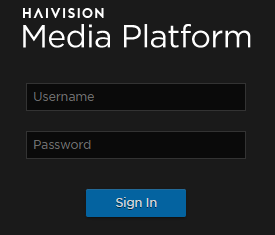
After you have successfully signed in, the Web interface opens with your account information displayed in the product banner.