Importing and Activating a Certificate
Note
Due to the upgrade to OpenSSL 3, certificates that were generated using an older version are not supported. See Convert Unsupported Certificates to Use in HMG/HSG 4.0+ for details on how to convert the certificate to a supported format.
To import and activate a certificate:
- In the side menu under Administration, click System Settings.
- Click Certificates in the navigation toolbar.
- Click the Import button.
- On the Import Certificate or Private Key dialog:
- Keep the default Type: Certificates (Identity/CA-chains/Bundles).
- Type in the certificate name and fill in the remaining fields. See Certificate Settings.
- If your certificate is encrypted, enter the password.
- Drag and drop or click Browse and select the CA-signed certificate (.crt extension) returned from the certificate request generated in the previous section.
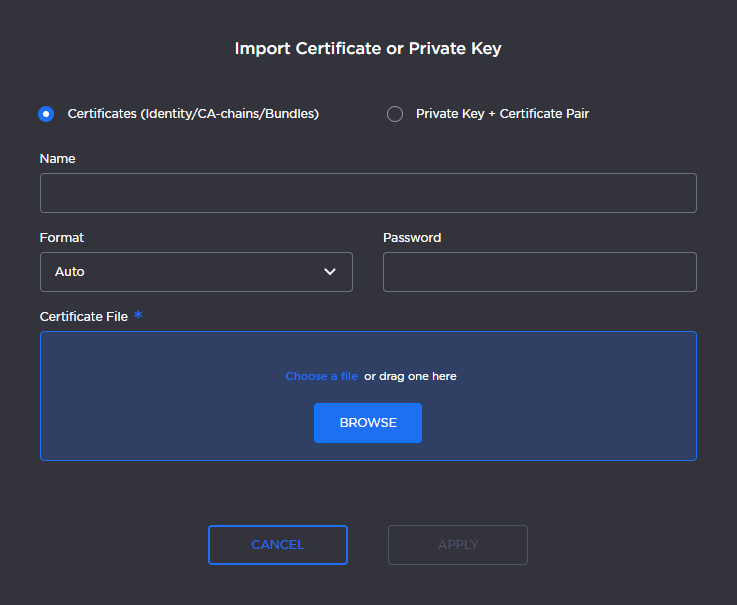
Click Apply.
Note
If you receive an "Error verifying uploaded file" message, please see Convert Unsupported Certificates to Use in HMG/HSG 4.0+.
- On the Certificates page, the newly imported certificate is added to the list and should have a green status LED. Click in the Active column to activate the certificate.
- Click Reboot for the new active certificate to take effect.
