Managing Security
From the Security screen, you may (optionally) configure system security hardening settings and a security banner:
FIPS compliance
High Security (STIG) Environment hardening settings
Web Server security and policy settings
Advisory Notice & Consent Banner
To configure appliance security:
In the side menu, click System Settings.
Click Security in the navigation toolbar.
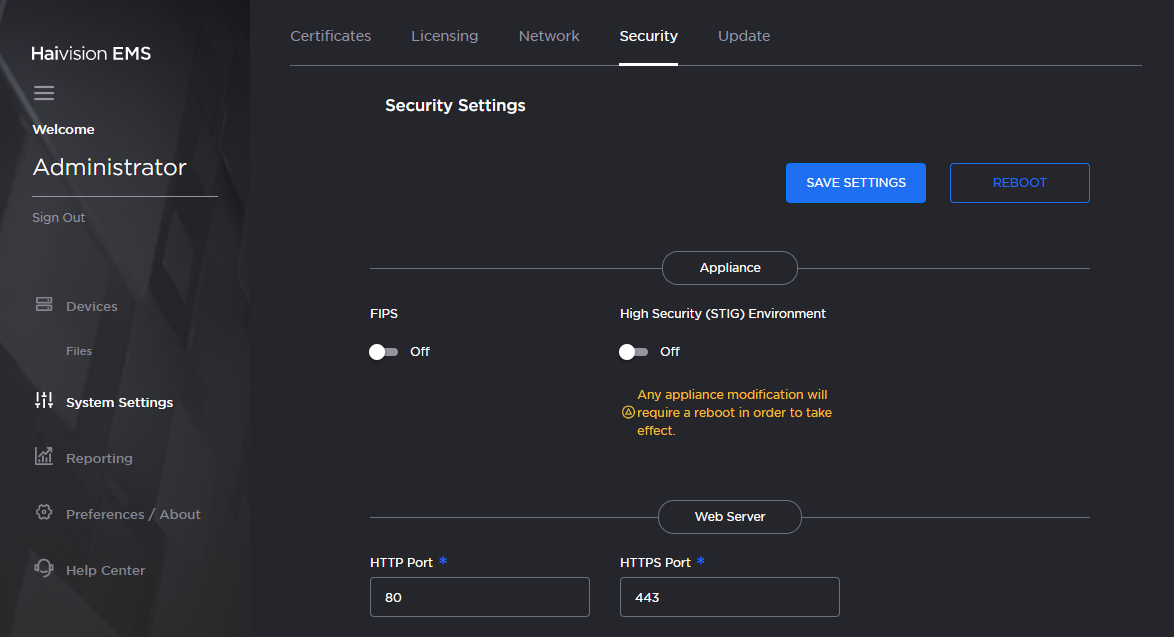
Security Pane
To configure FIPS compliance, under Appliance, toggle the FIPS button to On. See the Appliance section in Security Settings.
To enable security hardening features for high-security environments, toggle the High Security (STIG) Environment button to On.
To configure security and policy settings, under Web Server, specify the HTTPS or HTTP port, SSL protocol, and SSL cipher values, as required. See the "Web Server" entry in Security Settings.
Important
Changes to port numbers take effect immediately. Changing port numbers will affect ongoing operations using the service at that port.
To configure a banner, type or copy in the desired banner text. Toggle the Advisory Notice button to On.
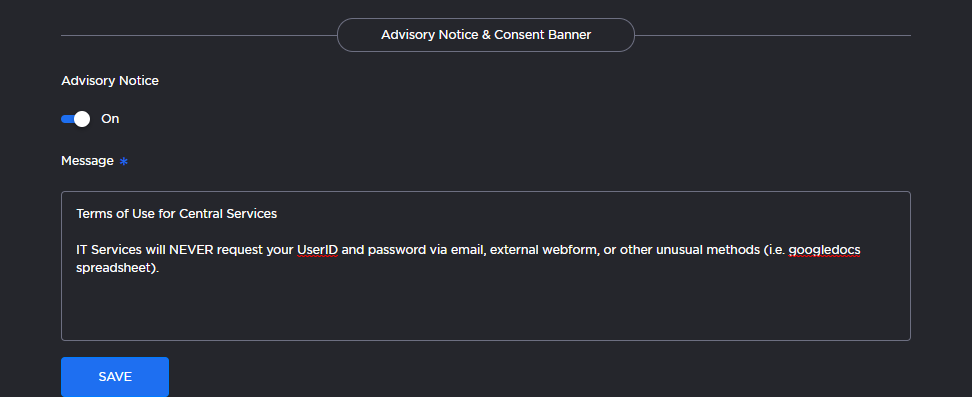
Advisory Notice Message
Click Save to save the message.
Click Reboot to restart the EMS server.
Note
All settings except for Web Server require a reboot.
