Installing System Updates
When you first receive the Haivision EMS appliance, the necessary software is pre-installed on it. System updates are issued through the Haivision Support Portal.
You may download the latest software and documentation by registering via the Haivision Support Portal. When a system update becomes available, you can easily install it from the Web interface. You will first need to copy the update file to your local computer or network.
Note
For major releases, you need to apply a valid license key before or after the update (see Managing Licenses). Please contact Haivision Technical Support to obtain a valid license key. Only customers under a maintenance agreement can obtain an update package. If you install an update without a valid license key, EMS will not function.
You cannot install system updates from a mobile device.
The system update is entitled ems-xxxxx_rxxxxx_release.hai, which when loaded replaces the application on your EMS.
To install a system update:
In the side menu, click System Settings.
Click Update in the navigation toolbar. The Update pane appears showing the currently installed version and build:
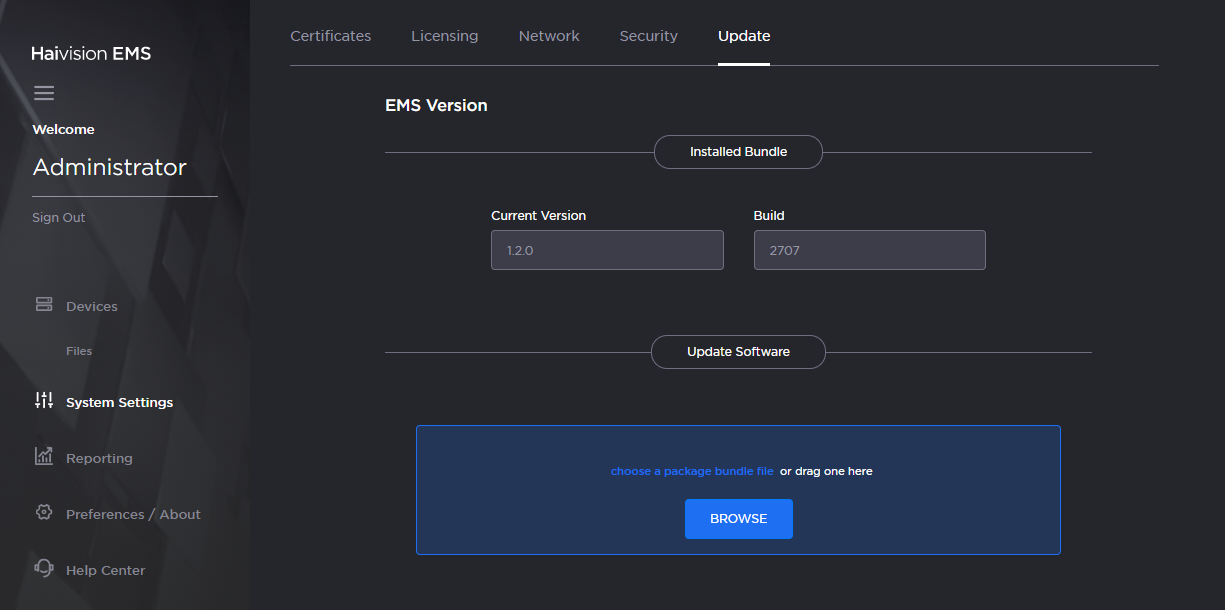
Update Pane
Click Browse and select the desired update bundle (.hai extension) and click Open
-or-
Drag and drop the update bundle file from your desktop to the highlighted area on the Update screen.Verify that the bundle listed is the one you want to install, and click Upload.
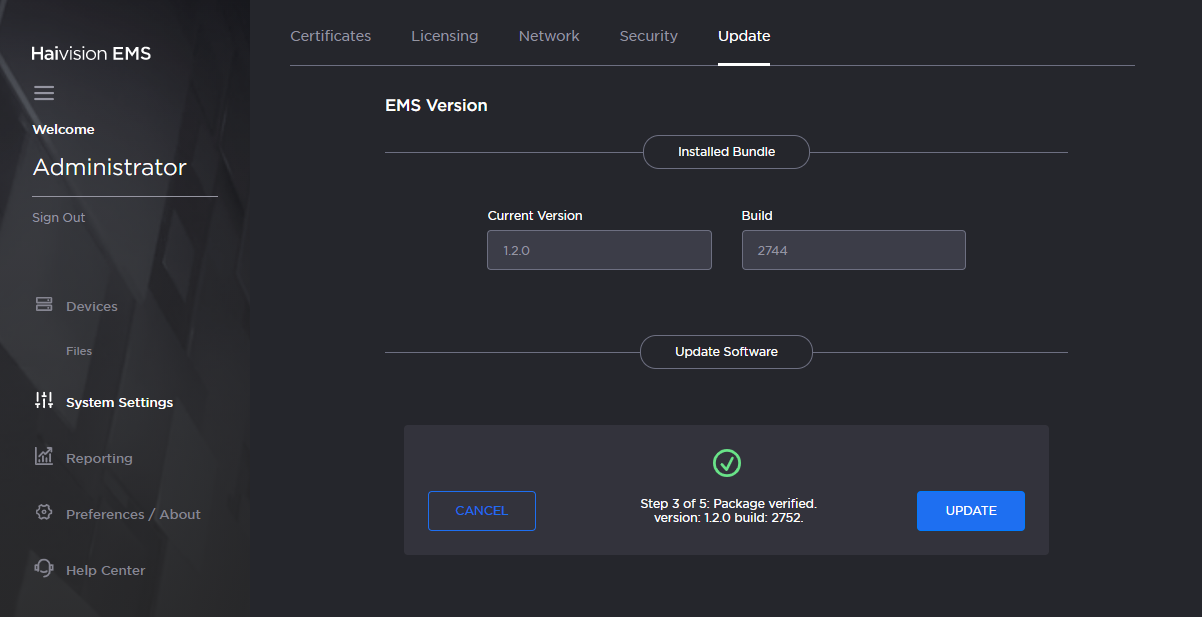
Update Package Verified
When the bundle has been uploaded, click Update.
After the update, the system reboots and you are directed to the Sign In screen.
