Managing Licenses
This section provides instructions to update your EMS license from the web interface.
For major releases, you need to obtain a valid license key from Haivision Technical Support and apply this before the update.
Note
Any update (other than a maintenance release such as v1.x.x) requires a new license.
To update your license:
After signing into the web interface, if you see a License Required dialog, click Add License.
-or-
In the side menu, click System Settings. Then, click Licensing in the navigation toolbar.The Licensing pane shows status information for the installed license, including its expiration date and version limit.
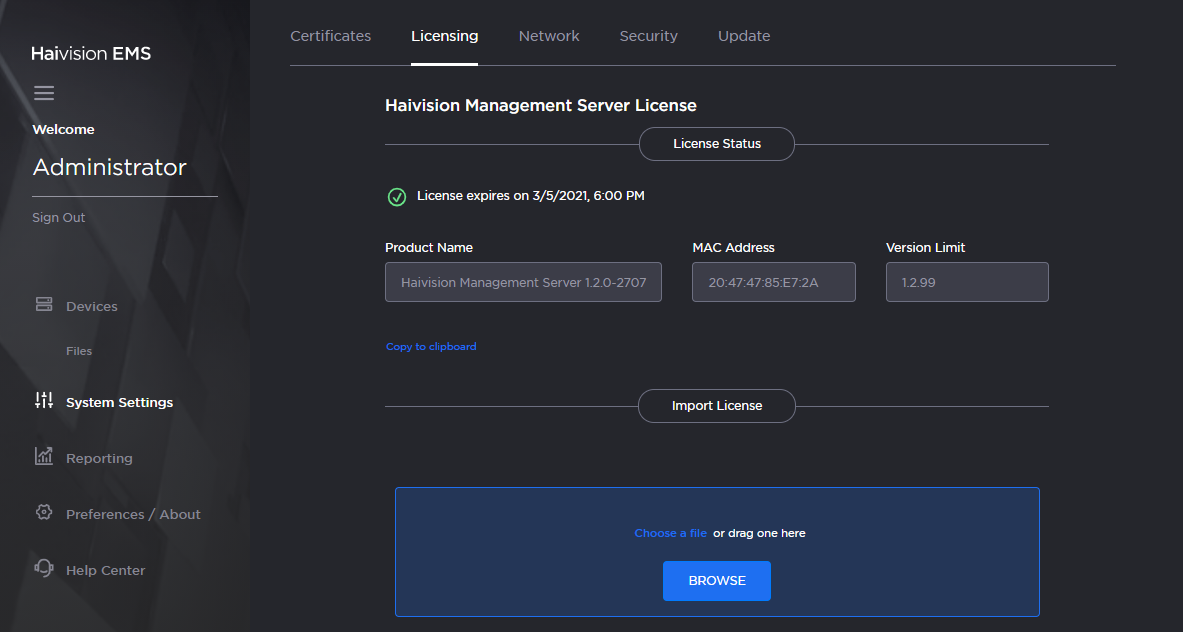
Click Copy to clipboard to copy the current product details (product name, version, and MAC address).
To request a license for your product:
Log in to the Haivision Support Portal.
After logging in, click License Requests.
Click the New button.
Select the appropriate device type and click the Next button.
Fill in the form with the appropriate information, and click Save.
Your license request is submitted and you will be contacted by a Haivision representative shortly with a license key for your product.
Once you have the license file, drag it into the Import License drag area or click Browse.
Click Upload to load the new license.
