Control UI
The Control UI tab lists the labels associated with each action and allows you to reassign buttons to new actions or shortcuts.
Managing Control UI
The Manage Control UI button allows you to select buttons and assign an action or shortcut to it. Buttons that do not have actions assigned to them will not appear in the control's UI.
To reassign buttons on the control UI:
- Click the user icon in the top right and click Admin > Resources.
- Click the Devices option on the left navigation column.
- Click the Custom Profiles tab.
- Click the name of the custom profile you wish to edit. The Custom Profile Properties side panel opens.
- Click the Control UI tab.
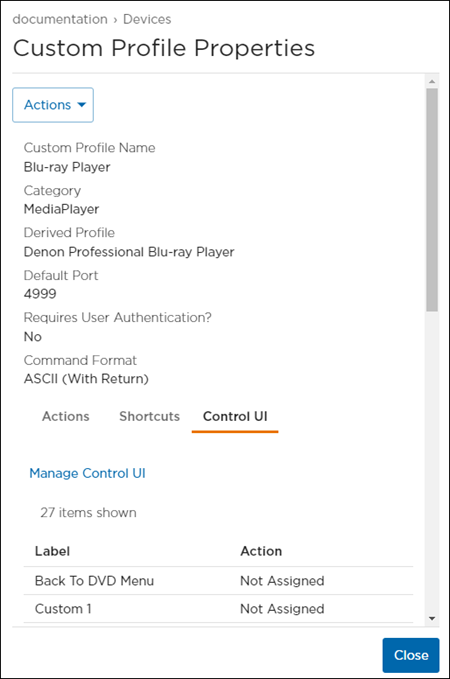
- Click Manage Control UI. The control UI, a virtual representation of the physical device controller, appears, along with its Custom Profile Name and Derived Profile.
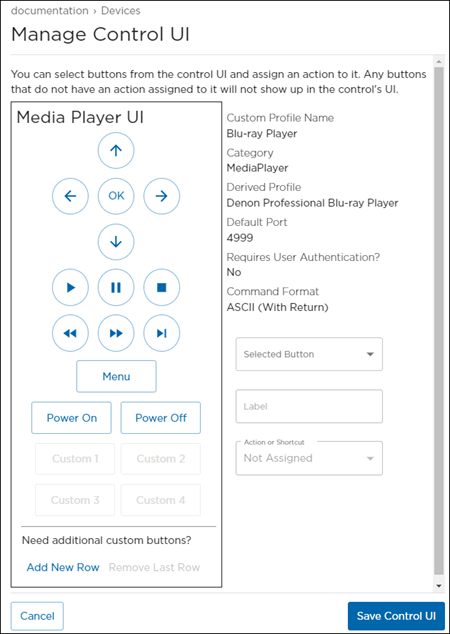
- Click a button on the control UI to populate the Selected Button and Action or Shortcut fields.
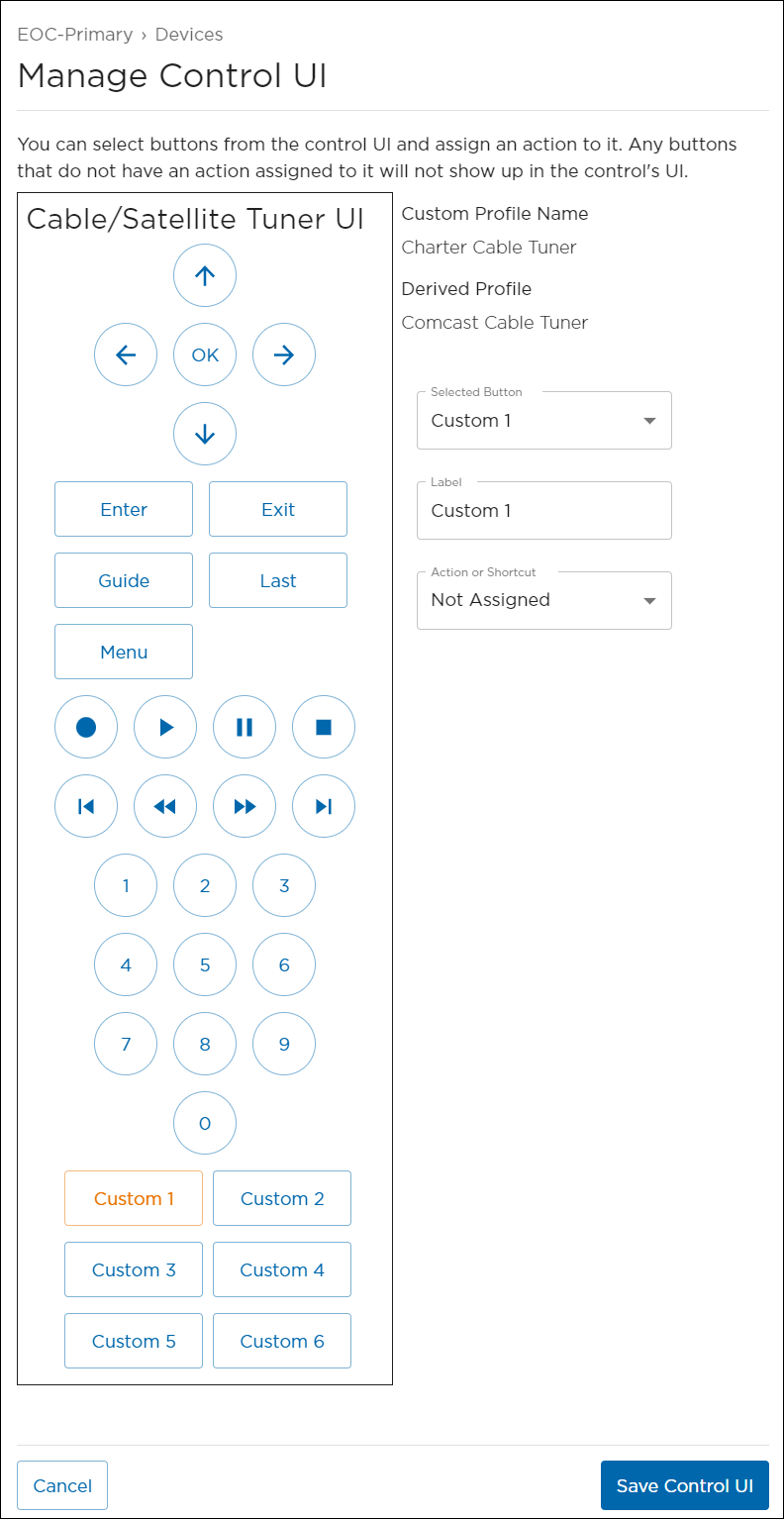
- Select an Action or Shortcut from the drop-down menu to reassign the selected button.
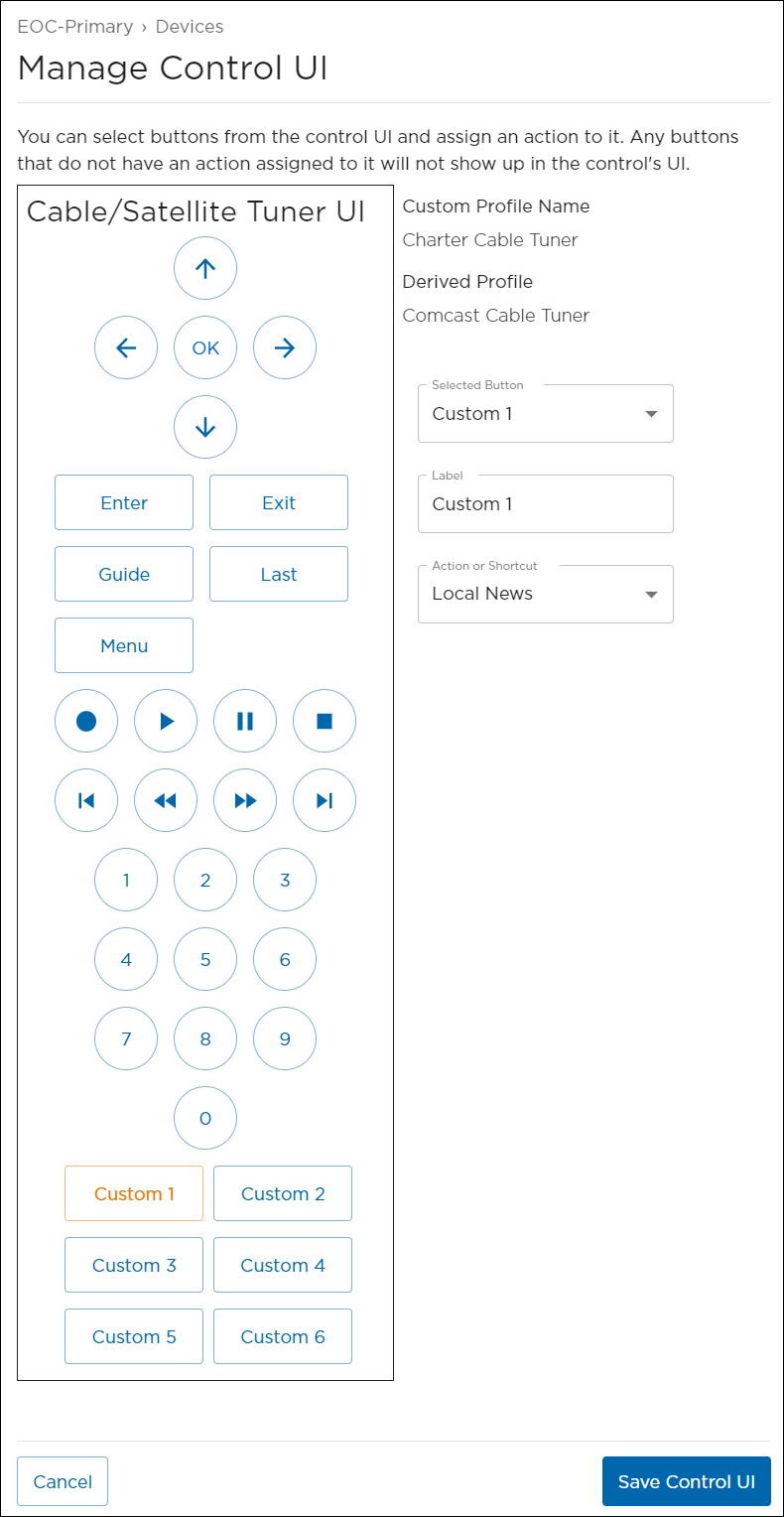
- Enter a name in the Label field to rename the selected button.
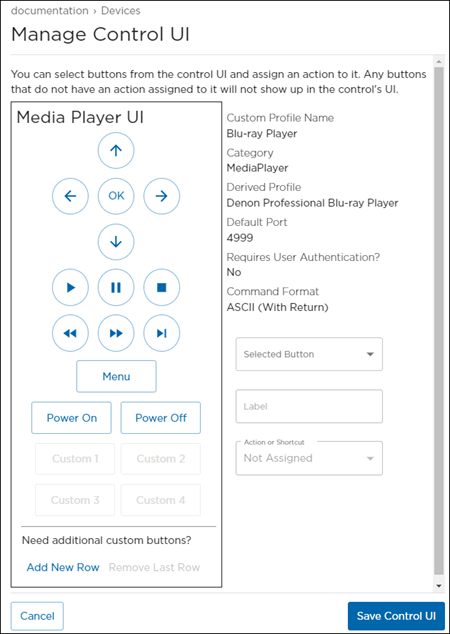
- (Optional) If you need additional custom buttons, click Add New Row.
- When finished making changes, click Save Control UI.
