AMD Settings to Prevent Flickering Issue
Some systems experience screen flickering during operation and require adjustments to AMD settings to resolve. Follow the steps below to update GPU specifications.
- Shut down then power on the Alpha FX processor.
- Once the Alpha boots to Windows and before the Alpha Control Service starts (2 minutes after Windows starts), right click on the desktop and select AMD Radeon Software:
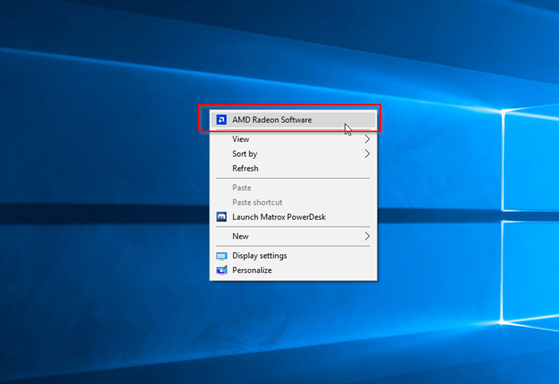
- When the Radeon Pro Settings menu opens, click the gear icon in the top right corner.
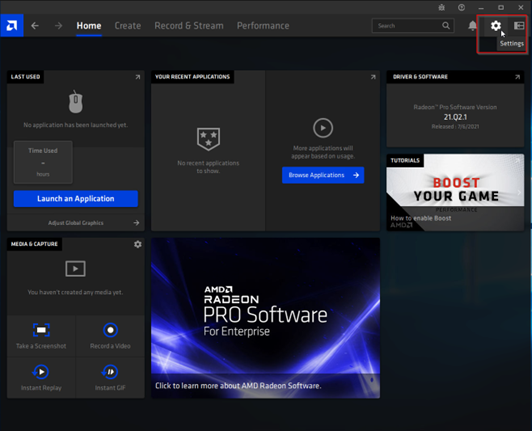
- Select the Graphics tab.
The tabs for GPU X will appear if more than one GPU is installed. Setting adjustments must be made for each GPU.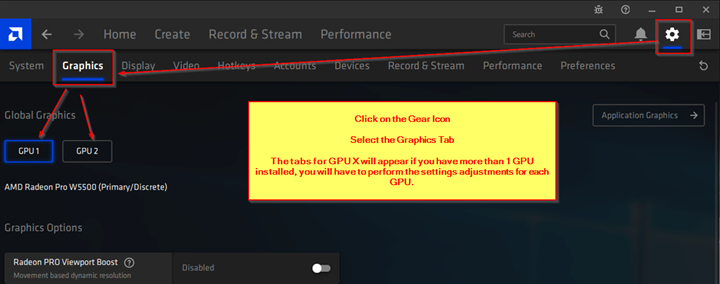
On the GPU settings page (pictured below), set the following setting per GPU: OpenGL Triple Buffering > Enabled
Note
GPU selection only appears for instances with more than one GPU. For instances with more than 2 GPUs, apply the same settings to GPU 3 and GPU 4 as well.
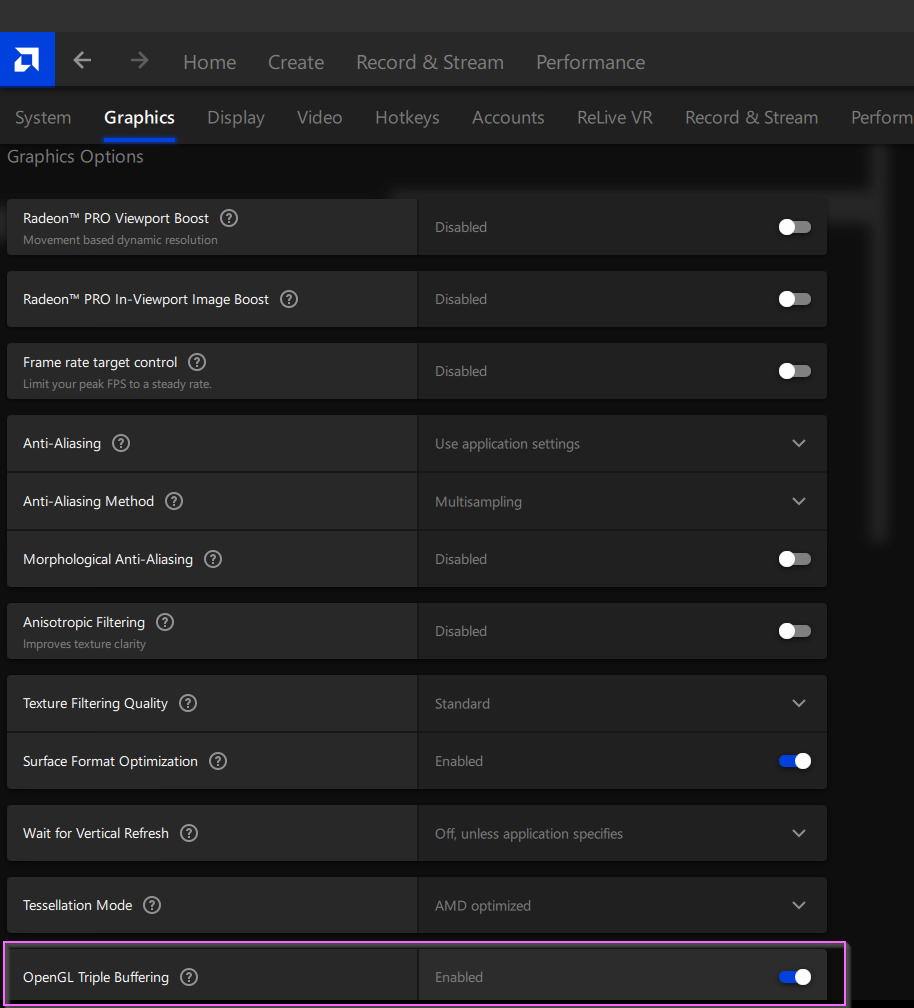
- After the settings are applied, close the AMD Radeon Settings application.
- Reboot the Alpha.
This concludes instructions for resolving screen flicker anomalies in Command 360 environments.
