_Manage Pub Key Authent_MX4D
In order to use a public key for account authentication (instead of password-based authentication), you must first get the public key of your SSH client. Note that in the current release, this only applies to SSH CLI access to the Makito X Series.
To upload a public key file for an account:
From the Accounts List View, click a link in the table for an existing account.
On the Account Settings page, under Public Keys, click Add and select the file in the Open File dialog box.
The public key file must have a.pubextension.When you see the filename in the dialog box, click Upload.
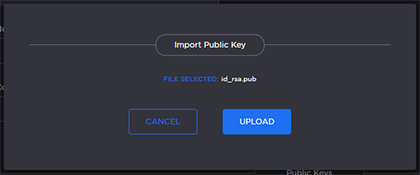
Tip
To select a different public key file, click Cancel.
The file is then added to the Public Keys list along with the fingerprint for the key (e.g., for identification purposes).
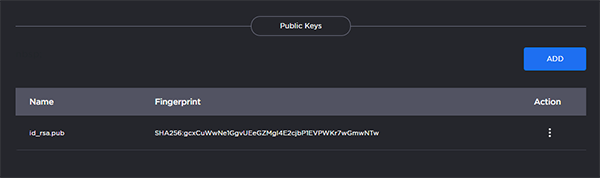
Note
You can now access the CLI interface from your SSH client without providing your account password. You may have to provide a password to decrypt your private key but this is done by your SSH client. If you no longer use password-based authentication to access your account, it is recommended to set a very long password.
Tip
To delete a previously uploaded public key file from the list, click the More Options icon next to the filenames and click Delete.
