_Manage Audits_MX4D
From the Audits page, administrators can set up logging to an Audit server for Makito X4 devices.
To configure an Audit server:
- Click Security on the on the side menu and Audit on the navigation bar.
The Audit page opens.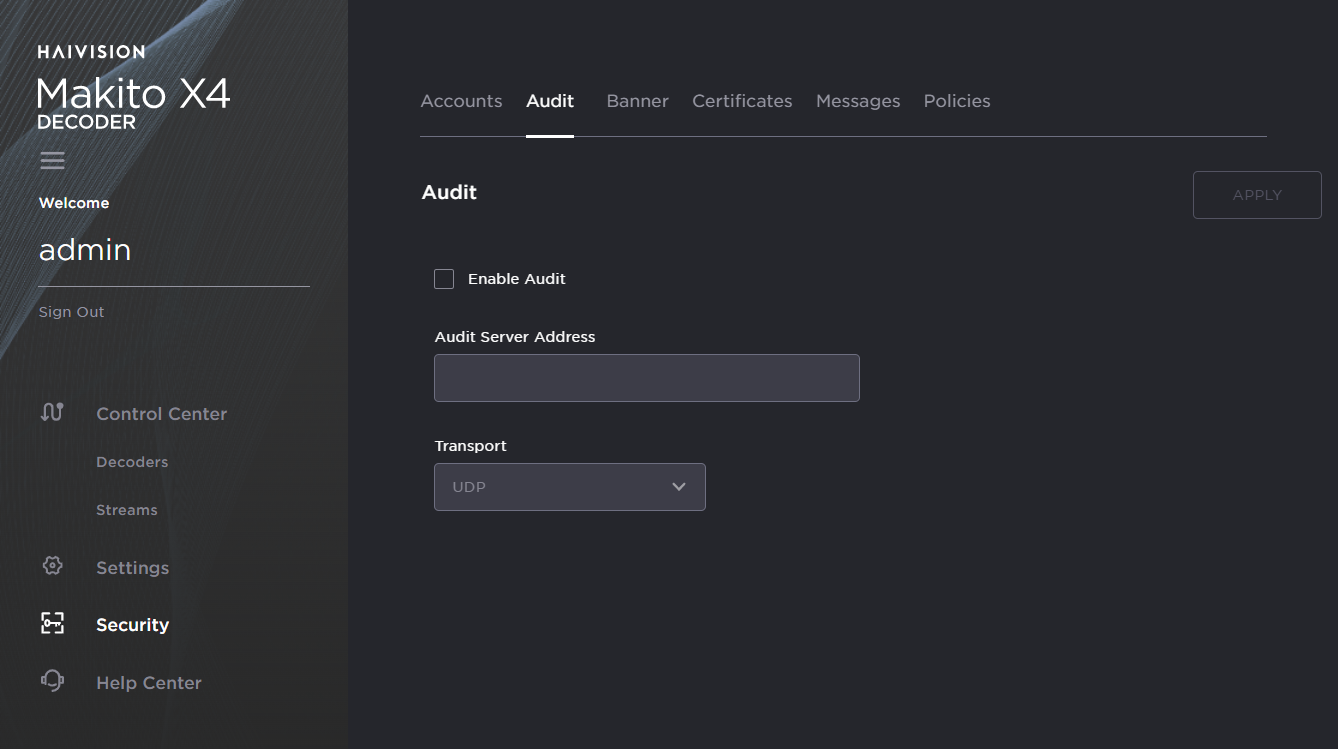
- Check the Enable Audit checkbox to start logging to the audit server.
- Type the audit server address and port in the Audit Server Address field. See "Audit Settings" (link below) for more details.
The server address must be the Common Name or one of the Subject Alternative Names in the server's certificate for successful authentication if Transport is set to TLS and Trusted Server is set to CA-Signed. - Set the type of transport protocol that will be used to send the logs to the audit server.
- If TLS is selected as Transport, choose the type of audit server to be accepted as a trusted server: either All (no server authentication), CA-signed, or Self-signed. If Trusted Servers is set to CA-signed, the root-CA certificate of the audit server certificate chain must be imported in the encoder (see "Managing Certificates") for the TLS connection to succeed.
- If Trusted Servers is set to Self-signed, copy the Fingerprint string from the Audit server's certificate and paste it in the Fingerprint field under Audit Settings to identify the certificate trusted for this TLS connection. The fingerprint should be that of the certificate that belongs to the audit server which was set in "Audit Server Address".
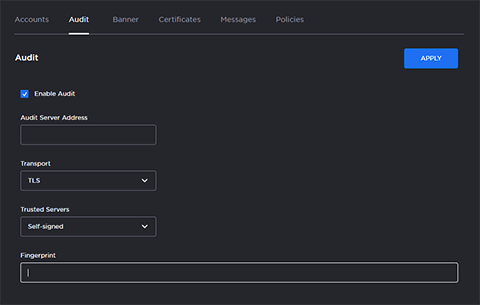
- To apply your changes, click Apply.
