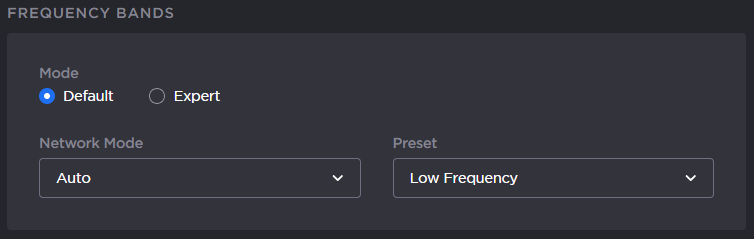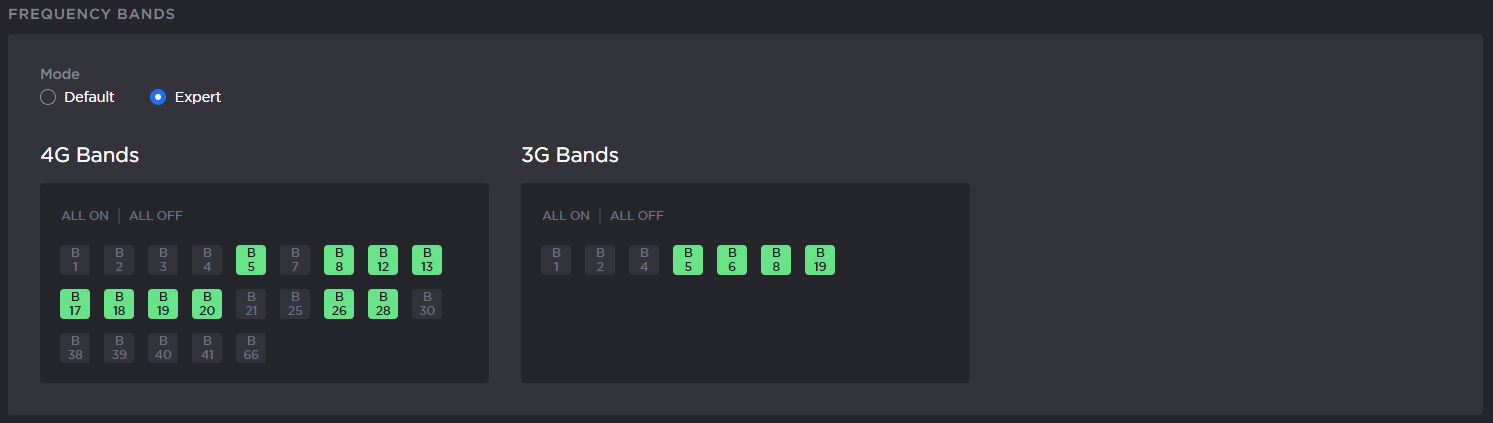Important
If modem bands are not set in automatic mode or if they are not all selected, a star is displayed on the modem line.
You can configure modem bands using:
- Default Mode – keeps it simple by limiting required fields to Network Mode and Preset.
- Expert Mode – gives you access to all bands.
Depending on whether you are working locally from the unit panel or remotely from the web interface, choose from the following tabs.
From the Web Interface
Default Mode
- From the dashboard, in the Networks section, click the
 icon on an active modem.
icon on an active modem. - In the Frequency Bands section's Mode list, ensure Default mode is selected.
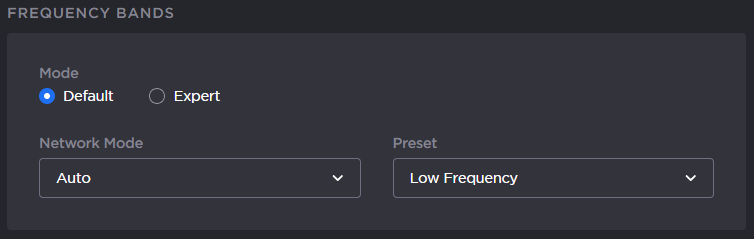
- In the Network Mode dropdown select a mode (Auto, 3G only, etc.).
In the Preset dropdown, select either All Bands or Low Frequency.
Note
Low Frequency bands are useful for indoor operations.
- Click the Apply button.
Expert Mode
- From the Dashboard, in the Network Sections, click the
 icon on an active modem line.
icon on an active modem line. - In the Frequency Bands section's Network Mode dropdown, select Expert mode. The display updates to show the various frequency bands.
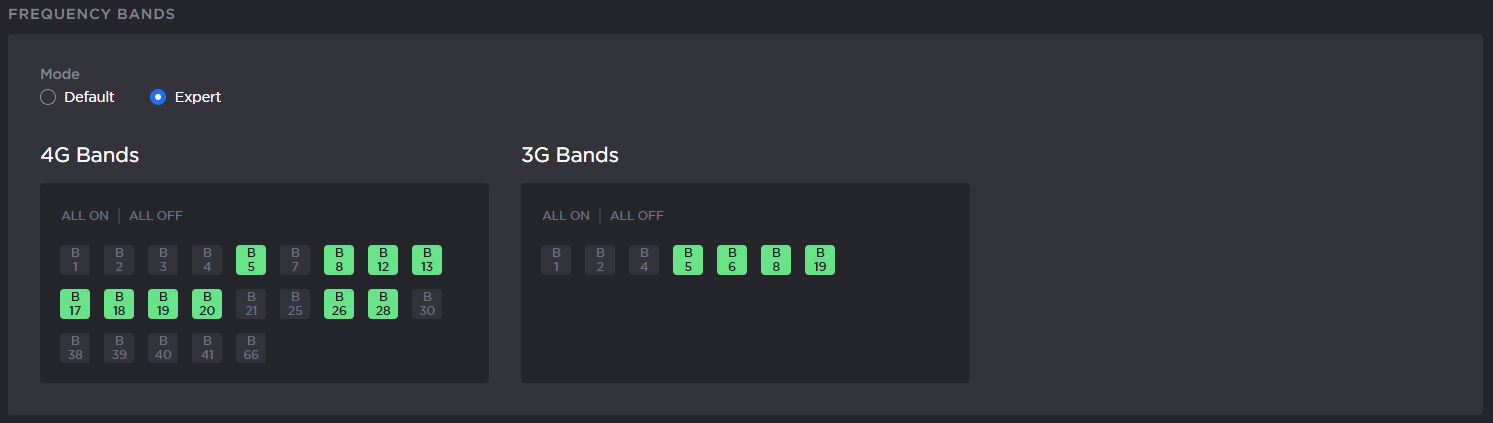
- Enabled bands show a green background, while disabled bands show a dark gray background. Click each icon to enable/disable them as desired.
- Click the All On and All Off buttons to enable/disable all frequencies within the respective 4G or 3G bands.
- Click the Apply button.