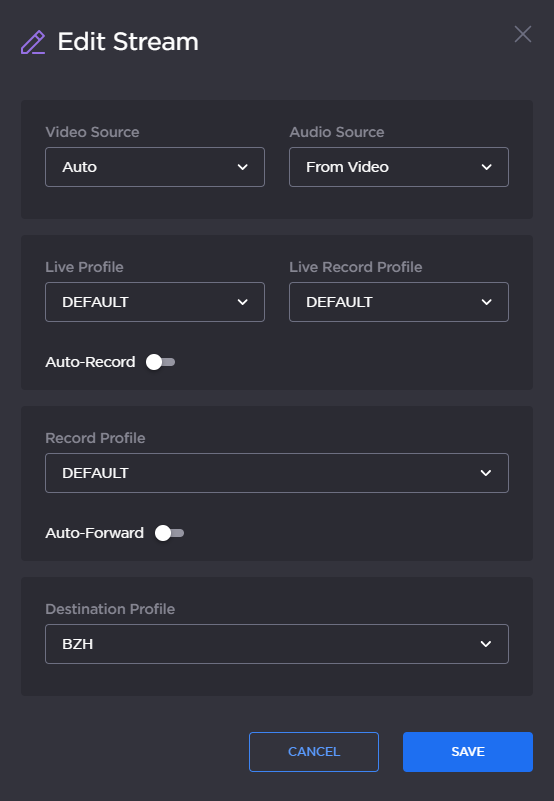Selecting the Video Source
To select amongst the following sources from the Unit Panel or the Web Interface, see the tabs below.
- Auto (Default)
- SDI input
- HDMI input - SD (PAL/NTSC) standard is not supported
- Pattern (Internal Pattern Generator)
Note
- When selecting the Pattern generator as the source, you can select a specific pattern to be generated. The pattern options are: color circles, color bars or flat black.
- You can also select one of the following standards: NTSC, PAL, 720p50, 720p59.84, 720p60, 1080p25, 1080p29.97, 1080i59.94, 1080i60, 1080p50, 1080p59.94 and 1080p60.
- When Auto mode is selected, the following rules are applied:
| SDI Input Presence | HDMI Input Presence | Selected Input |
|---|---|---|
|
|
| SDI |
|
|
| HDMI |
|
|
| SDI |