Configuring the Time and Date
To configure the time and date from the Unit Panel or from the Web Interface, see the tabs below.
Unit Panel
- From the Home menu, tap
 >
>  > General > Date.
> General > Date. (Optional) Enable the Use NTP toggle and enter an NTP Server address in the field below.
Tip
After entering the address of the NTP server you wish to use, click the Test button to ensure you can connect to it.
Set the date and time and tap  to confirm.
to confirm.
Note
The Date and Time format is set to: YYYY-MM-DD HH:MM.
Web Interface
Set Date & Time manually
- In the sidebar, click Settings > System.
- Ensure the User NTP toggle is disabled.

- Click within the Manually Set Date & Time field.
A calendar and clock dialog appears for you to select the date and time:
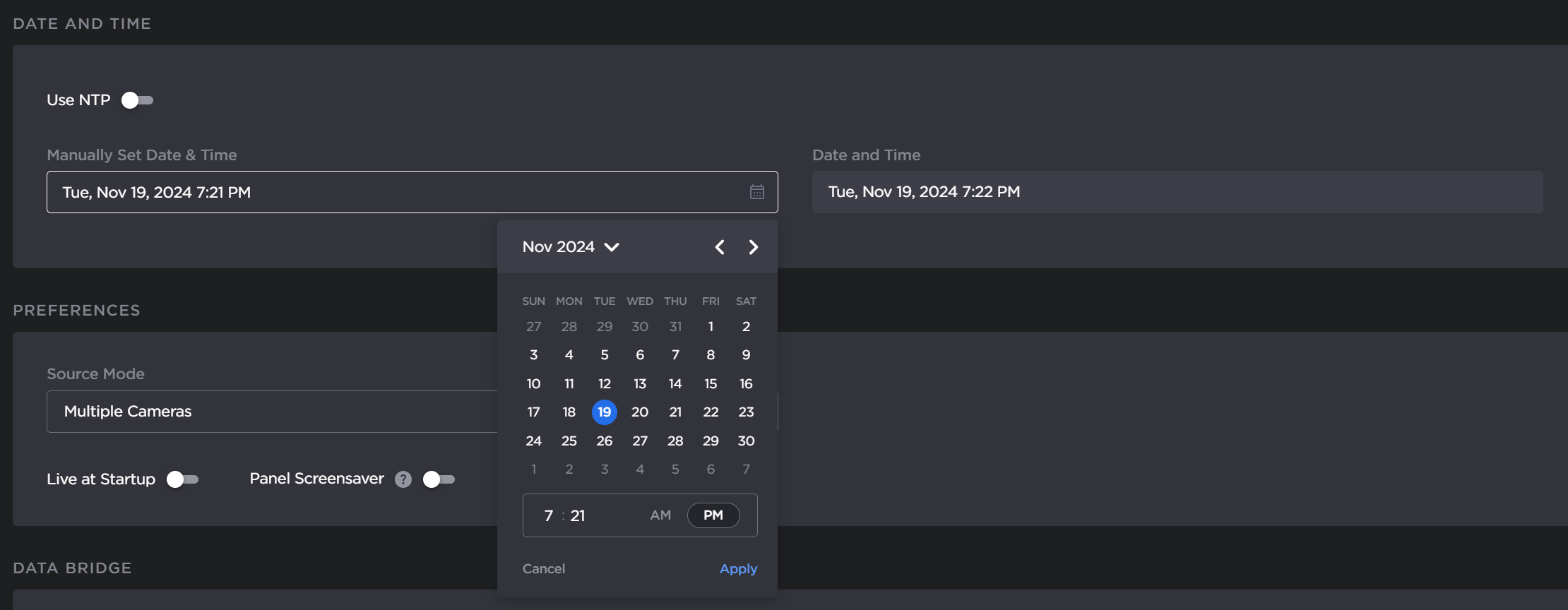
- Click Apply in the dialog.
- Click the Apply button.
Set Date & Time via NTP Server
- In the sidebar, click Settings > System.
Click the Use NTP toggle button to enable NTP server.
Enter a valid NTP Server address in the available field.
Tip
After entering the address of the NTP server you wish to use, click the Test button to ensure you can connect to it.

- Select the desired Time Zone from the dropdown list.
- Click the Apply button.
Note
The device reboots after you change the NTP settings.