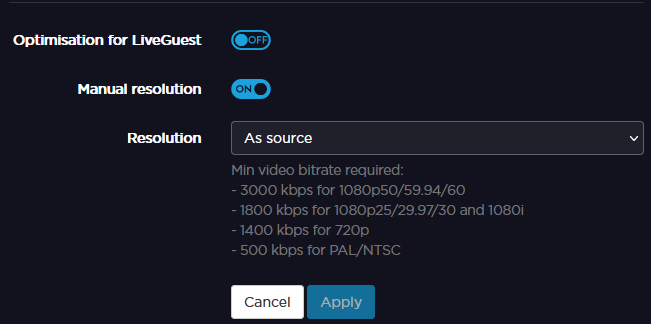Configuring a Video Return Live Profile
To configure a video return Live Profile from the Unit Panel, or from the Web Interface, see the sections below.
Unit Panel
- From the Home menu, tap



- Tap the Profile Name field and enter the new profile name.
- Tap

- Tap the Application field and choose Video Return.
- Tap the End-to-End Latency field to adjust the latency.
- Tap the Bitrate field to enter a new bitrate.
- In the Audio settings, tap the Channel Layout field and choose between:
- 1x Mono
- 1x Stereo
- Tap

- Tap

- Tap

- Tap the Resolution field to display the resolution list.
- Select the resolution you want to apply.
- Tap

Note
When configured in multi-encoding mode, up to two interlaced video sources can be encoded.
Web Interface
- Click on Settings > Live.
- Click on

- Enter a profile name in the Profile Name field.
- Set the Application to Video Return.
- In the Network settings, enter an End-to-End Latency.
- In the Video settings, set a bitrate.
- In the Audio settings, select a Channel Layout between:
- 1x Mono
- 1x Stereo
- Click on Advanced.
- Click on

- Click on

Click on the Resolution field to select the resolution to apply.
Note
When configured in multi-encoding mode, up to two interlaced video sources can be encoded.
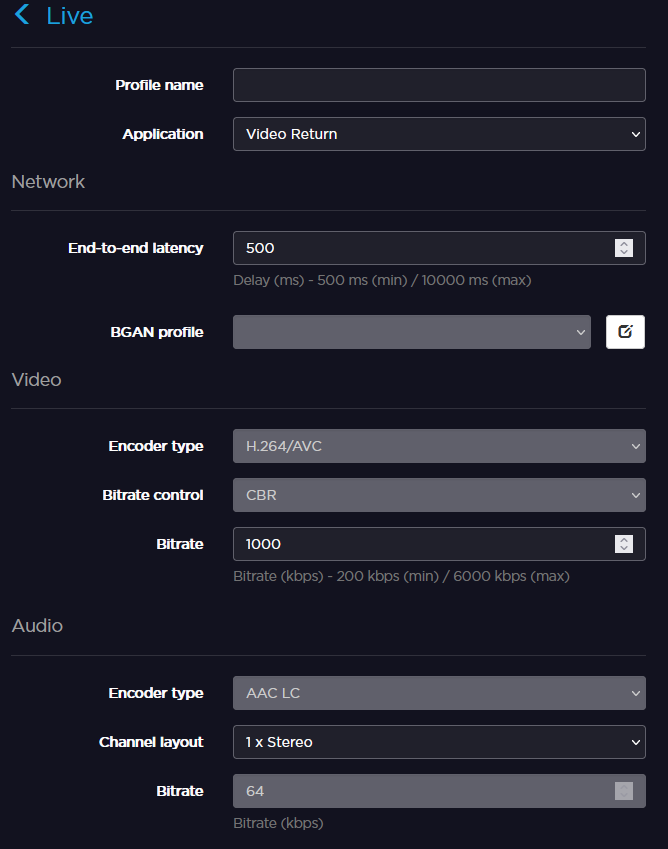
- Click Apply.