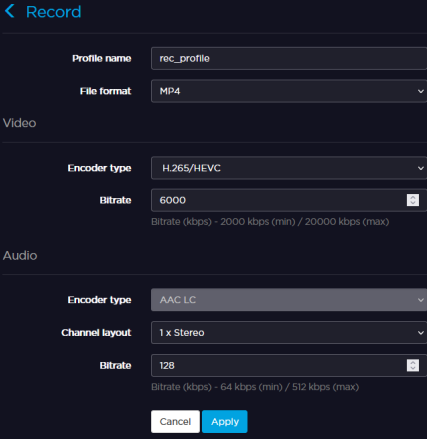Adding a Record Profile
To add a Record Profile from the Unit Panel, or from the Web Interface, see the sections below.
Unit Panel
- From the Home menu, click on

- Tap on


- Tap

- Tap the Profile Name field.
- Use the keyboard to enter the new profile name.
- Tap

- Tap the File Format field and select Transport Stream or MP4 format.
- Tap

- Video Settings (Encoder Type, Bitrate). When recording, the video is encoded in CBR mode with a resolution as source.
- Audio Settings (Encoder Type, Channel Layout, Bitrate)
- Tap

Web Interface
- Click Settings > Record.
- Click

- Enter a profile name in the Profile Name field.
- Choose between Transport Stream and MP4 for the File Format.
Choose the video Encoder Type.
Note
For RACK300 only.
- Set the video Bitrate.
- Select the audio Channel Layout.
- Set the total audio Bitrate.
- Click Apply.