Getting a Report File
The Haivision support team may ask that you email a Report File to help them in investigating any unexpected behaviors.
Unit Panel
- From the Home menu, click on


A report is generated and is accessible from the Web Interface. - From the Web Interface, click on Admin > Reports History.
- Click on the report that you want to download. A report file (.
bin) is generated. - Attach the
.binfile to an email in which you explain the issue you are facing, and send it to our support team via the Haivision Support Portal.
Web Interface
- Click on Admin > Get Report.
- After the report is generated, click on Download. The report file (.
bin) is downloaded by your browser.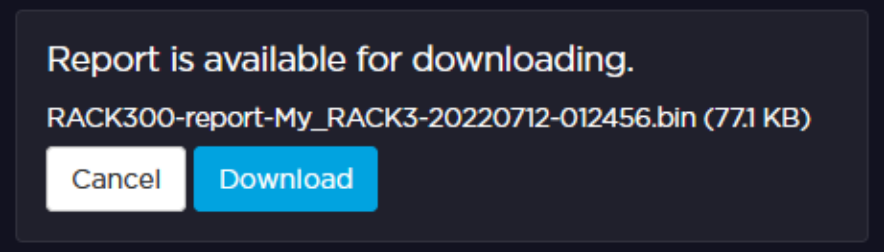
- Attach the
.binfile to an email in which you explain the issue you are facing and send it to our support team via the Haivision Support Portal.
