Configuring a Wi-Fi Access Point
By default, the Wi-Fi network is disabled. Enable it first as described in Enabling/Disabling the Wi-Fi Interface.
When configured in Wi-Fi access point mode, the unit can be controlled remotely from a smartphone, tablet or laptop.
See the sections below to configure the Wi-Fi access point.
Unit Panel
- Use the wheel to select

- Select

- Define the Wi-Fi settings:
- Network Name: (automatically formatted as follows: "Air_" followed by the unit hardware ID.)
- Frequency Band: 2.4GHz or 5.0GHz.
- Channel: Select the channel used (dynamic list according to the frequency band).
- 2.4GHz: channel 1 to 11.
5.0GHz: channel 36, 40, 44 and 48.
Note
In Access Point mode, 5GHz band is not available for Armenia, Belarus, Kazakhstan, Kyrgyzstan and Russia.
Password: By default: Password.
- Use the wheel to select ADVANCED + and define IP settings (IP Address, Netmask, and DNS Server Address).
- Select

An icon indicates that the Wi-Fi Access Point is configured:


Web Interface
- Click on the Wi-Fi line to open the Wi-Fi interface.
- From the Mode scrolling list, select Access Point.
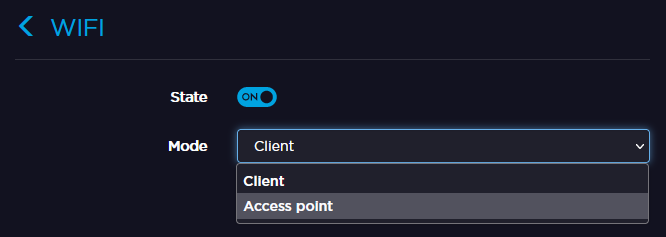
- Define the Wi-Fi settings.
- Network name: (automatically formatted as follows: "ProductSeries_" followed by the unit hardware ID.)
- Frequency Band: 2.4GHz or 5.0GHz.
- Channel: Select the channel used (dynamic list according to the frequency band).
2.4GHz: channel 1 to 11.
5.0GHz: channel 36, 40, 44 and 48.Note
In Access Point mode, 5GHz band is not available for Armenia, Belarus, Kazakhstan, Kyrgyzstan and Russia.
- Password: By default: Password. Click on

- Enter the IP Address, the Netmask and the DNS Server Address.
- Click Apply.

