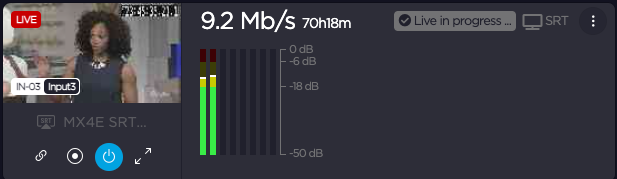Thumbnails
Depending upon the view selected for the section, thumbnails appear on the Dashboard as either ![]() icons or
icons or ![]() large icons (which includes additional stream and audio information). Examples of icon and large icon thumbnails are shown below:
large icons (which includes additional stream and audio information). Examples of icon and large icon thumbnails are shown below:
Thumbnail Actions
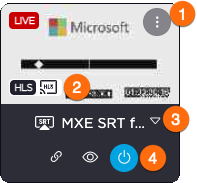
Available actions for thumbnails will vary depending upon the type of thumbnail. From the thumbnail itself, you can initiate a number of actions.
 Option Menu
Option Menu
The ![]() Options menu (located in the top right corner of the thumbnail) opens a panel of available actions to choose from.
Options menu (located in the top right corner of the thumbnail) opens a panel of available actions to choose from.
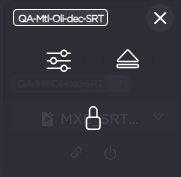
Typical actions include:
 Access to settings
Access to settings Eject the device
Eject the device Remote control to the device web interface
Remote control to the device web interface Eject Video return
Eject Video return Access to profile settings
Access to profile settings Lock the output
Lock the output
 I/O Capsule
I/O Capsule
Hover over the ![]() I/O capsule overlaying the stream preview to pop up the currently defined resolutions.
I/O capsule overlaying the stream preview to pop up the currently defined resolutions.
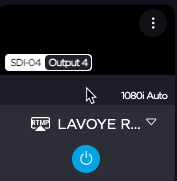
 Device Dropdown
Device Dropdown
Click the Device dropdown menu to reveal the various channels/inputs etc.
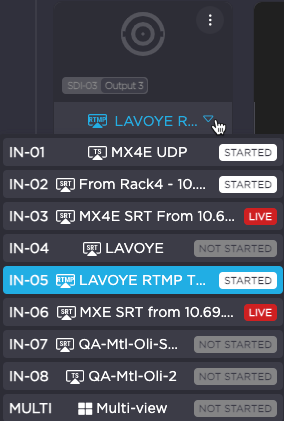
 Thumbnail Toolbar Actions
Thumbnail Toolbar Actions
Along the bottom of the icon is a thumbnail Toolbar of action icons.
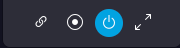
Common actions include:
 – Initiate Intercom
– Initiate Intercom – Links to Public and Local URLs
– Links to Public and Local URLs – Record
– Record – Enable
– Enable – Expand/Collapse Details
– Expand/Collapse Details – View Preview with Audio (FullScreen)
– View Preview with Audio (FullScreen)