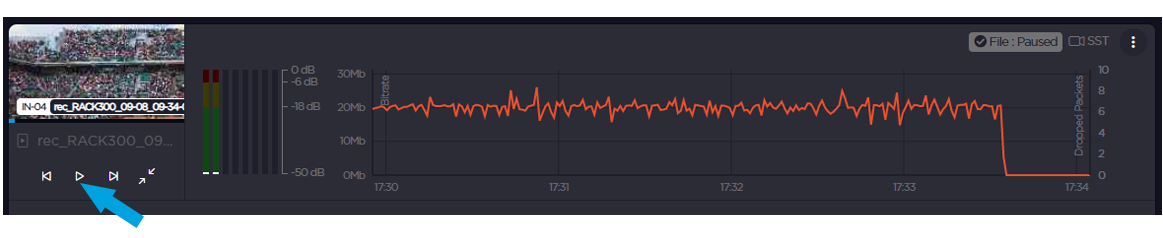Playing Out Video Files
If your StreamHub license includes the Playback option, you can play out MP4, MP4F, and MOV files forwarded by field units or TS files recorded by the StreamHub to stream them out through one or several outputs. This can be accomplished in two ways, via the File Explorer in the navigation bar or in the File Explorer section in the Dashboard.
Note
You can connect this playback input to any Physical Output, IP Output, or Encoder, or use it as an input for the Multi-View.