Network Settings
On the Network settings page, you can specify whether the Haivision Play Set-Top Box uses a DHCP server to obtain an IP address (default), or you can manually specify an IP Address, as well as a Subnet Mask, Gateway, and DNS server addresses.
To configure the Network settings:
Using the remote control, press the arrow buttons to scroll to Network.
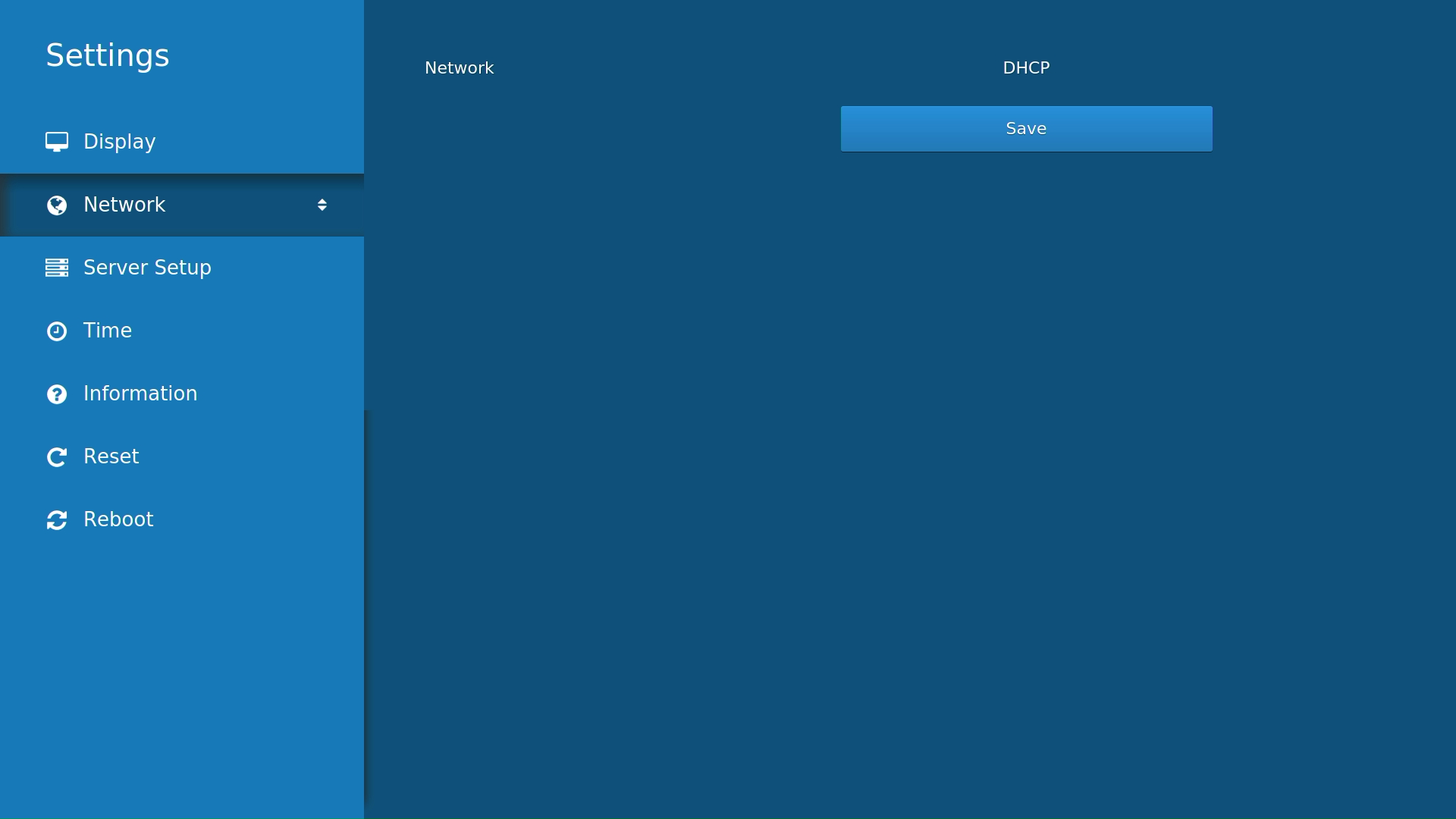
Network Screen
Press the Right arrow button to enter the Network settings page.
Press the Left/Right arrows to toggle between DHCP (default) and Static network mode.
If you select Static, fill in the additional network settings that are displayed using the on-screen keyboard or number keys on the remote.
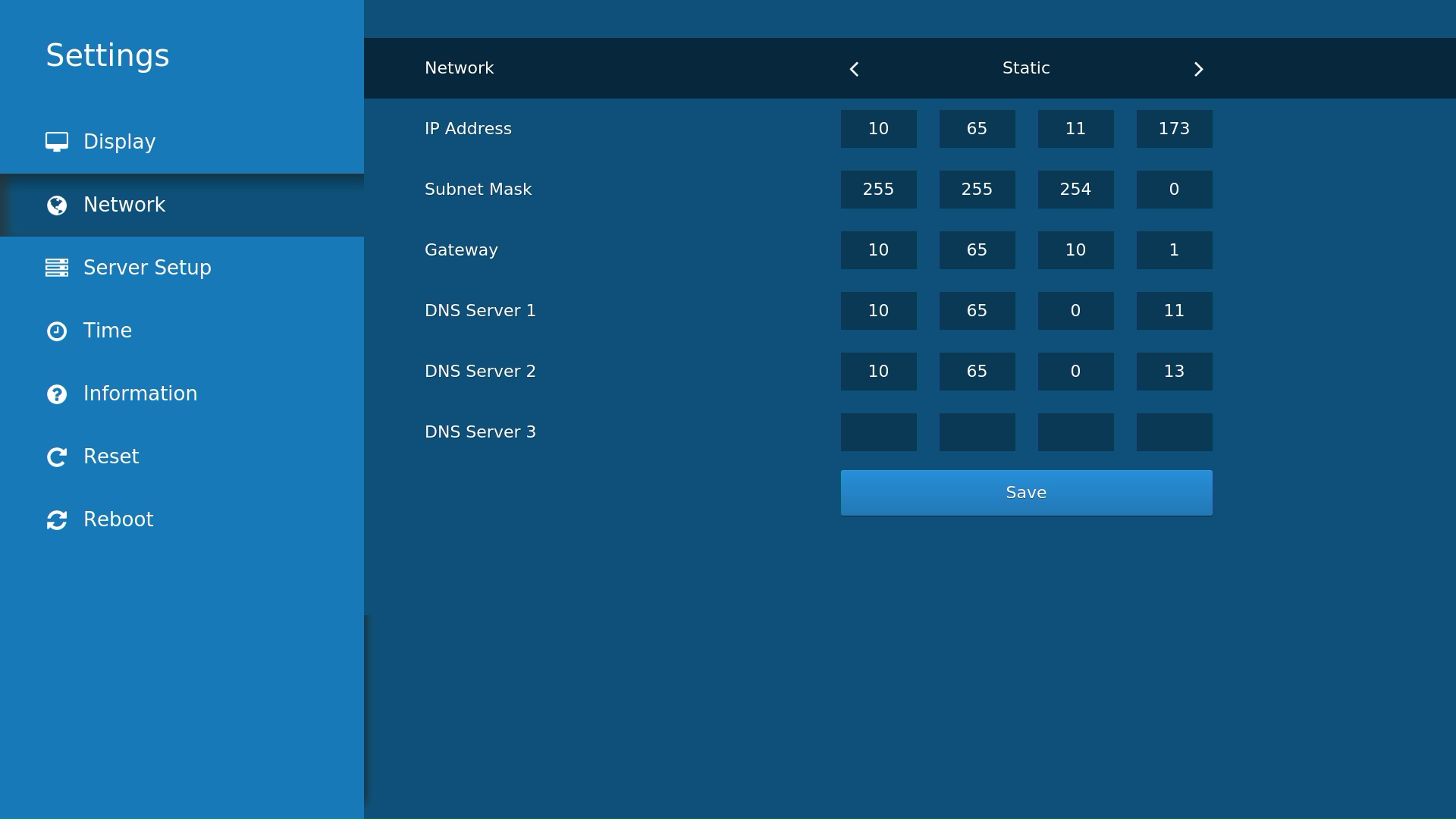
Network screen Static
When you have finished, select Save.
