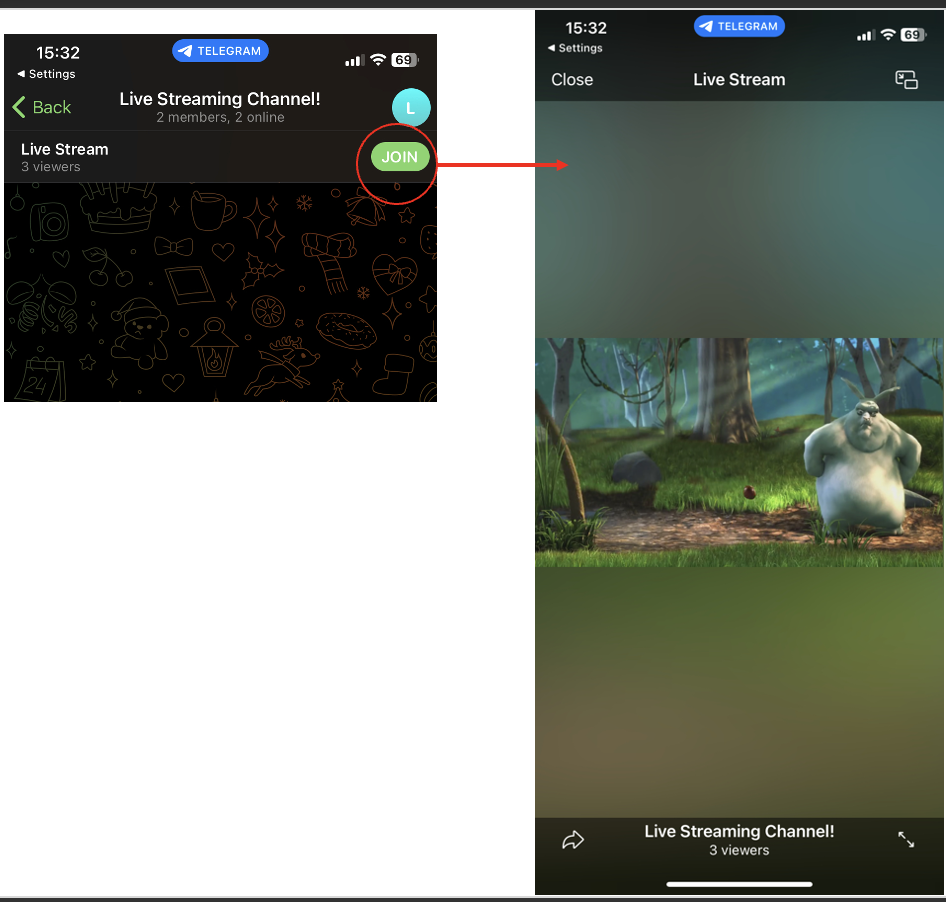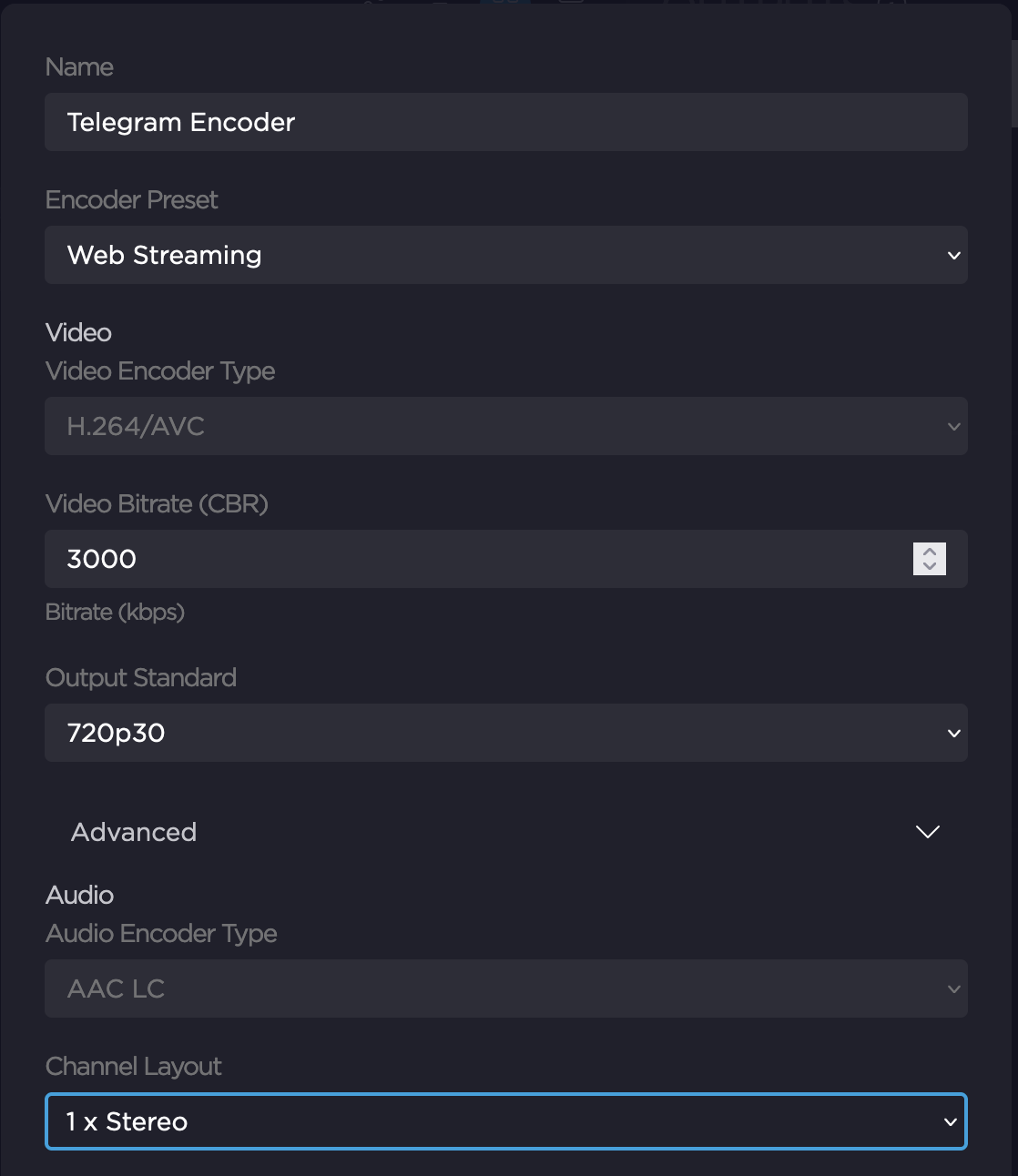Streaming to Telegram Live Chat
Purpose
StreamHub can be configured to output streams using the RTMP or RTMPS protocol for streaming to social media platforms such as Telegram Live Chat.
Prerequisites
StreamHub license
IP Output license (AW-OR-OIP)
Firewall and network configured to allow RTMP output
Telegram account with Telegram application on iPhone or Telegram Desktop
Note
A StreamHub Live Encoding license (AW-OR-ENC) may be required depending on the characteristics of the input stream from the transmitter/encoder.
Procedure
Create a new Group Chat in Telegram.
In the Desktop App: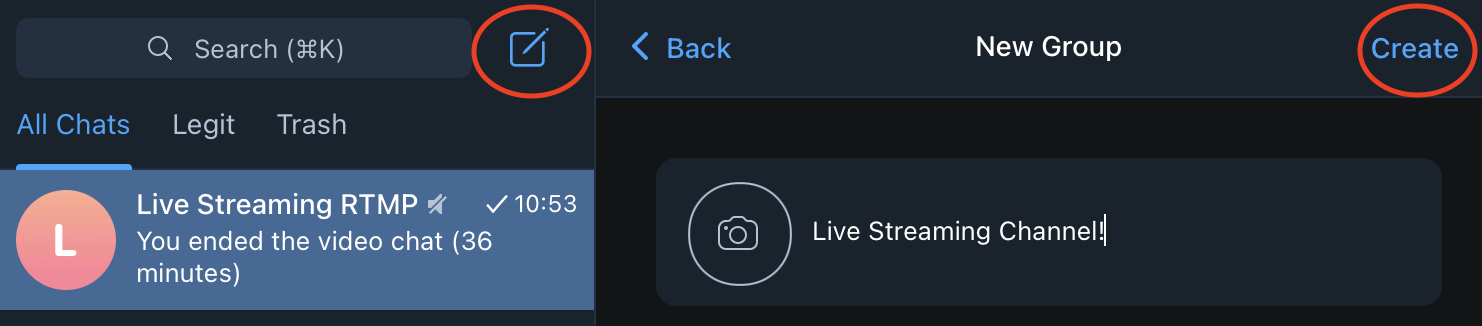
On a mobile phone (iOS only):
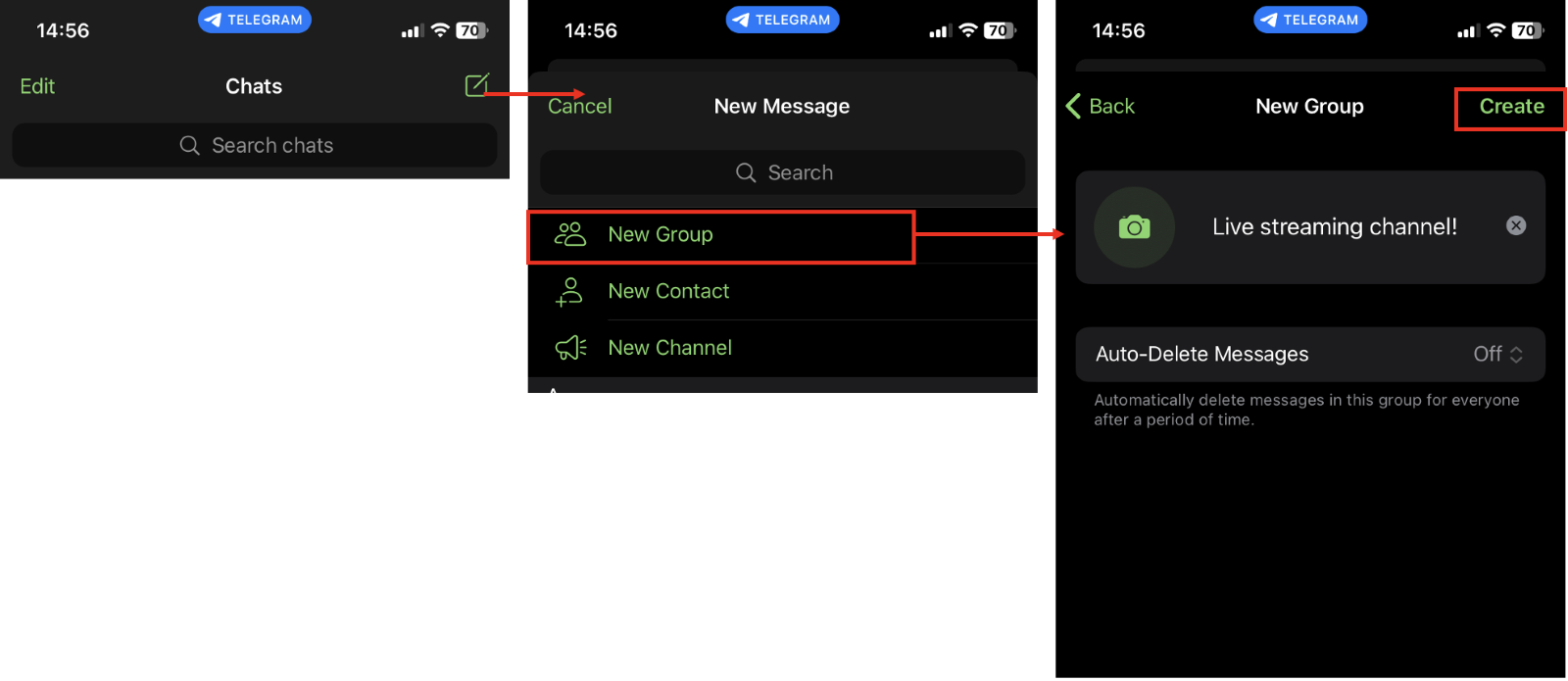
Obtain the Server URL and Stream Key from Telegram.
In the Desktop App:
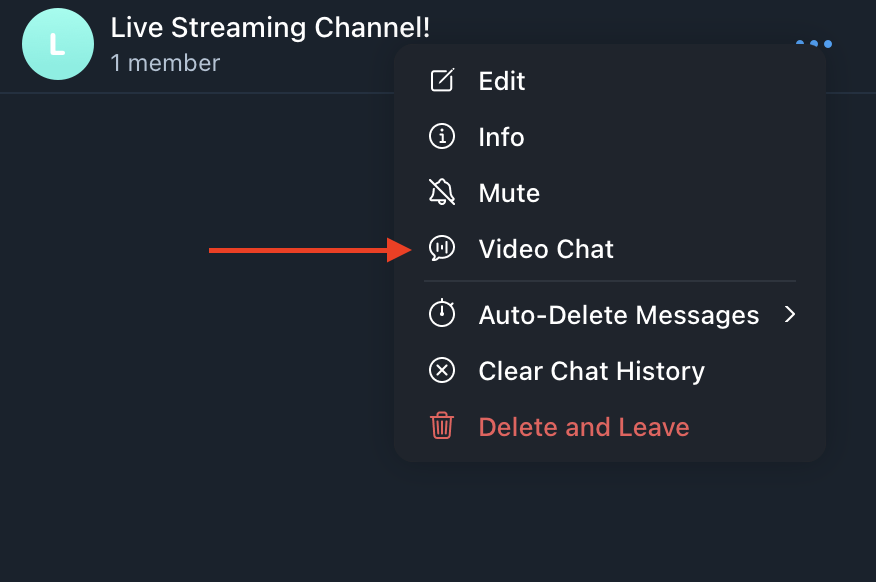
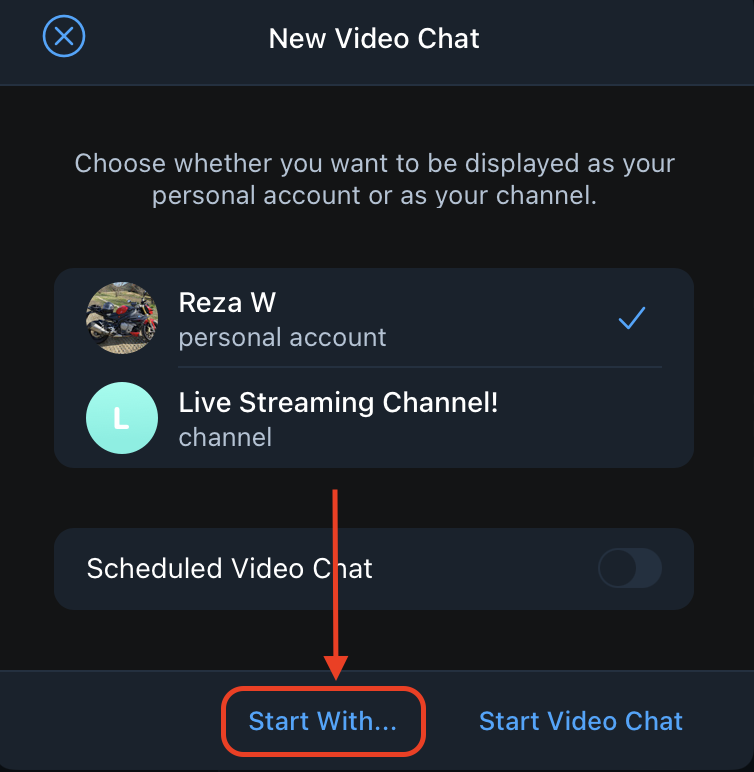
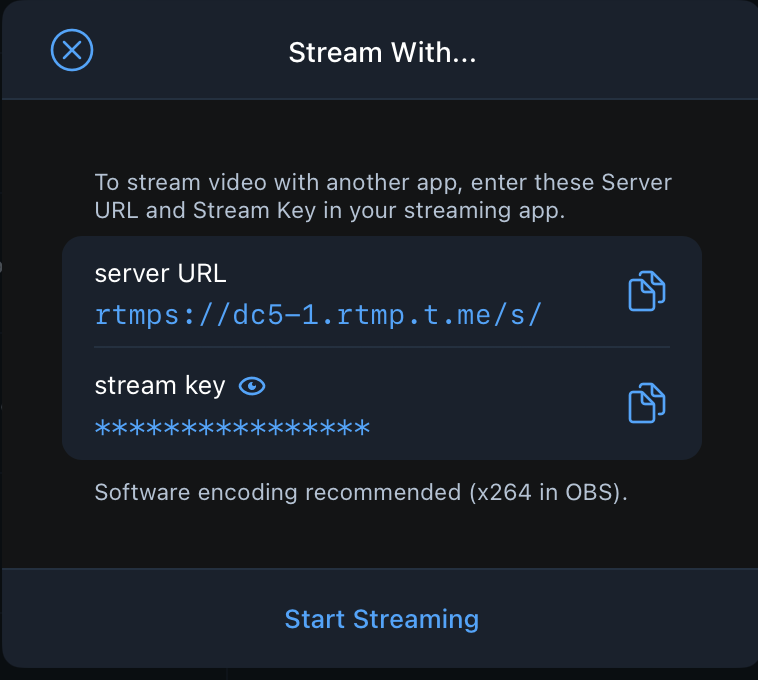
On a mobile phone (iOS only):
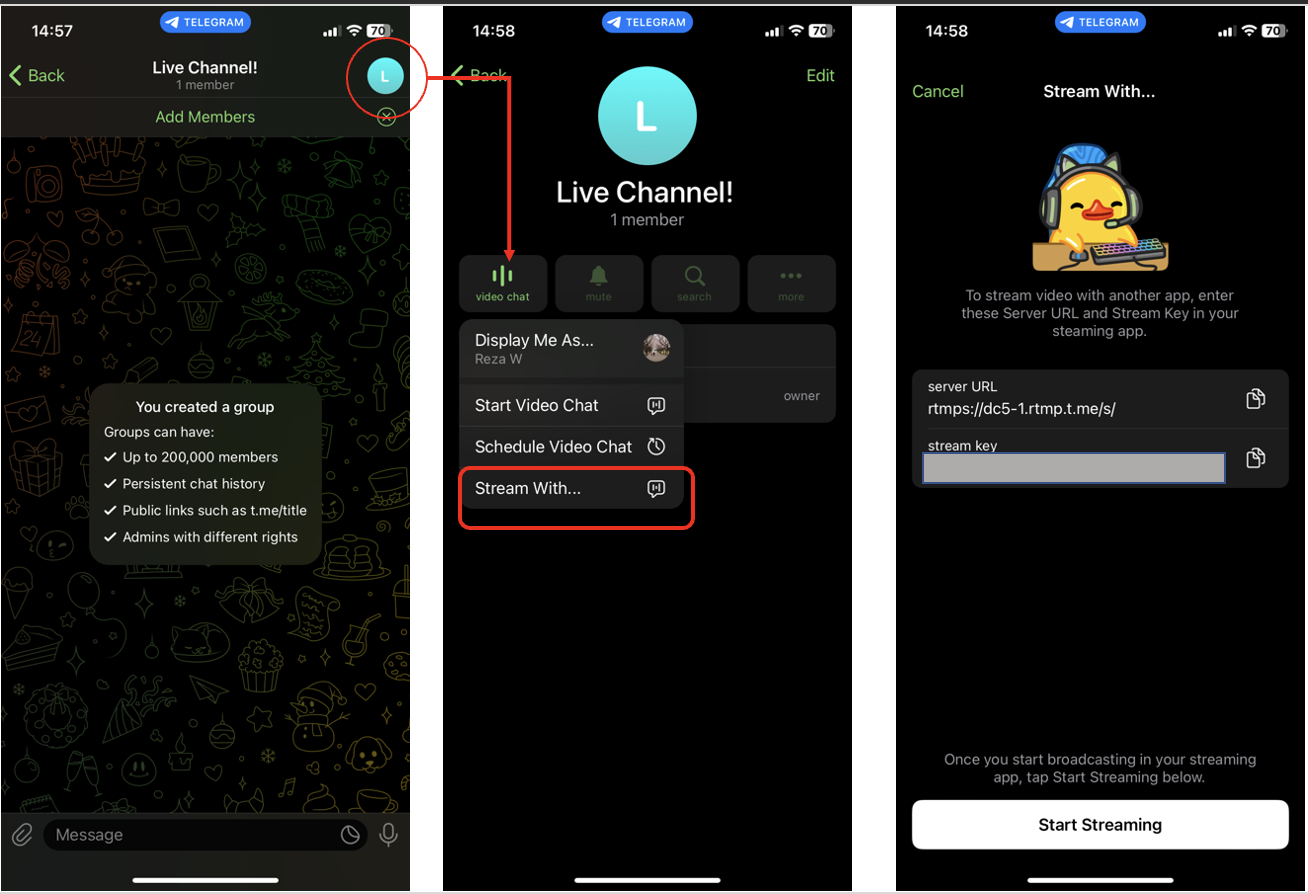
In a separate browser tab, access your StreamHub server.
To create a new RTMP IP Output in StreamHub, click on the (+) icon in the IP Output section and then click the (+) button under IP Output Profiles.

Click on the RTMP protocol button to create an RTMP output profile.
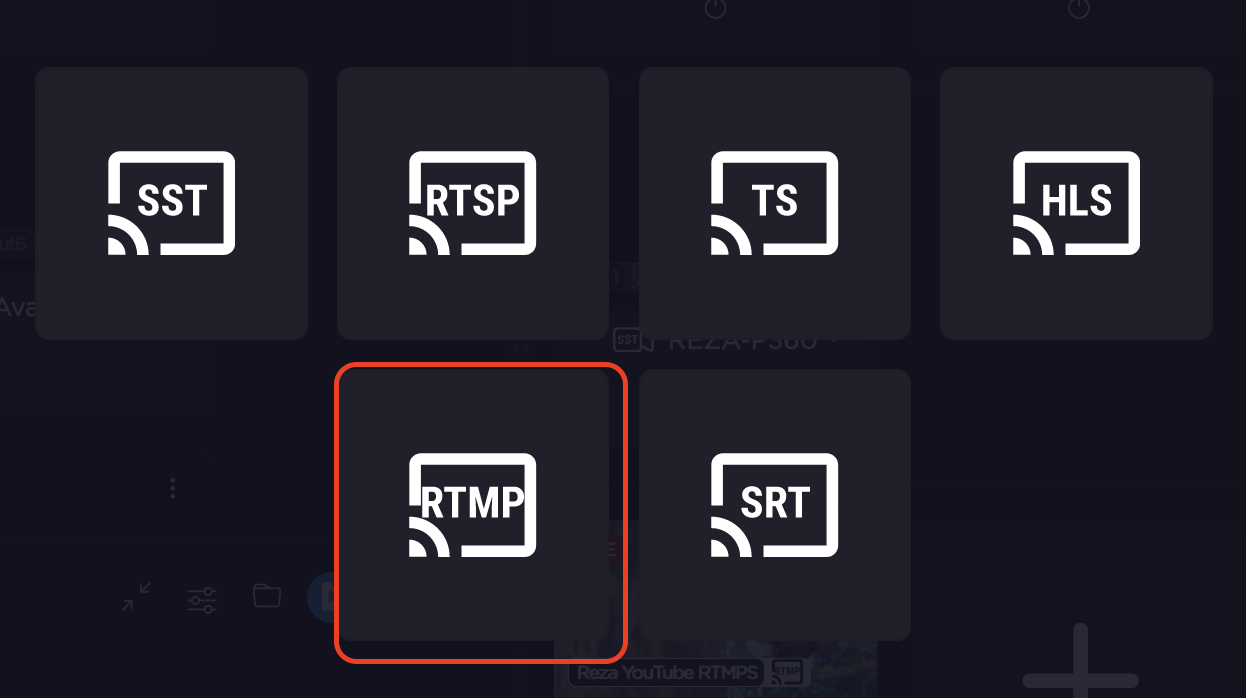
Configure the RTMP profile using the Stream URL (Stream Key) and Stream Key from Telegram (refer to step 2 above).
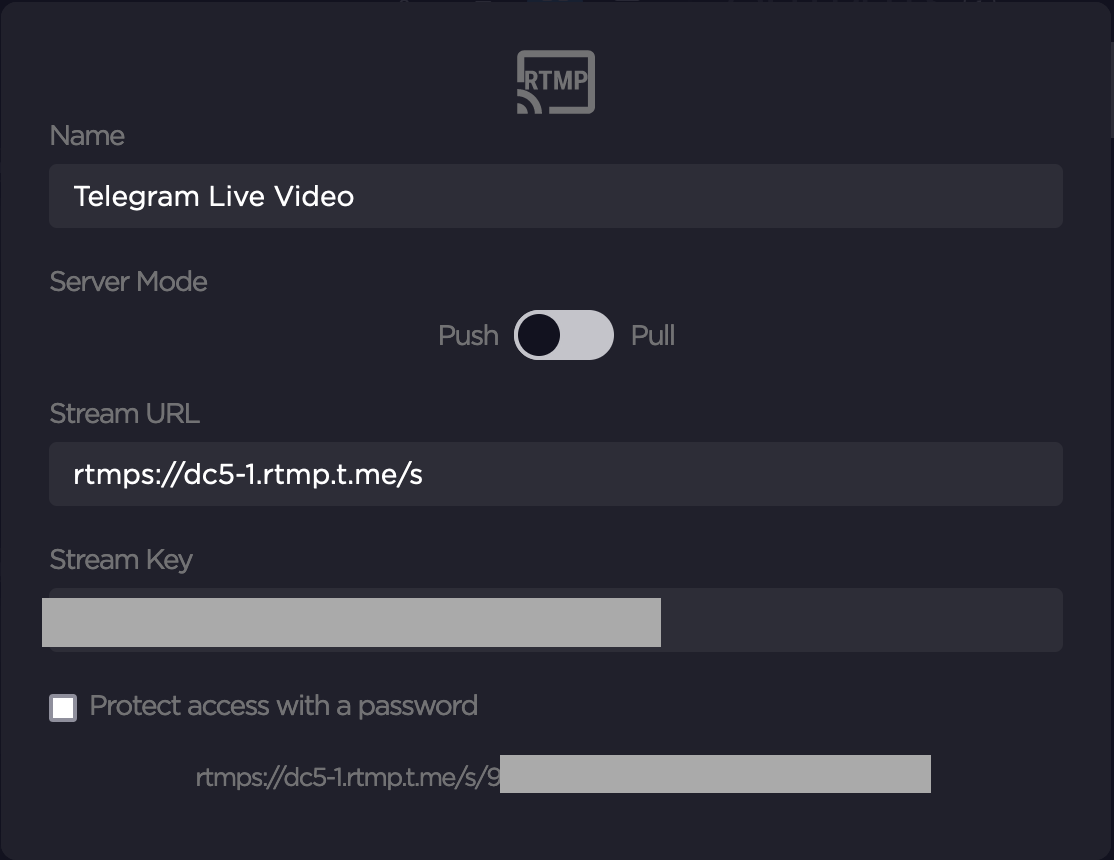
Save the RTMP IP output profile.
Select the RTMP IP Output profile by clicking on the associated radio button. An IP Output with the selected RTMP profile is enabled.

Configure the StreamHub Encoder.
Important
There are certain requirements for the video / audio codec as well as for resolution and frame rate which can be managed by Telegram. If the source transmitter is using a non-supported configuration such as the HEVC video codec then a “Codec not supported” error will appear in the StreamHub RTMP output. In this case, it is necessary to transcode the stream first using the StreamHub encoder function to make it compatible with Telegram specifications.
Note
Currently there is no known specification published by the Telegram company to define the exact configuration, other than the fact that the video has to be H.264. However, it is not recommended to stream at high bitrates to avoid creating bottlenecks in the Telegram server.
Select the saved Encoder Profile by clicking the associated radio button. An Encoder with the selected Encoder profile is enabled.

Link the workflow from Input > Encoder > Output. This allows the input stream to be transcoded first to a Telegram compatible format before outputting the stream to Telegram. There are two methods:
Method A: Drag and drop the desired input icon onto the Encoder, and then drag and drop the Encoder onto the Output icon.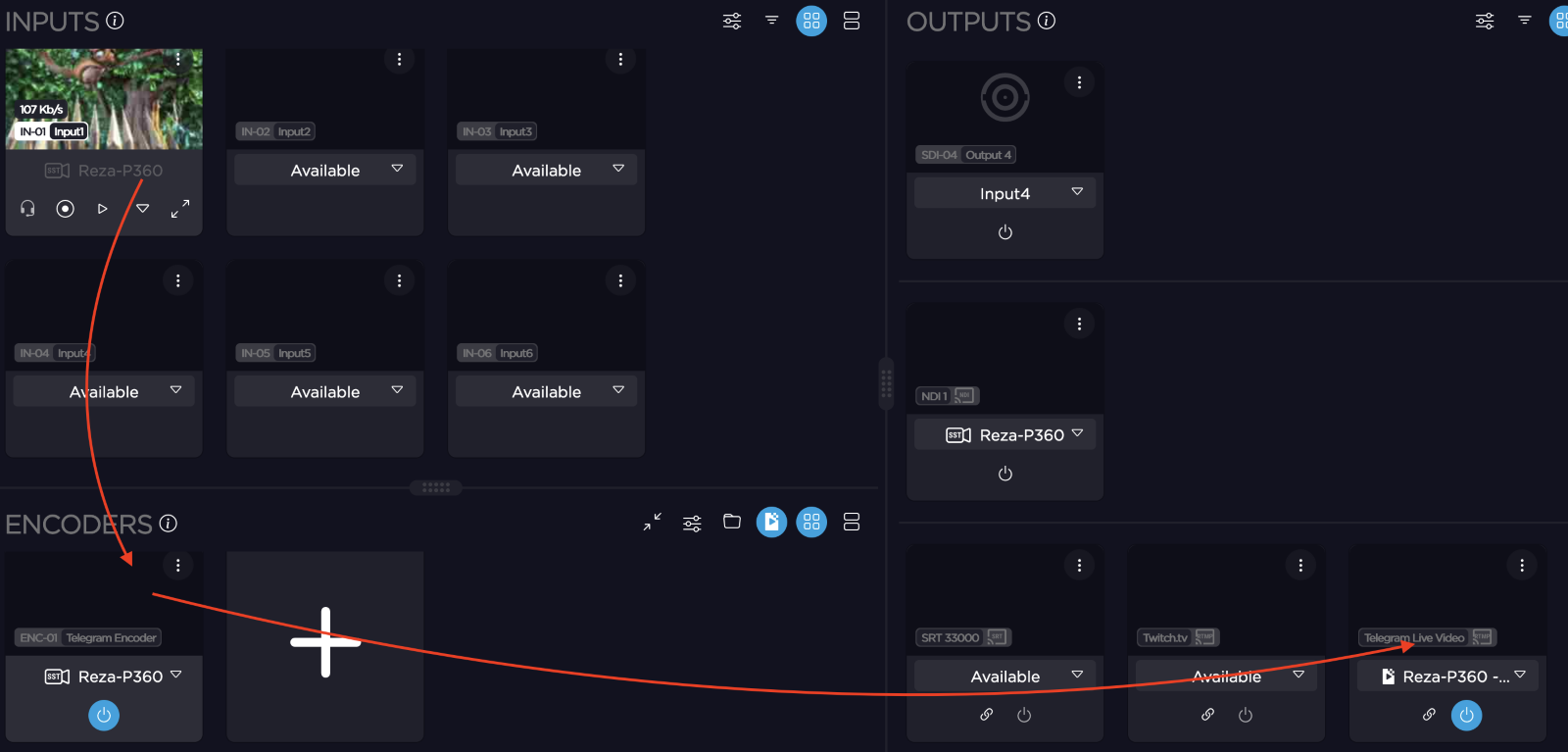
Method B: From the Encoder drop down, select the input desired to be transcoded, and then select the Encoder in the output drop down to output to Telegram.
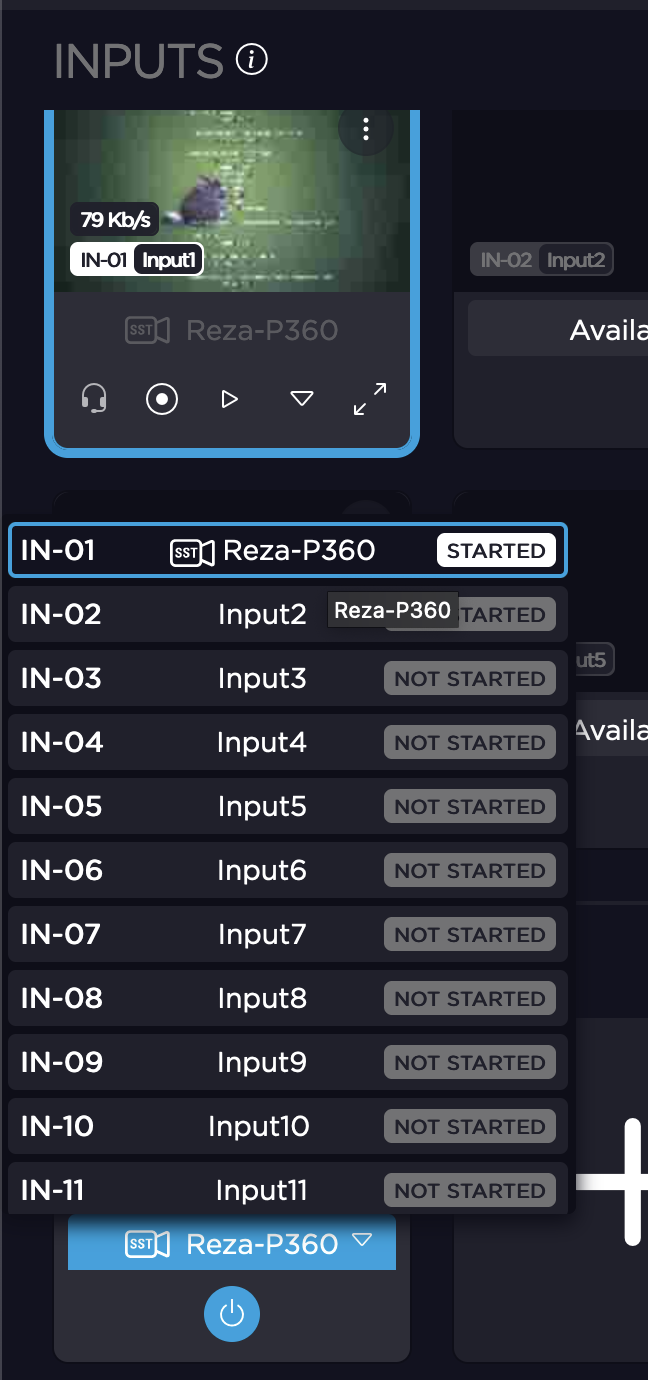
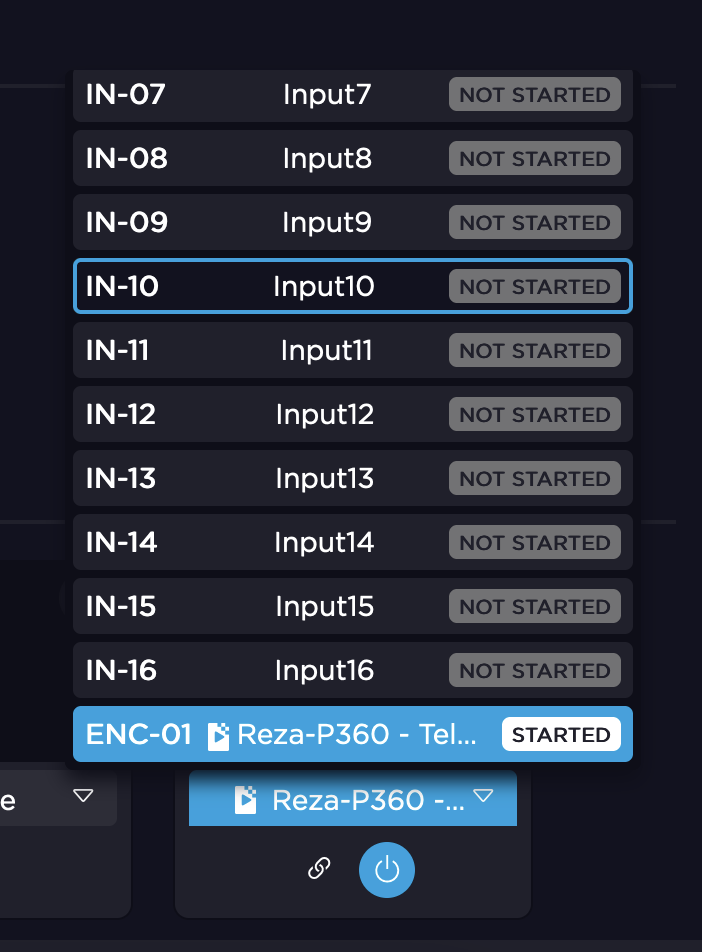
The input is now assigned to the Encoder for transcoding into a Telegram compatible format, and then the transcoded stream is set to output to the Telegram RTMP Server URL configured under RTMP IP Output.
If the stream is not already live, click the Live button on the input (or from the transmitter unit) to start live streaming.
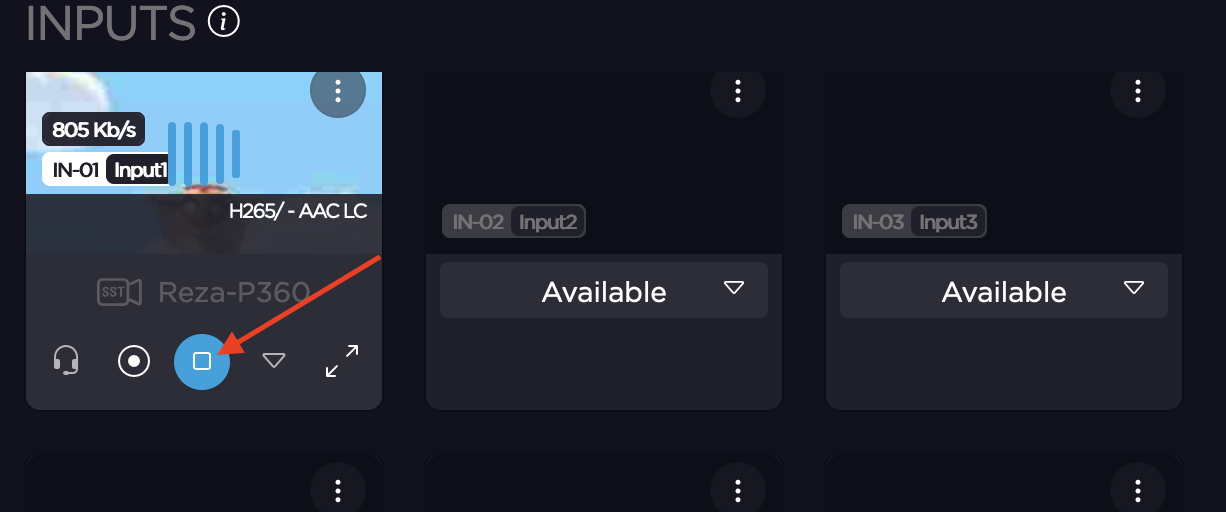
The live stream should appear in the Telegram Live Video view:
In the Desktop App:
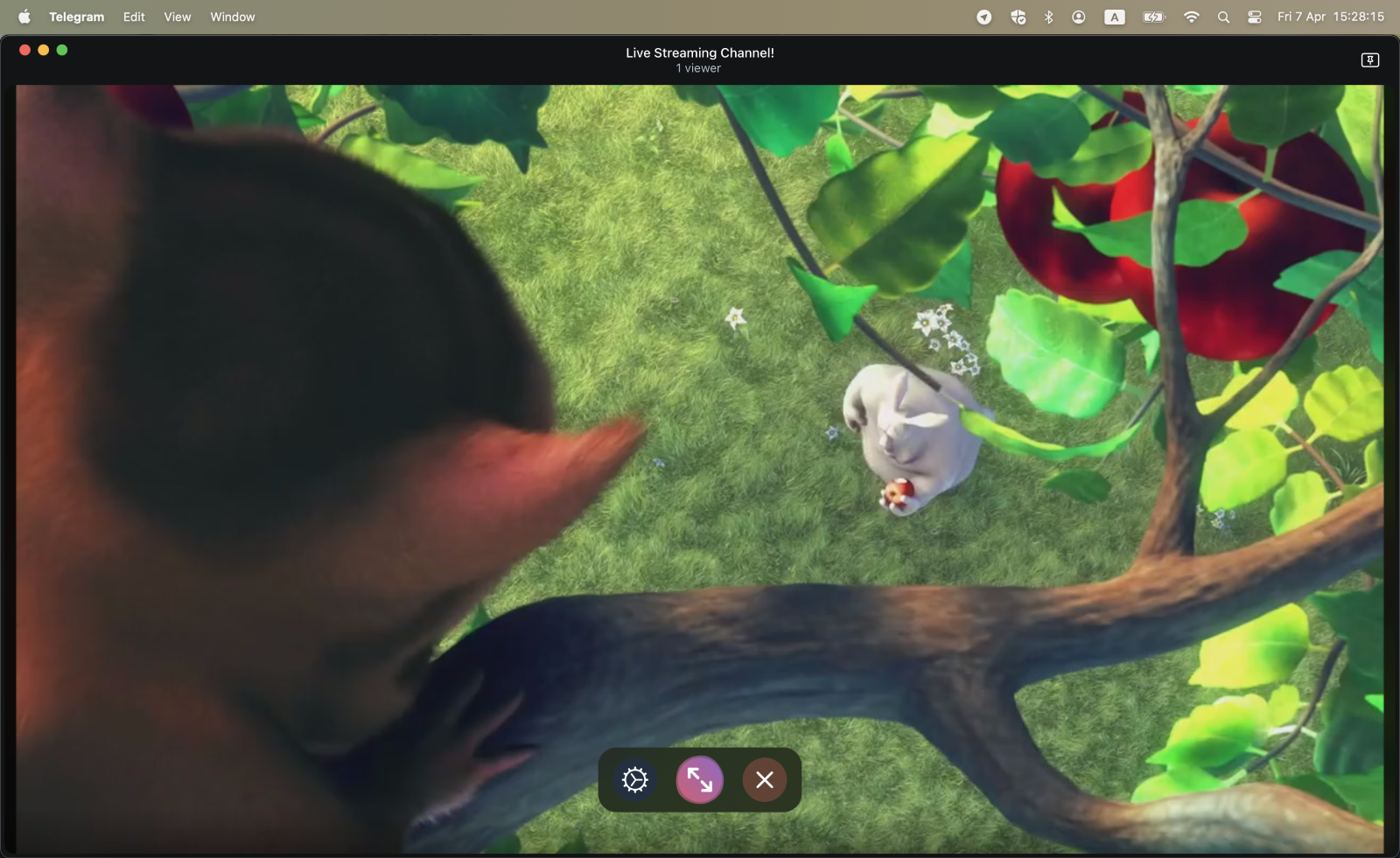
On a mobile phone (iOS only):