How to stream IP output using SRT protocol
Purpose
StreamHub can be configured to output SRT to stream to another SRT Receiver.
This guide will explain step-by-step on how to configure IP Output in StreamHub to stream SRT output to another SRT receiver.
Prerequisites
StreamHub is licensed and has enough IP Output License (AW-OR-OIP)
StreamHub version 3.1 or later (latest version is recommended)
Firewall / Network Configured to allow SRT UDP Port bi-directional communication to and from the SRT receiver
Create an SRT IP Output in StreamHub.
Click on the (+) Icon under IP output section in StreamHub UI.
Create a new IP Output Profile by pressing the next (+) button under IP Output Profiles

Click on the SRT Protocol to create an SRT Output Profile.
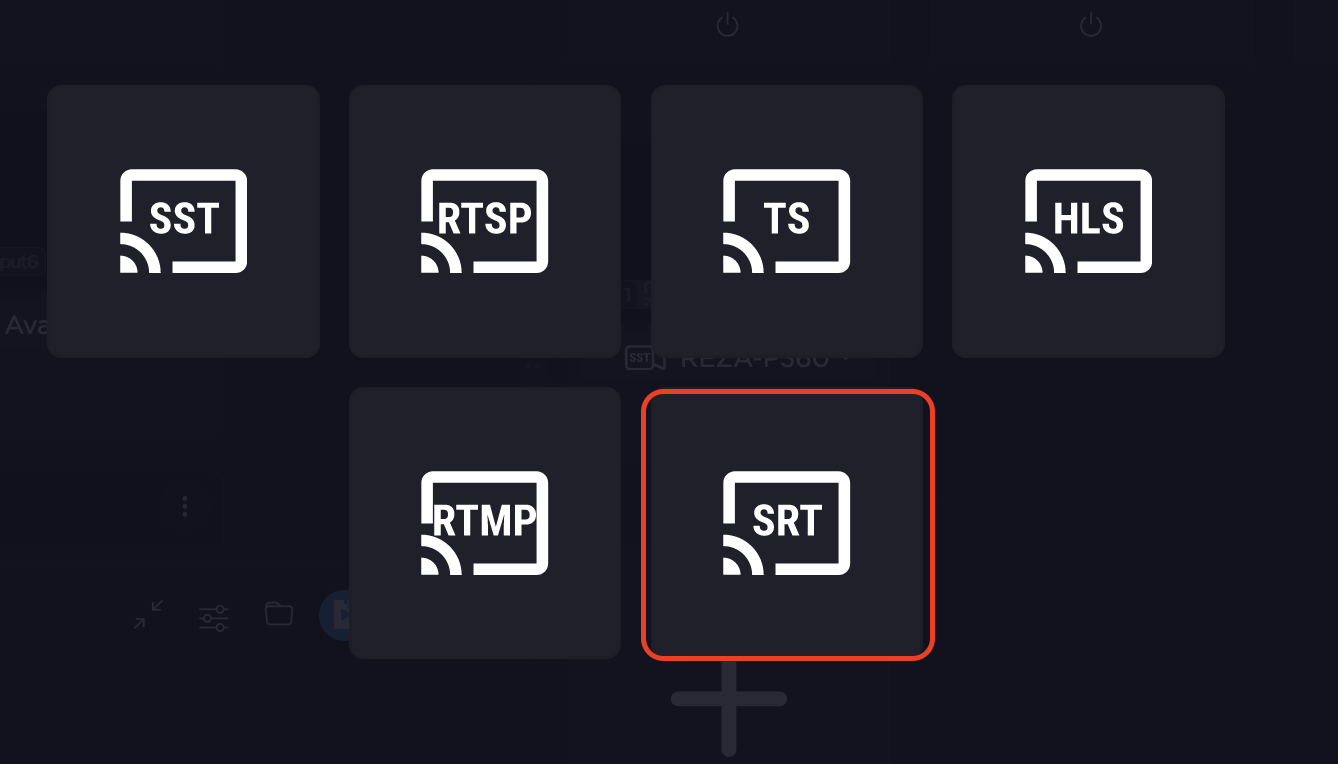
Enter the Name, Server Mode, UDP Port and Latency as mandatory requirement for this SRT Output configuration.
Tip
When the server mode is set to Listener, StreamHub is expecting to receive SRT Caller initiation from the SRT Receiver. The initial request direction is in-bound from external to StreamHub direction.
Tip
The SRT latency is negotiated between the SRT Sender and Receiver during the initial handshake. If the Latency value is different between the Sender and Receiver, the highest value among the two will be effective . It is recommended to adjust the SRT latency to be minimum of 4x the network Round Trip Time.
Optional parameters
SRT can be configured to enable encryption by adding AES-128, AES-192 or AES-256 encryption. In case the encryption is desired, tick to enable “Protect access with a password” and select the appropriate encryption strength and passphrase.
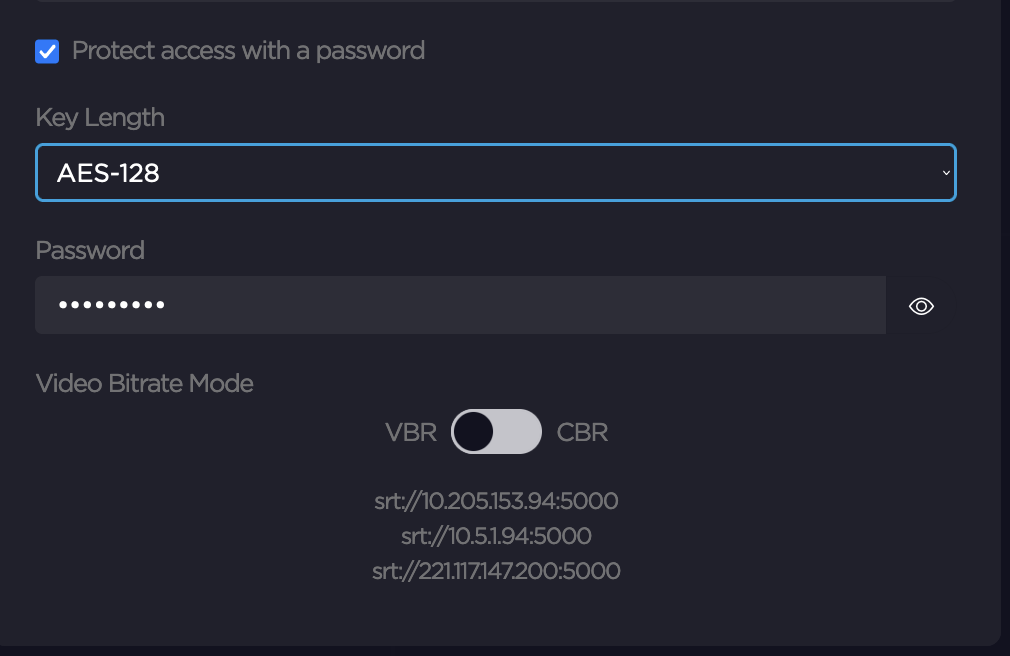
After the SRT IP output profile created and saved, select the SRT IP Output profile by clicking on the radio button. An IP Output with the selected SRT profile is in effect.

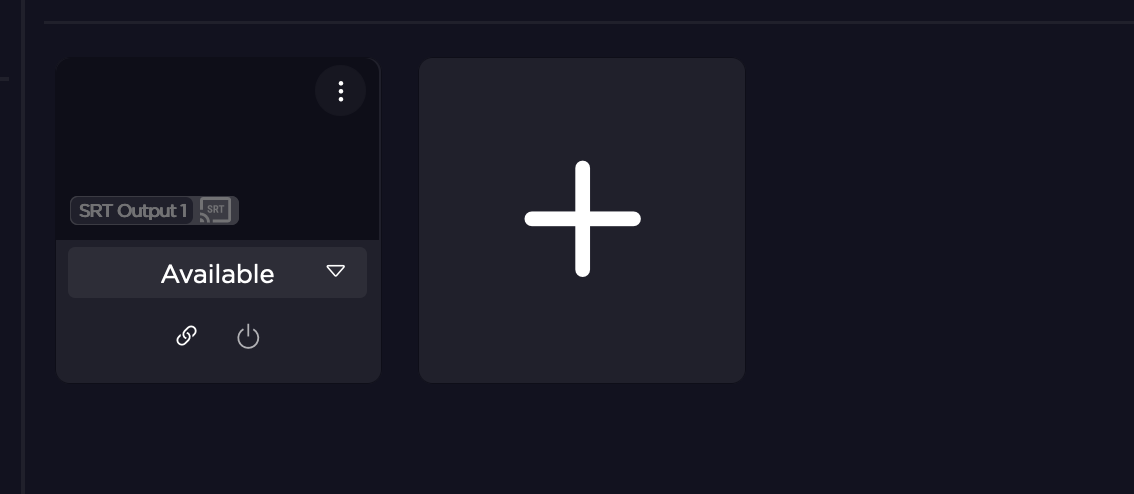
Assign an Input to the SRT Output.
Note
This step assumes that there is already an active transmitter connected to the StreamHub , whether it is Live or not Live.
There are two ways to assign the input to the SRT Output:
Method A: by dragging and dropping the desired input icon on the SRT Output icon.
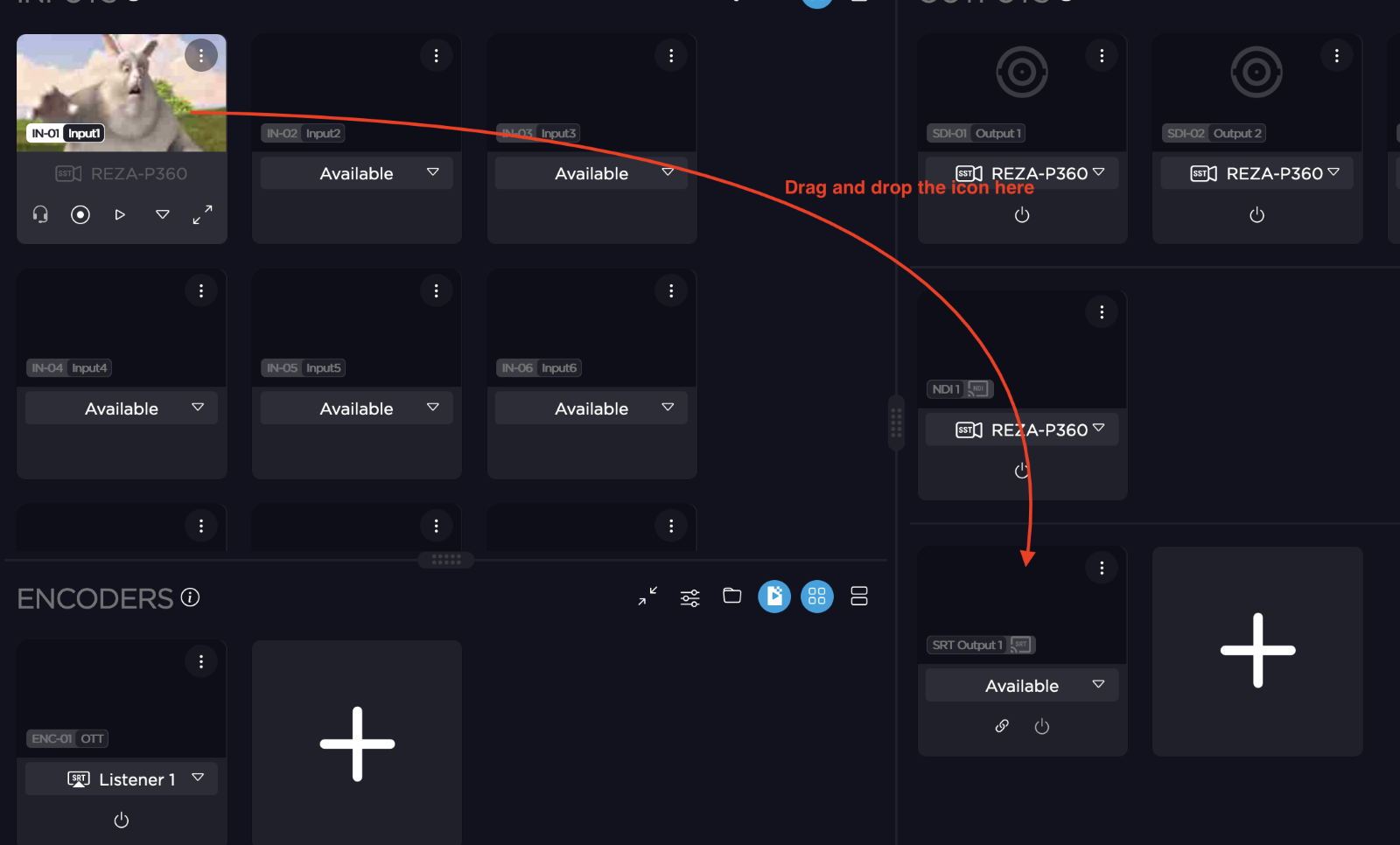
Method B: by selecting from the SRT Output which desired input to be managed.

The input is now assigned to the SRT Output.
Go Live.
If it is not already live, click on the Live button on the input (or from the transmitter unit) to start the live streaming.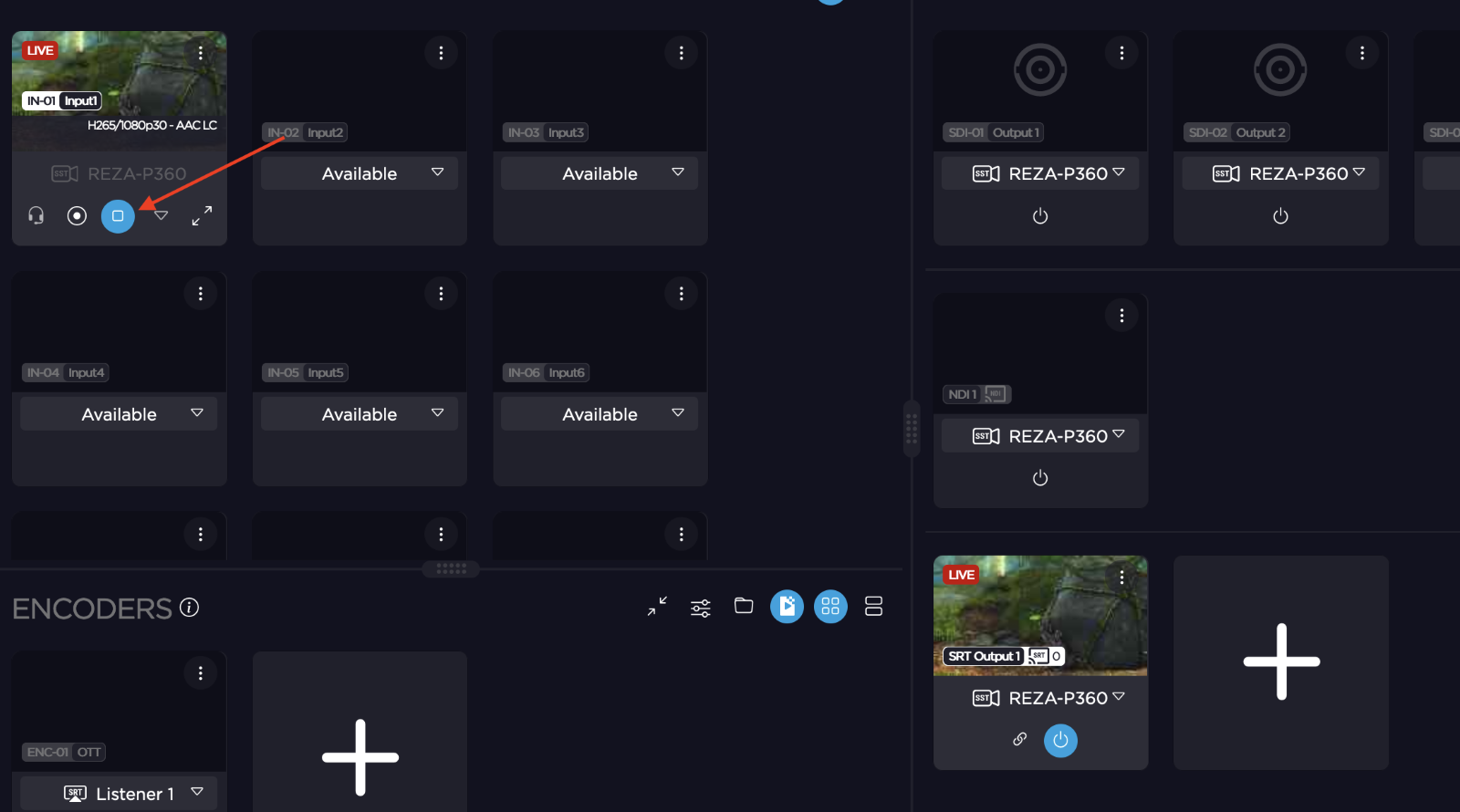
The live streaming is now in effect and the SRT receiver can start connecting to the StreamHub SRT Output to receive SRT Stream.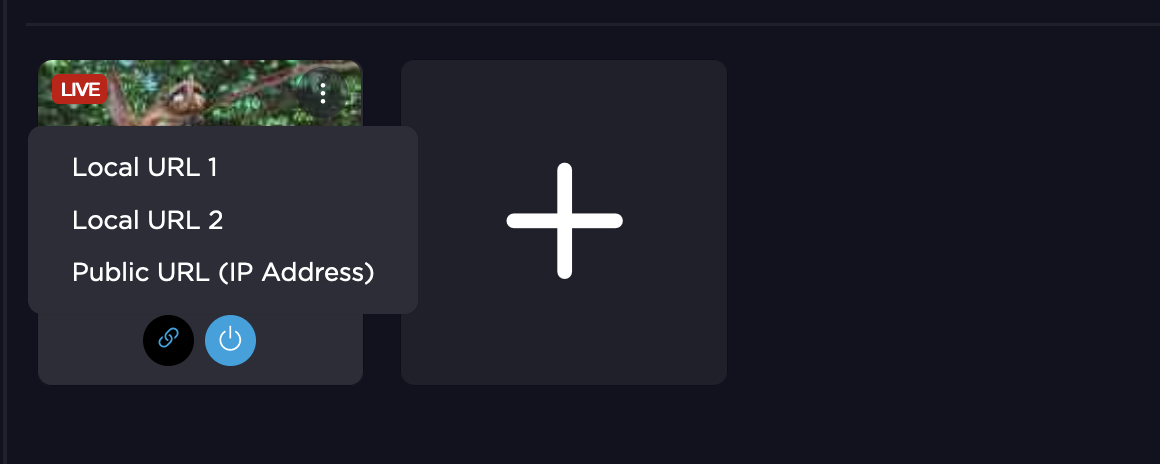
Tip
You can use the link button on the SRT Output to automatically copy to clipboard the link to be pasted to the SRT receiver configuration URL. The link can be different on each StreamHub depending on the network configuration.
