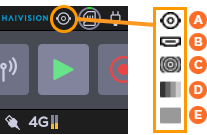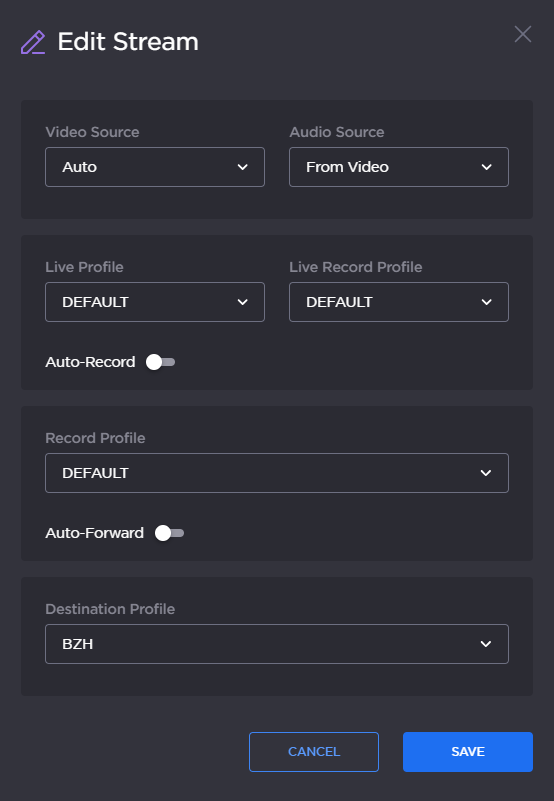How to select a video source
You can select a video source as per the cable actually connected and used for video transmission (HDMI or SDI cable).
You can select amongst:
Auto (Default)
SDI input
HDMI input - SD (PAL/NTSC not supported
Pattern (Internal Pattern Generator)
Note
When selecting the Pattern generator as a source, you can select the pattern shape amongst color circles, color bars or a black pattern.
You can also select amongst the following standards: 720p50, 720p59.84, 720p60, 1080p251080p50, 1080p59.94 1080p60., 1080p29.97, 1080i59.94, 1080i60.
When the Auto mode is selected (default mode), the following rules are applied:
SDI Input Presence | HDMI Input Presence | Selected Input |
|---|---|---|
Yes | No | SDI |
No | Yes | HDMI |
Yes | Yes | SDI |