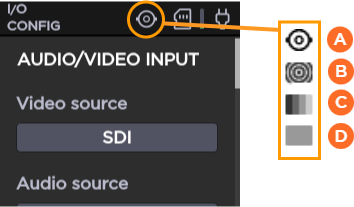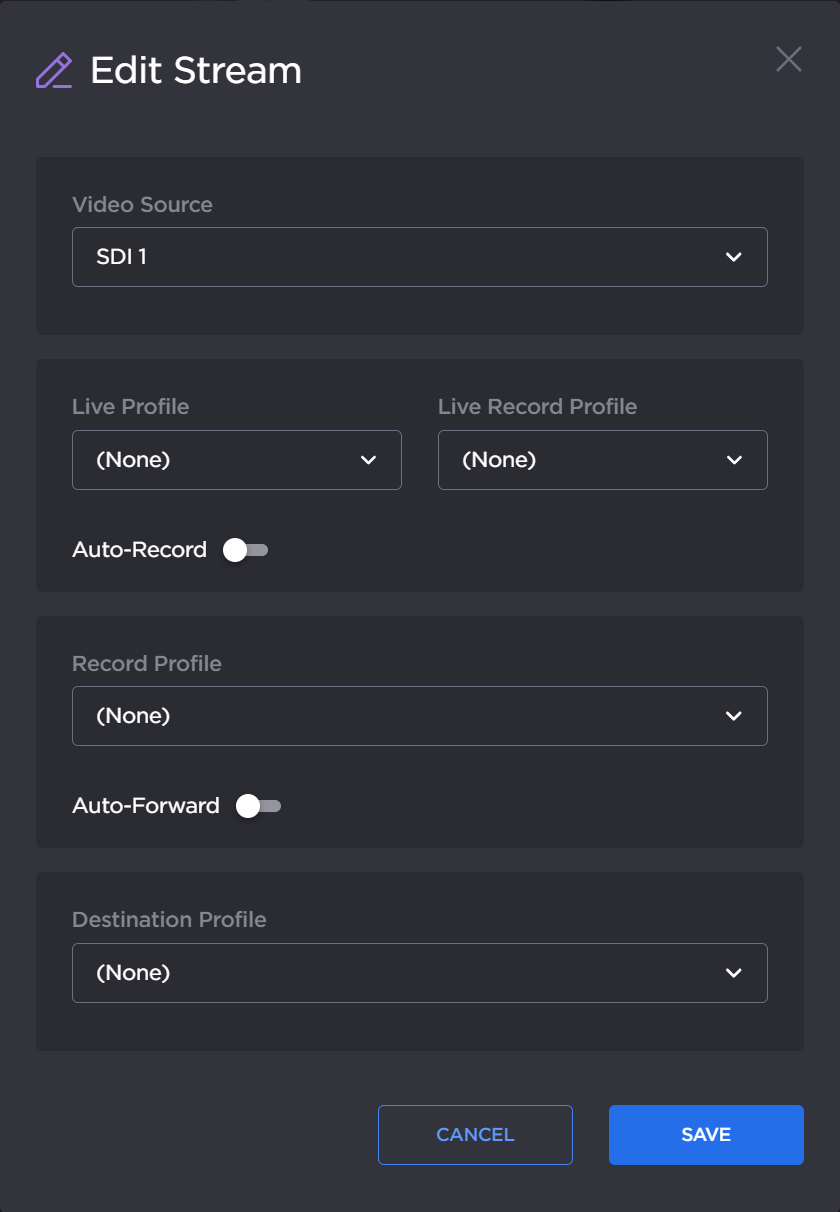How to select a video source
You can select amongst:
SDI input
Pattern (Internal Pattern Generator)
Note
When selecting the Pattern generator as a source, you can select a specific pattern to be generated. The pattern options are: color circles, color bars, or a black pattern.
You can also select amongst the following standards: 720p50, 720p59.84, 720p60, 1080p25, 1080p29.97, 1080i59.94, 1080i60, 1080p50, 1080p59.94, 1080p60 UHDp25, UHDp29.97, UHDp30, UHDp50, UHDp59.94, and UHDp60.