Updating Field Units’ Firmware
The administrator, and users with the "Field unit management" permission, can remotely manage the updates of field units' firmware.
Prior to initiating the update, you need to upload files into the Manager database.
In the menu bar, click Settings.
Click Field unit Firmware. A new window opens.
Click the Browse button.
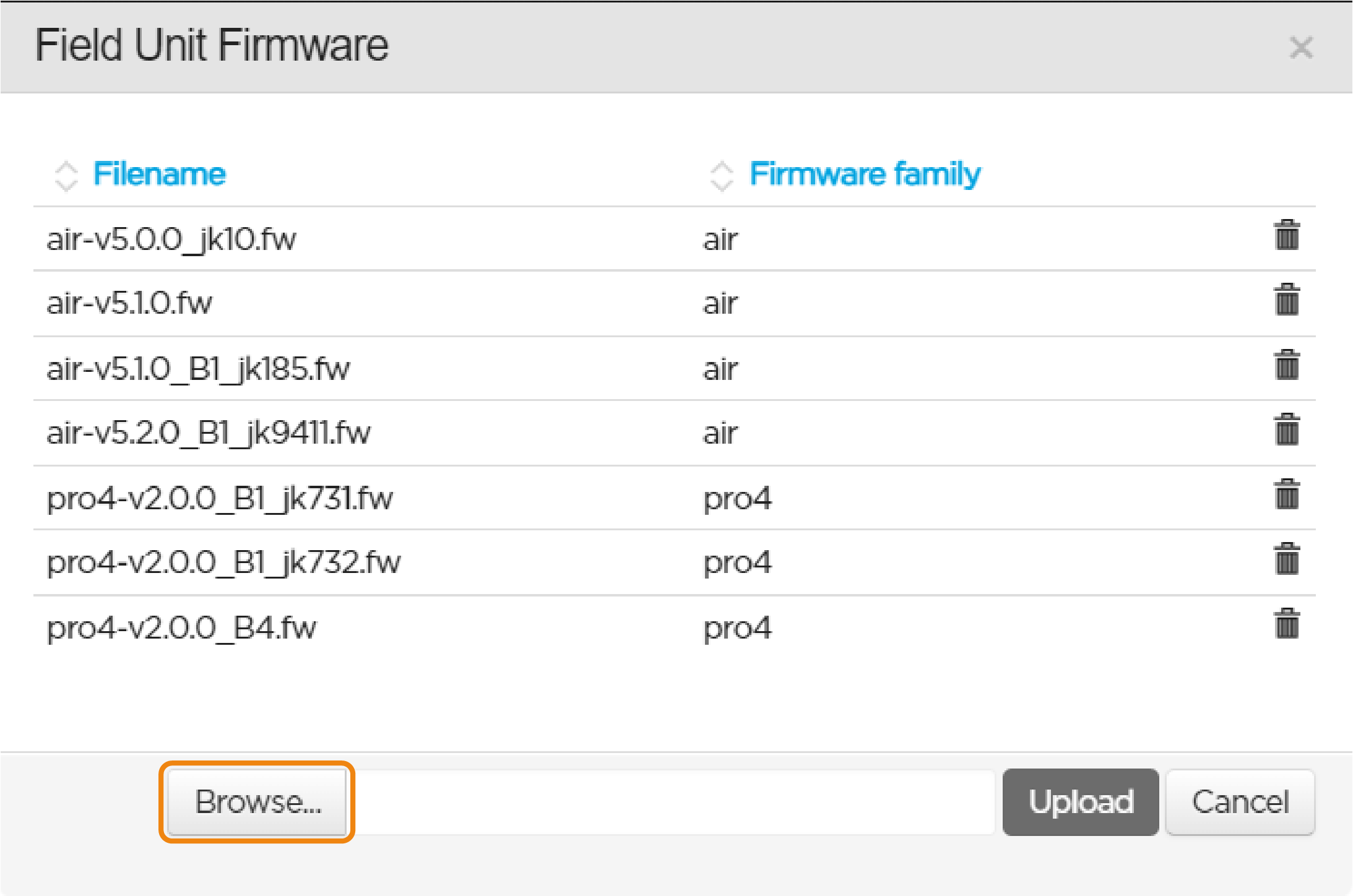
Choose the .fw file you want to load.
Click the Upload button. The uploaded file appears in the Firmware list.
Click the Close button. The file is now available for performing remote updates.
Go to the Maintenance tab.
Select the field unit(s) you want to update, using the checkbox(es) on the left of the identifiers.
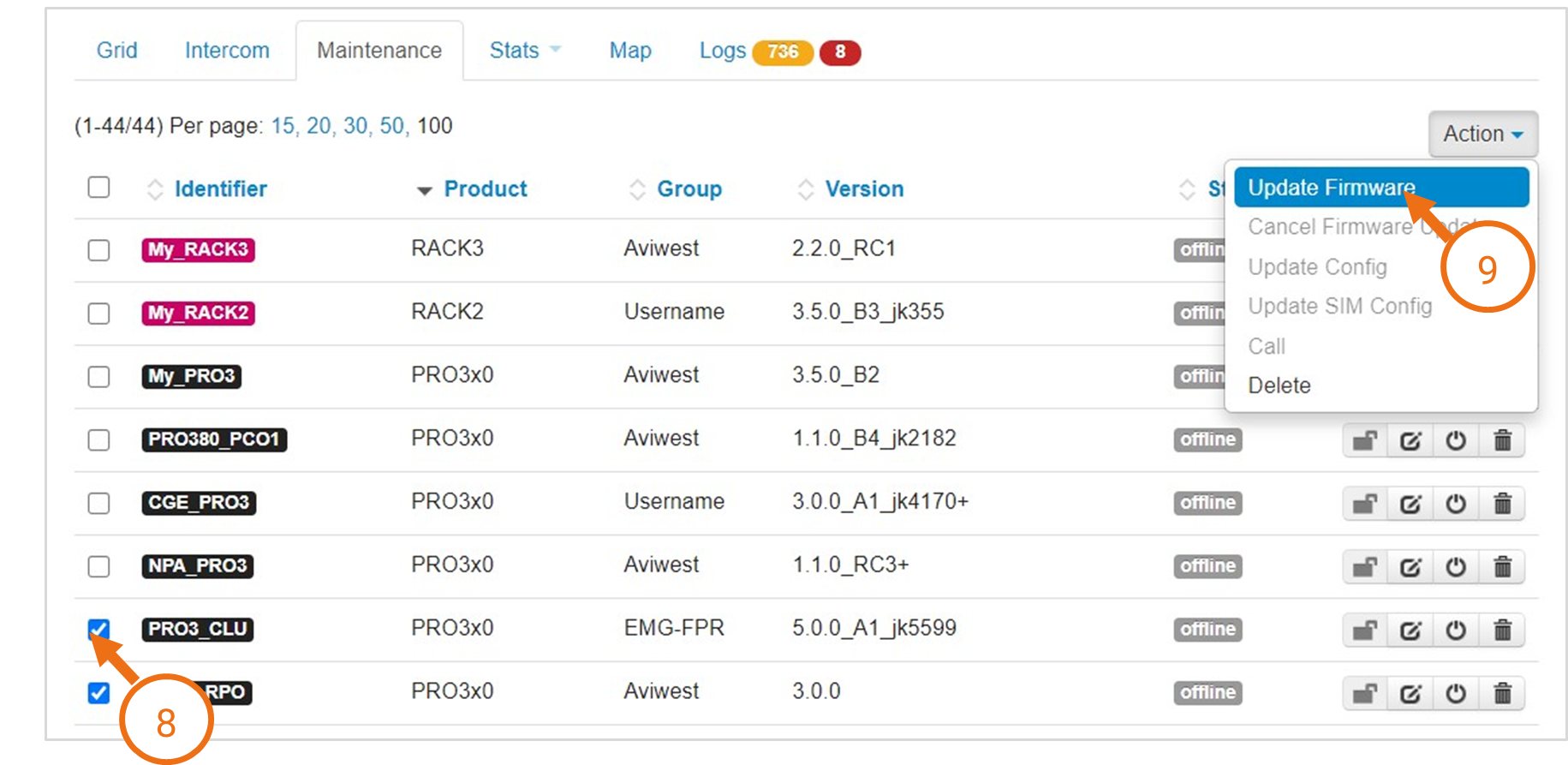
Click the Action button and select Update Firmware.
As a result:
For the online field units: a message appears on each field unit so that the user can accept or postpone the update.
For offline field units and operating field units (i.e. when a Live, Store or Forward is in progress): a clock appears aside the version number.
For offline field units as well as field units on which the update has been postponed: a message appears on the field unit on each next start or next connection to the Manager so that the user can proceed to the update or postpone it.
If the user has postponed the firmware update, the message "Declined update request" is prompted.
Note
If needed, you can cancel a pending update (Action > Cancel Firmware Update).
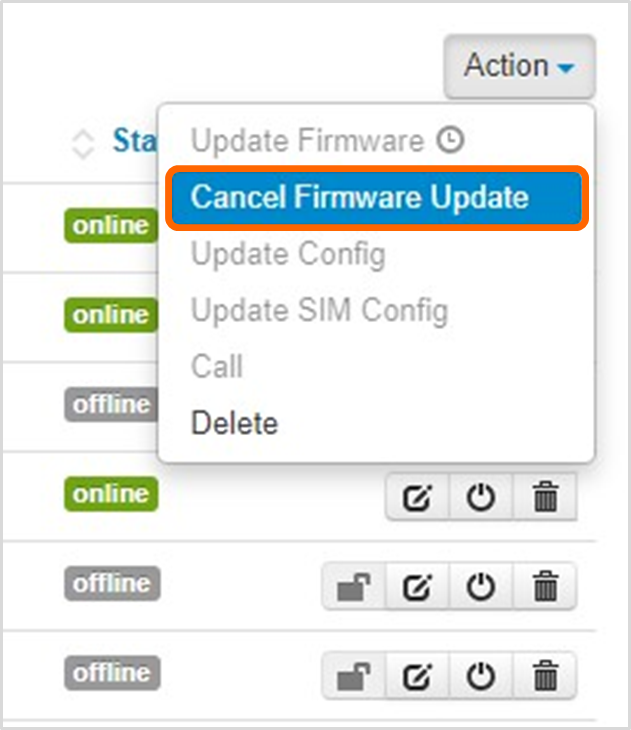
You can also delete firmware versions from the database, except if an update is pending or ongoing on a field unit with selected the version. On the row corresponding to the file to delete, click the
 icon.
icon.
