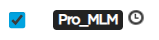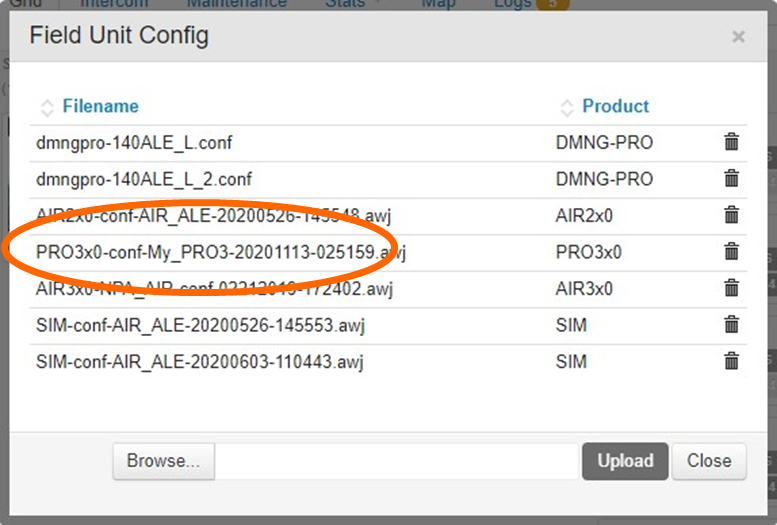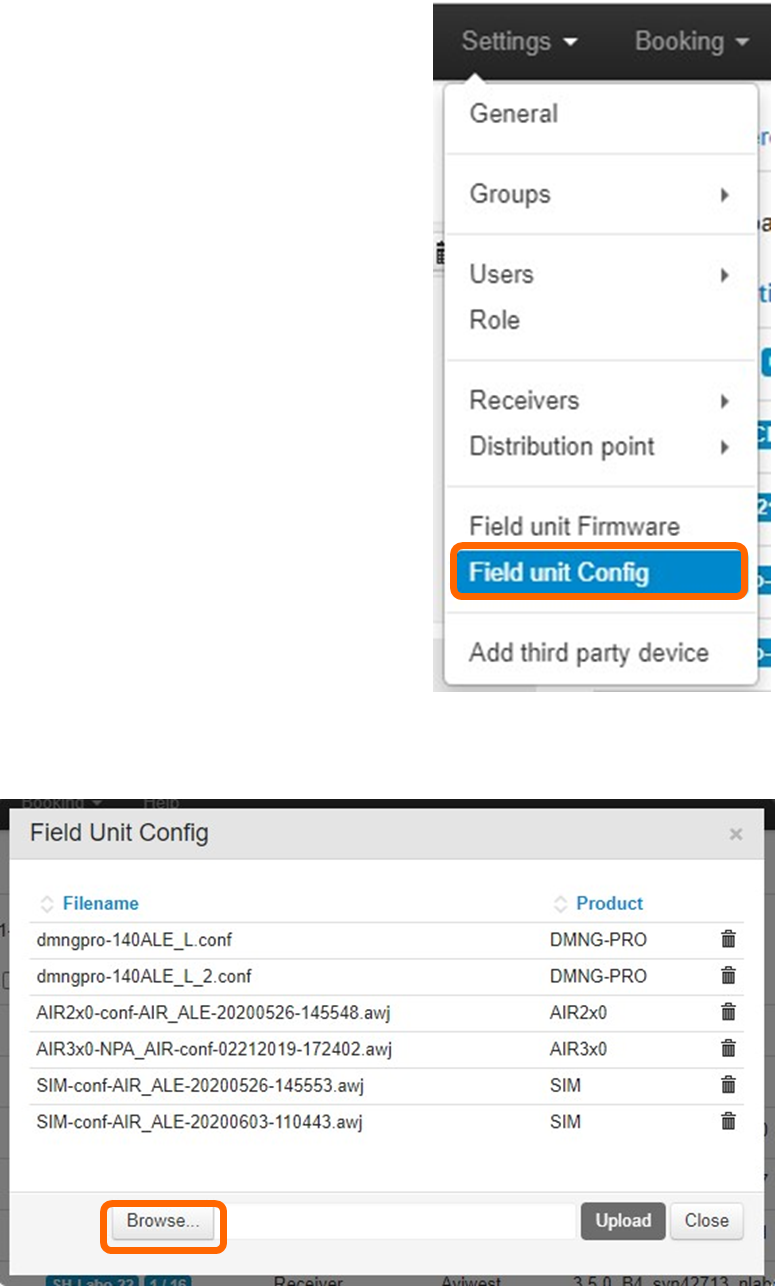Updating Field Units’ Configuration
The administrator, and users with the "Field unit management" permission, can remotely configure one or several field units simultaneously (Main Configuration or SIM Configuration).
First you need to upload a configuration file into the Manager database.
Then you can import this configuration file onto a selection of field units.
Updating a Configuration File on a Field Unit
Go to the Maintenance tab.
Select one or several online field units using the checkbox(es) on the left of the identifiers.
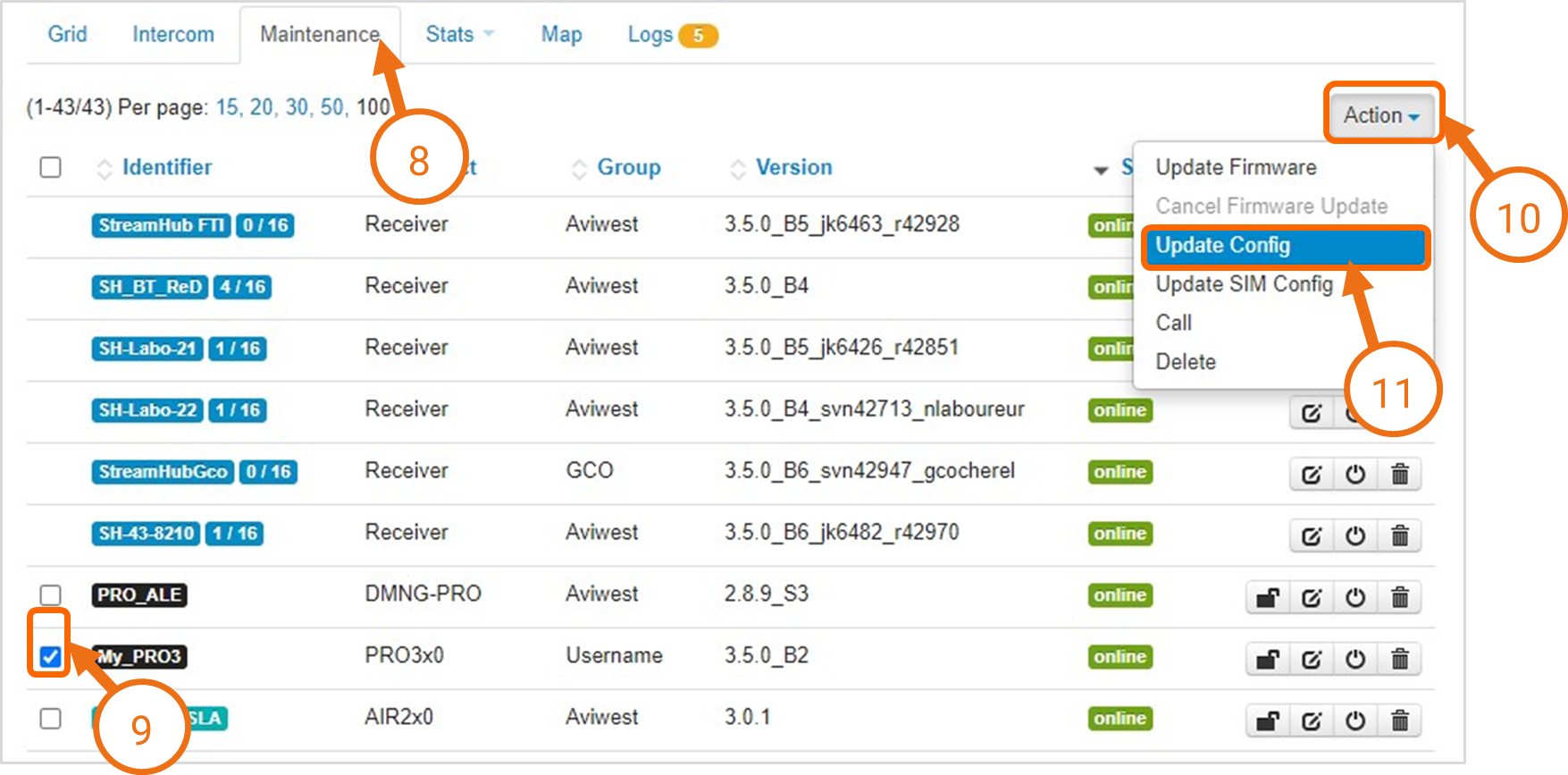
Click the Action button.
Click on Update Config or Update SIM Config. The Config Update window opens.
Select the configuration file to import.
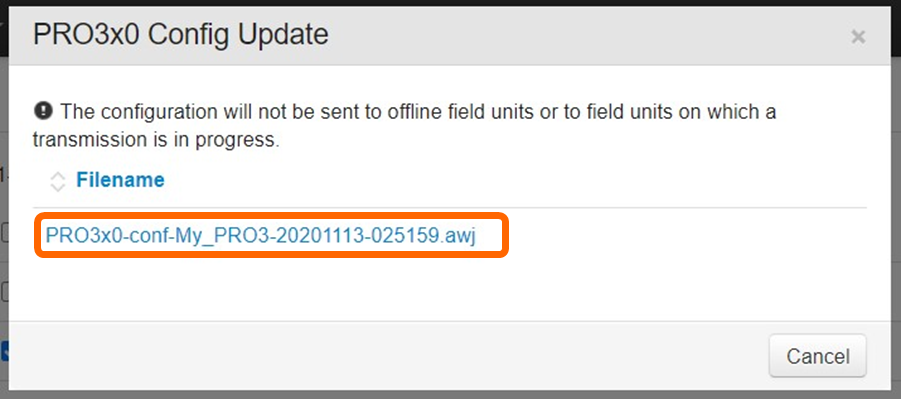
The Manager imports the configuration file onto the selected online field unit(s). It does not import the configuration file onto field units on which a Live, Forward or Record is in progress.
Note
For offline field units, a clock appears aside the identifier, meaning that a configuration update is pending. The update will start when the field unit connects again to the Manager.