Monitoring the Field Units
The Maintenance and Grid tabs give 2 different views from which you can monitor the field units.
The Grid tab

Note
The thumbnails refresh rate is adaptive following the Manager workload.
You can disable this option and set a refresh rate between 2 and 10 seconds:
Click on Settings > General.
In the Thumbnails refresh section, uncheck the box, and set a period between 2 and 10 seconds.
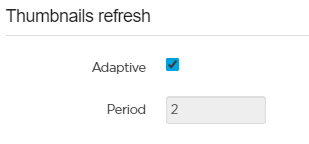
When placing the mouse over a thumbnail, information about the field unit appears:
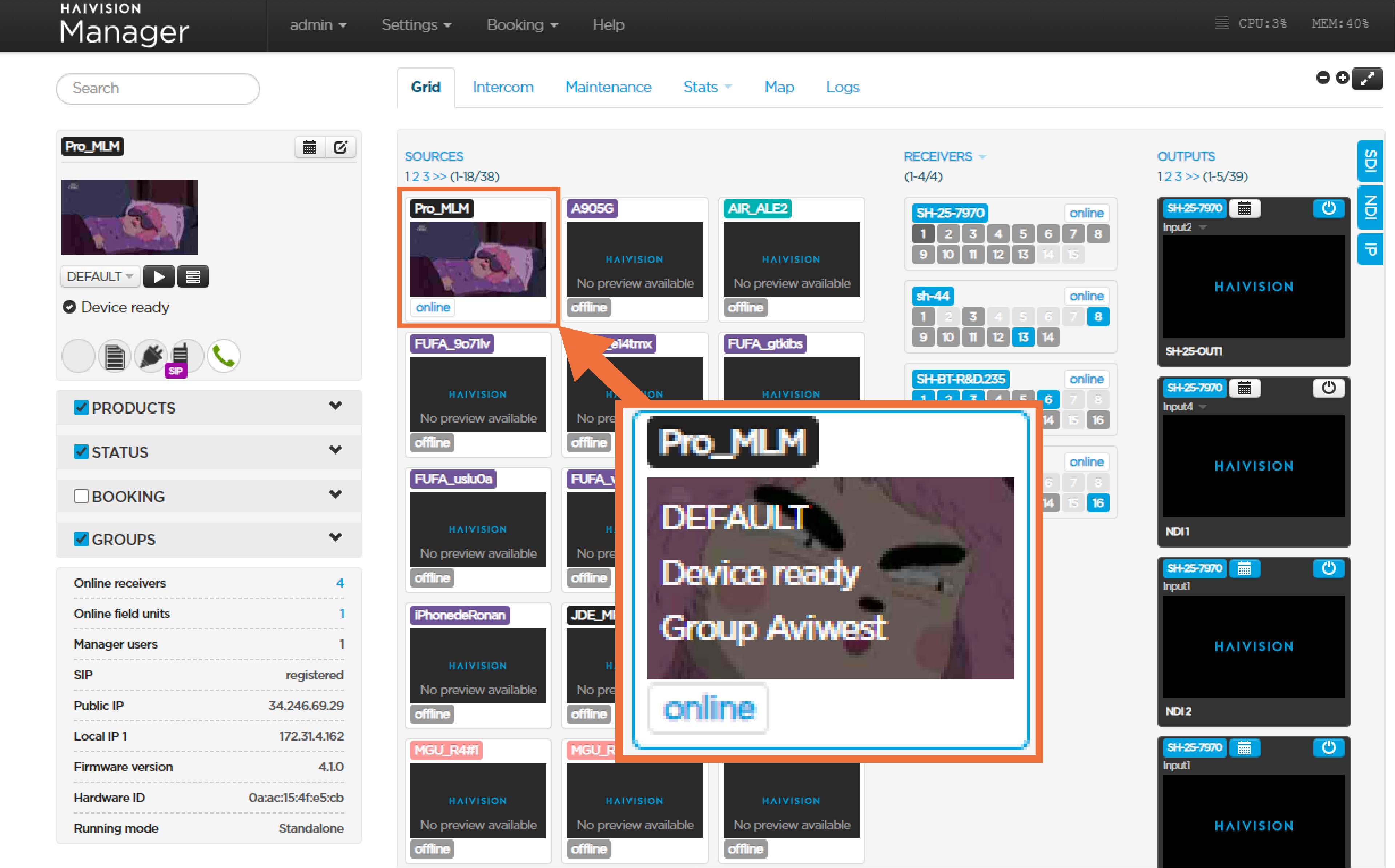
The Live Profile
The name of the selected mission (if using Story centric workflow)
The group the field unit belongs to
Live / Forward duration
Note
This information is refreshed every minute.
The Maintenance tab
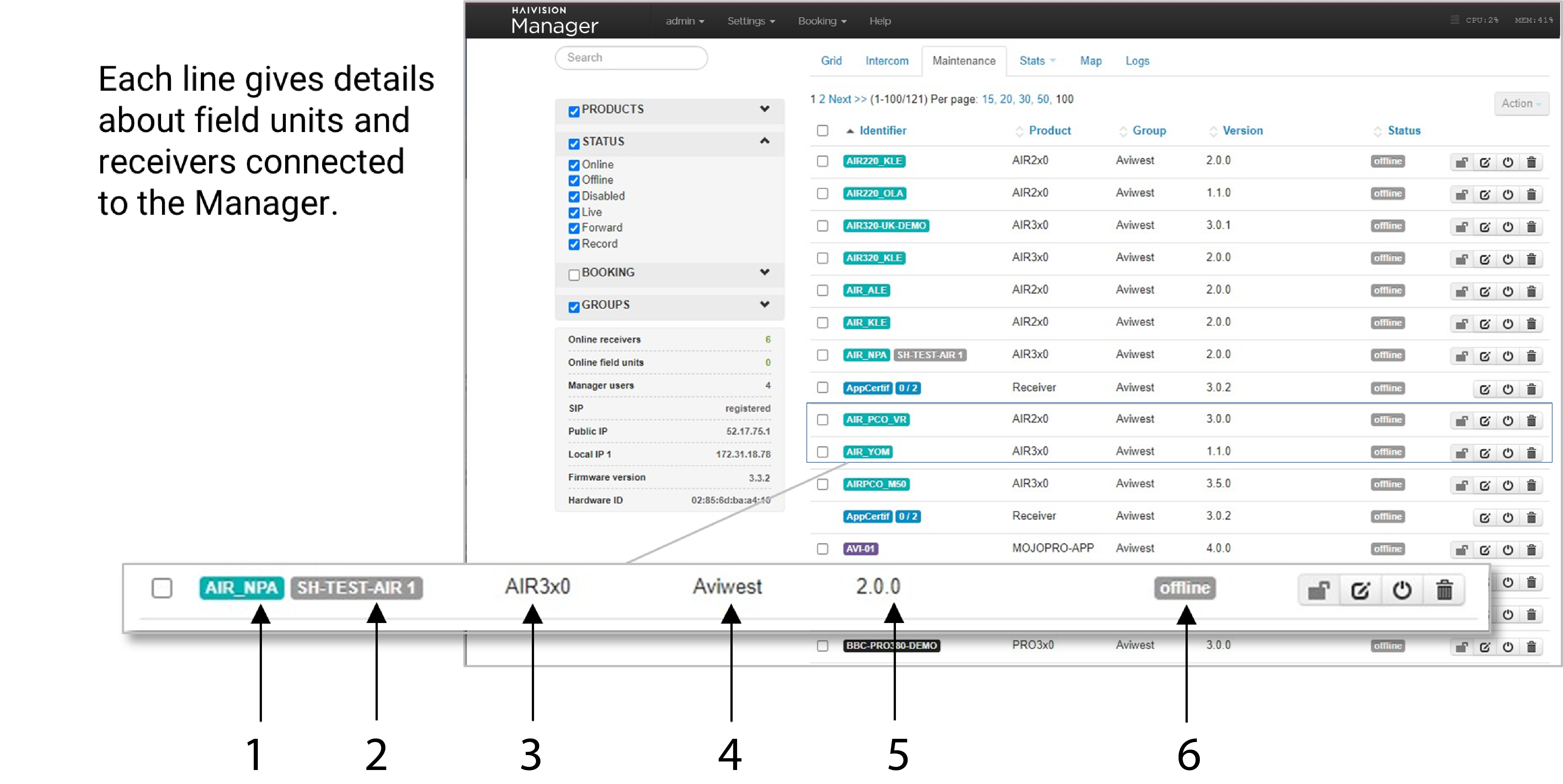
1 | Transmitter / Receiver Name |
2 * | Reservation Set to an input of a Receiver |
3 | Type of Field Unit |
4 | Group that the Field Unit belongs to |
5 | Firmware version of Field Unit |
6 | Status of the Field Unit |
* Please note that this is the reserved input number. To see the potentially reserved output(s), go to the Booking menu.
The Field Unit Panel
From the Grid view or Maintenance view, click on the thumbnail or the label to display the field unit panel on the left side of the screen.
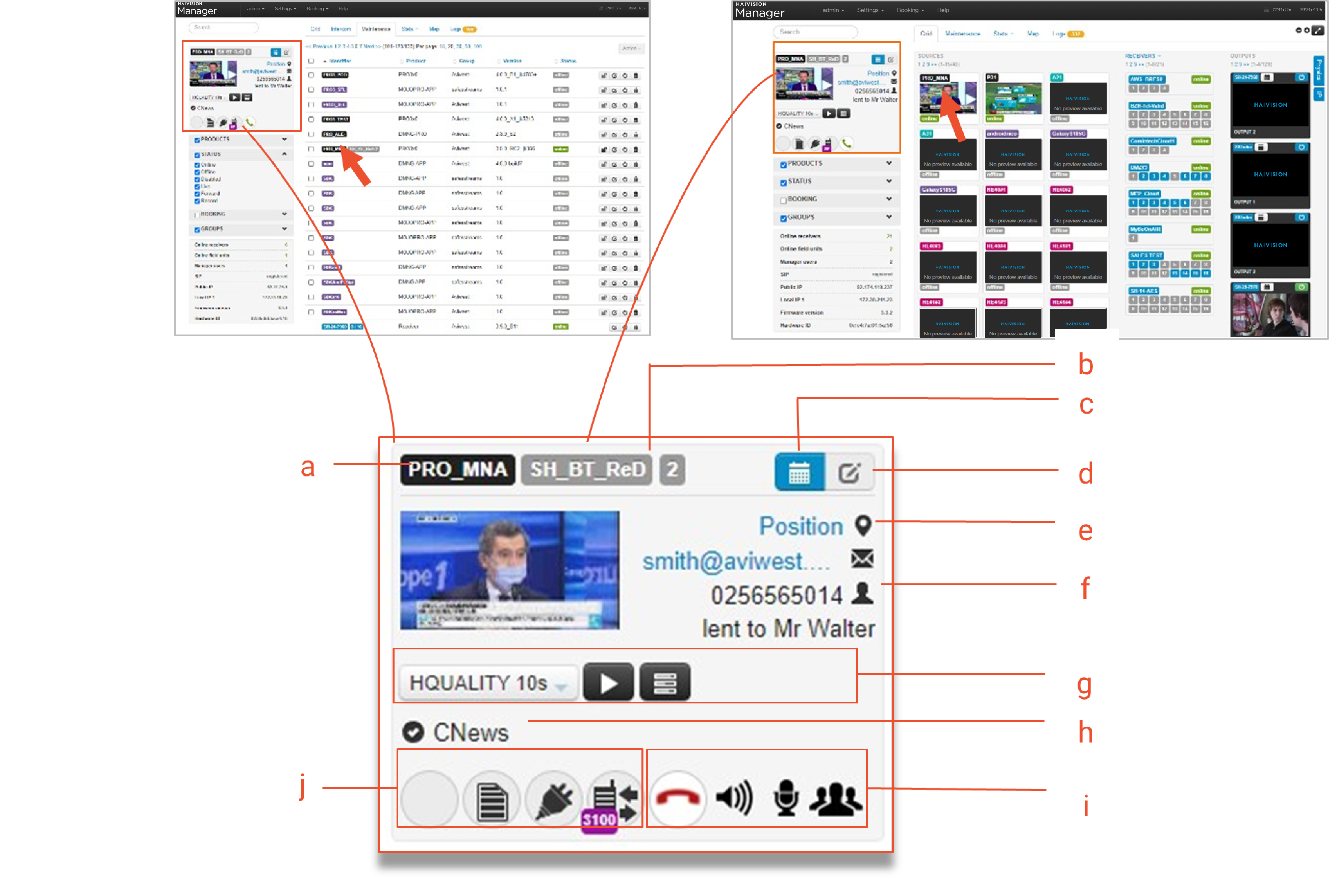
The field unit panel provides information about the field unit and gives access to some basic remote control functions:
a | Field unit name | ||||||||||||||||||||||||||||||||||||||||||||
|---|---|---|---|---|---|---|---|---|---|---|---|---|---|---|---|---|---|---|---|---|---|---|---|---|---|---|---|---|---|---|---|---|---|---|---|---|---|---|---|---|---|---|---|---|---|
b | Reservation details Reserved receiver | ||||||||||||||||||||||||||||||||||||||||||||
c | Edit booking button | ||||||||||||||||||||||||||||||||||||||||||||
d | Edit group button | ||||||||||||||||||||||||||||||||||||||||||||
e | Position (or Last position) to zoom in on the current or last position of the field unit. | ||||||||||||||||||||||||||||||||||||||||||||
f | Optional Contact information. To enter these details:
| ||||||||||||||||||||||||||||||||||||||||||||
g | Remote control buttons:
| ||||||||||||||||||||||||||||||||||||||||||||
h | Field unit status
| ||||||||||||||||||||||||||||||||||||||||||||
i | SIP intercom action buttons
| ||||||||||||||||||||||||||||||||||||||||||||
j | Indicators giving information about power supply, mass storage devices and intercom. Intercom
Power Supply
Mass-Storage Devices
| ||||||||||||||||||||||||||||||||||||||||||||

