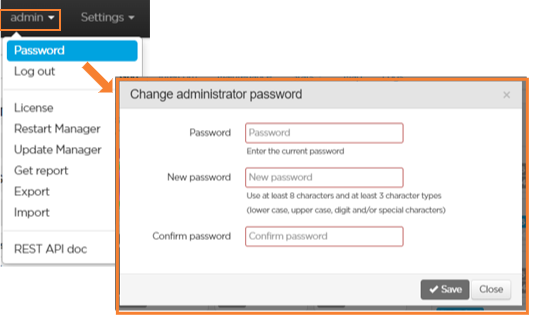Modifying the Administrator Password
We strongly advise you to modify the password to log in to the Manager as administrator.
To change the administrator password:
In the menu bar, click admin.
Click Password.
Enter the current password in the Password field.
Enter the new password in the New password field.
The password must contain at least 8 characters and at least 3-character types (lower case, upper case, digit and/or special characters).Confirm the new password in the Confirm password field.
The Save button is available only if the new password is successfully confirmed.Click the Save button.