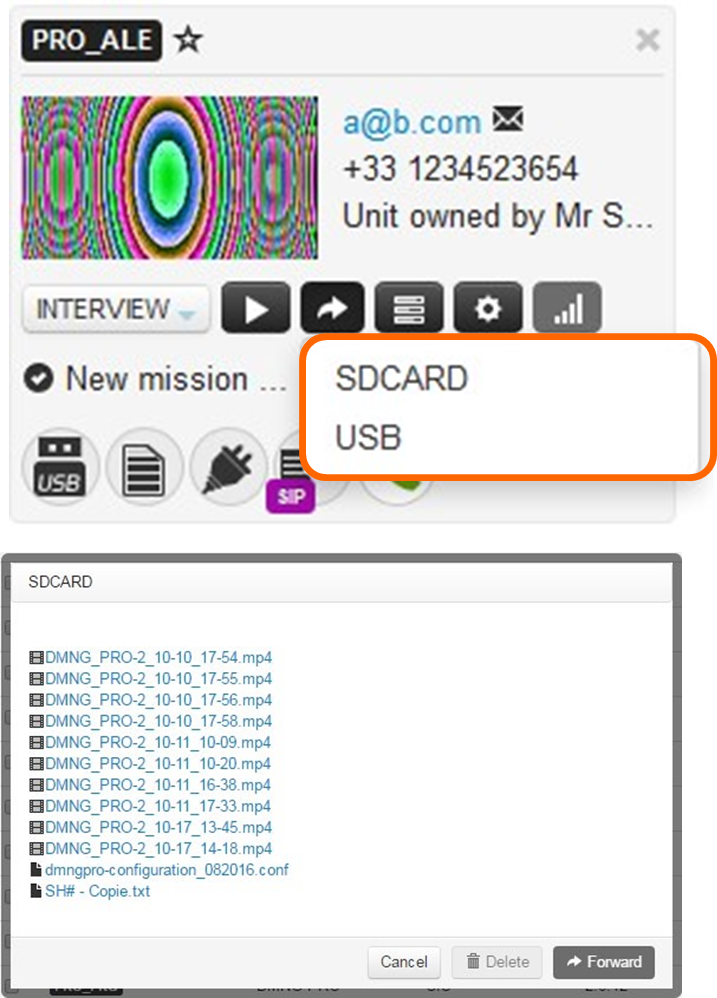Managing Files
From the field unit panel on the left side of the screen, you can easily manage PRO1x0 files (forwarding, deleting, and renaming them).
For other field units such as Air Series, Pro Series, Rack Series, you must use the remote access functionality via the 
Deleting Files
Go to the Map, Maintenance or Grid view.
Click the field unit's name to prompt the field unit panel in the upper left corner of the page.
In the field unit panel, click the
 icon.
icon.Select the mass-storage device containing the file(s) to delete. A new window opens.
Click the file name(s) to select the file(s) you want to delete.
Click the Delete button. A confirmation message prompts you to confirm that you want to delete the selected files.
Click the Yes button to delete the file(s).
Renaming Files
Go to the Map, Maintenance or Grid view.
Click the field unit's name to prompt the field unit panel in the upper left corner of the page.
In the field unit panel, click the
 icon.
icon.Select the mass-storage device containing the file to rename. A new window opens.
Double-click the file name(s) to edit.
Edit the file name.
Press the Enter key on your keyboard. The file is renamed.
Click the Cancel button to close the window.