Installing from the ISO
Step | Description |
|---|---|
1 | |
2 | |
3 | Step 3: Installing from the ISO |
4 |
Tip
The complex process has been broken down into smaller procedures or steps. To avoid complications, be sure to perform these steps in order. Click the table links above to navigate back and forth between steps.
Insert the USB key (that you created in Step 1: Creating Bootable USB Key).
Power the server ON.
Press F11 to enter the Boot menu.

Press Enter to start the procedure.
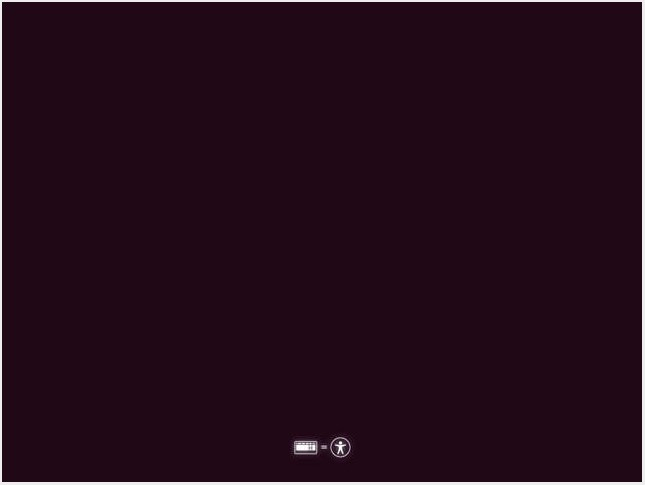
Select English as the installation language and press Enter.
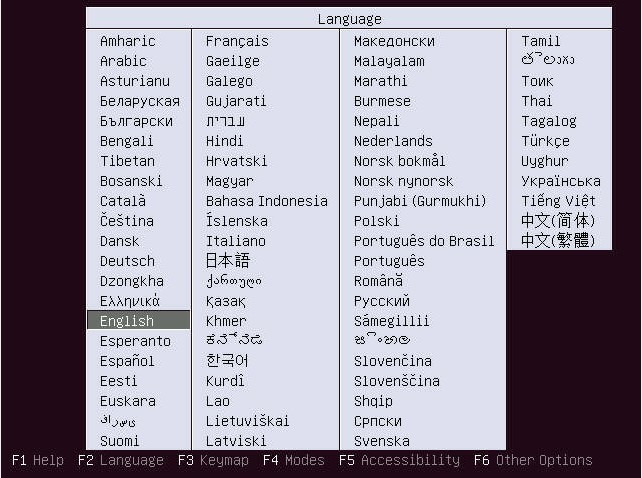
Select Manager as the type of server to be isntalled and press Enter.
Important
On Manager:
When setting a Manager redundancy, master and backup servers must be installed using the "Manager Server Installation" menu.
When installing the Arbiter service for Manager redundancy, select the "Manager Redundancy Service Installation" menu.
Wait until integrity is checked and initialization is over.
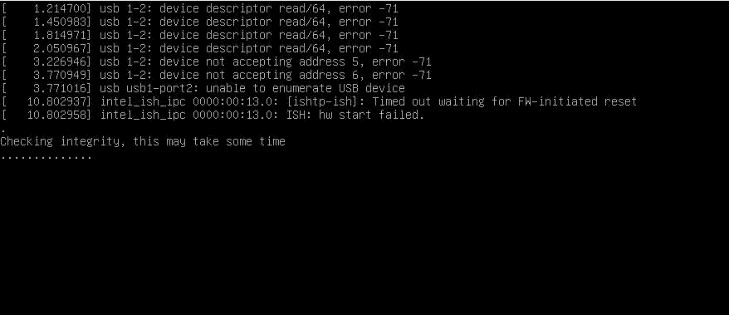
Select "English" as the operating language.
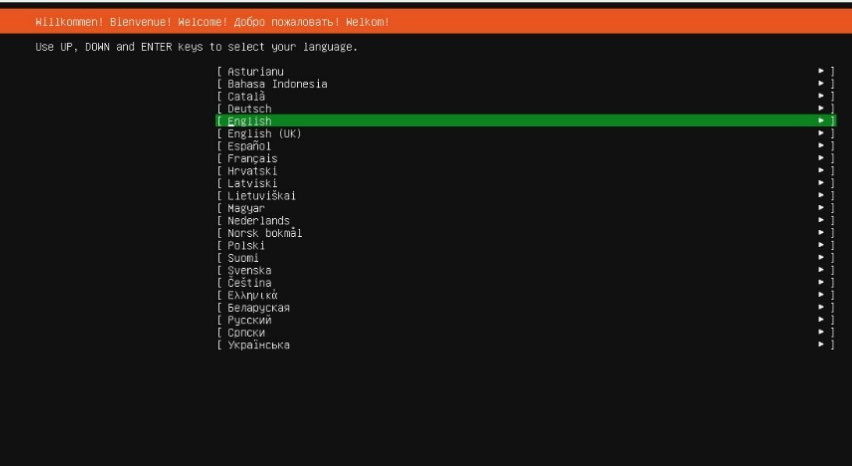
Use the arrow keys to select Identify Keyboard and press Enter.
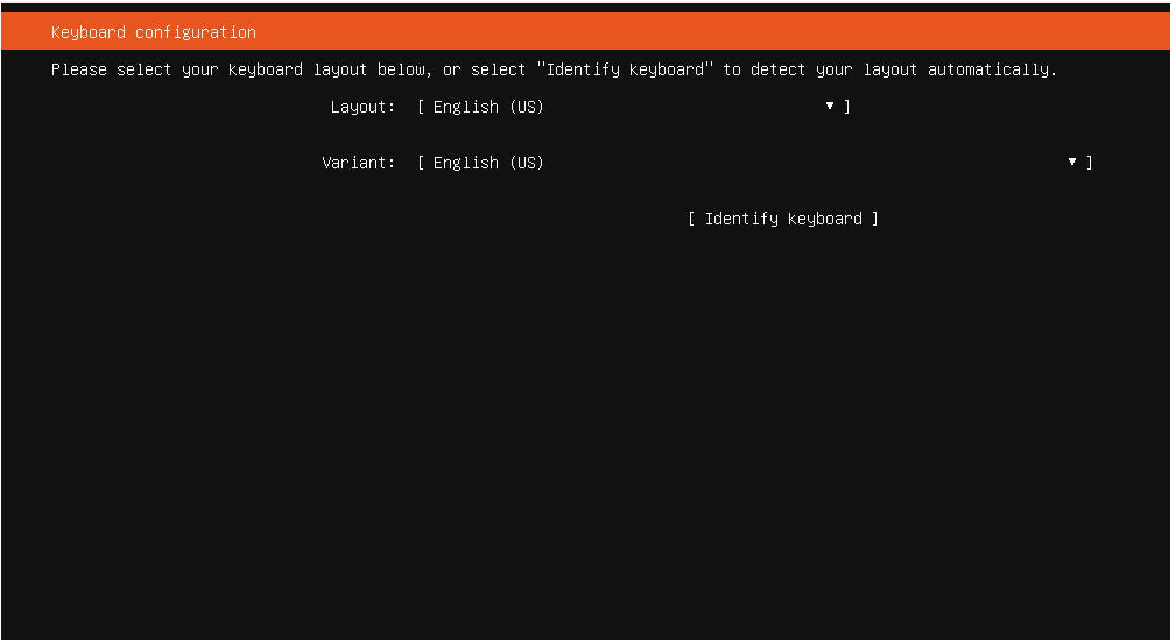
Select OK, and press Enter to start keyboard identification.
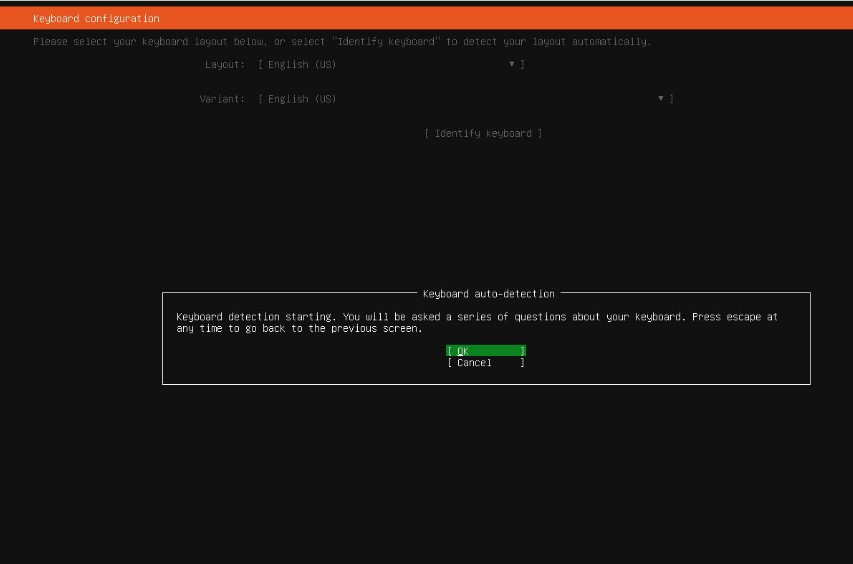
Press the keys as appropriate.
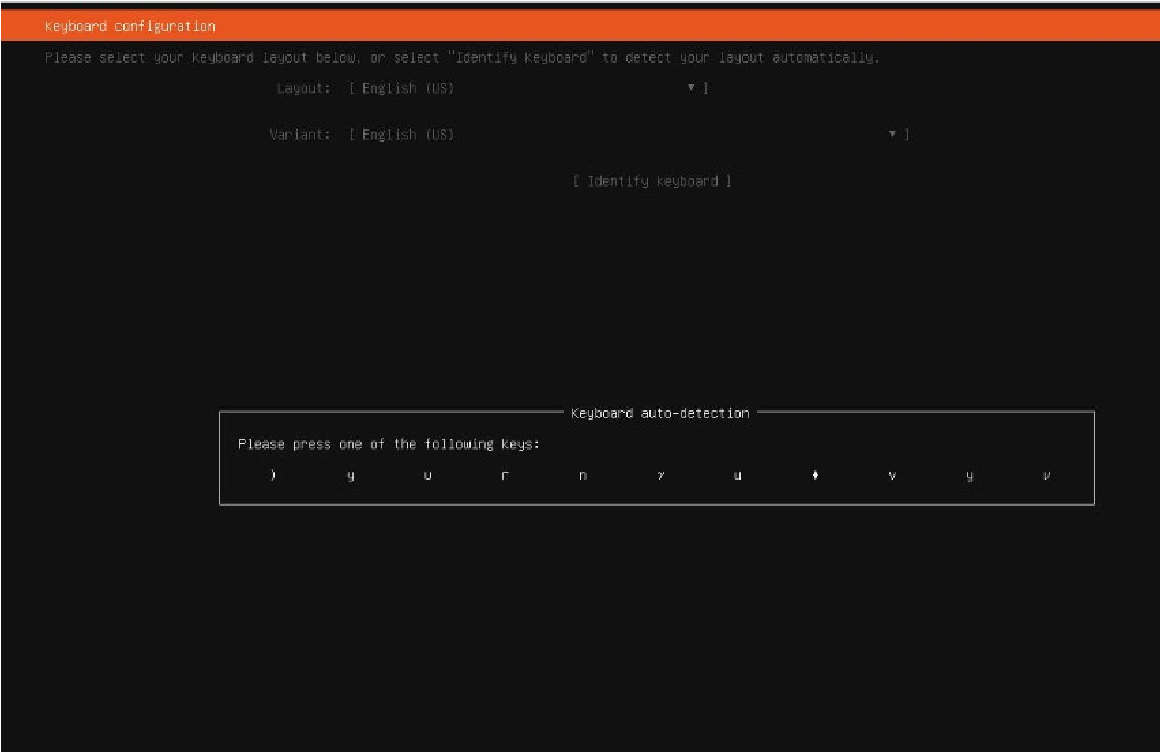
Once the keyboard is properly detected, press Enter to confirm.
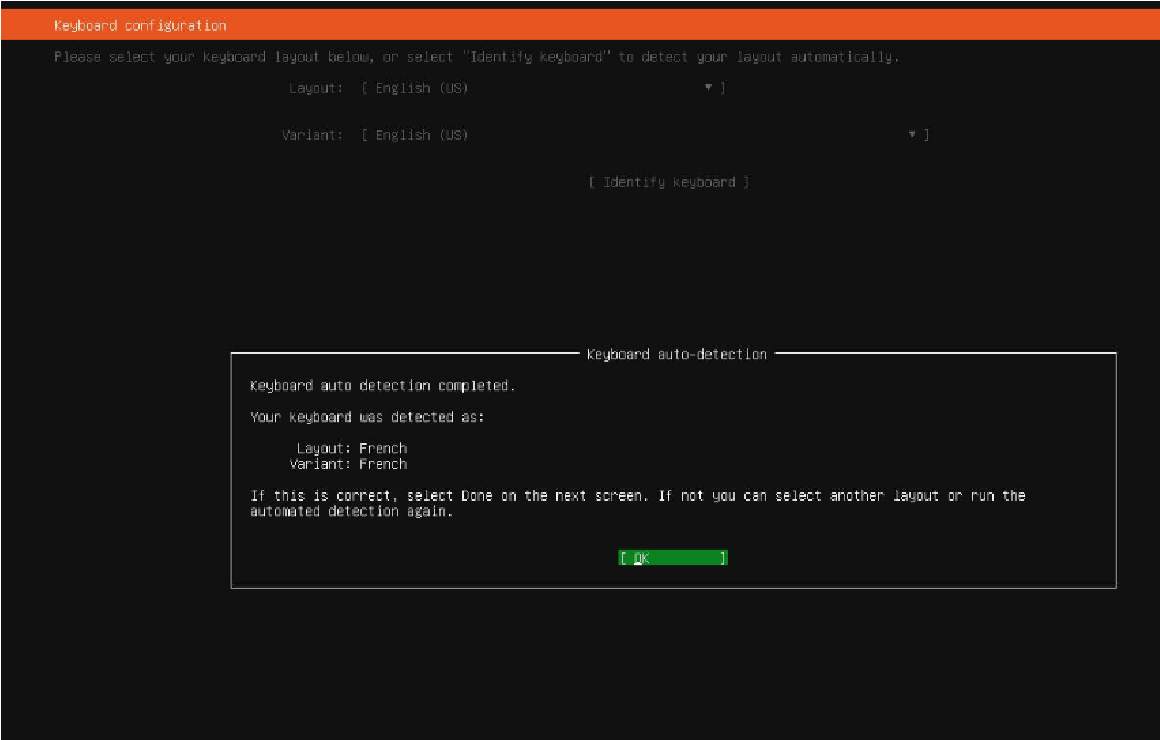
Press Enter.
Tip
It is highly recommended that you disconnect from the public internet to ensure good operation.
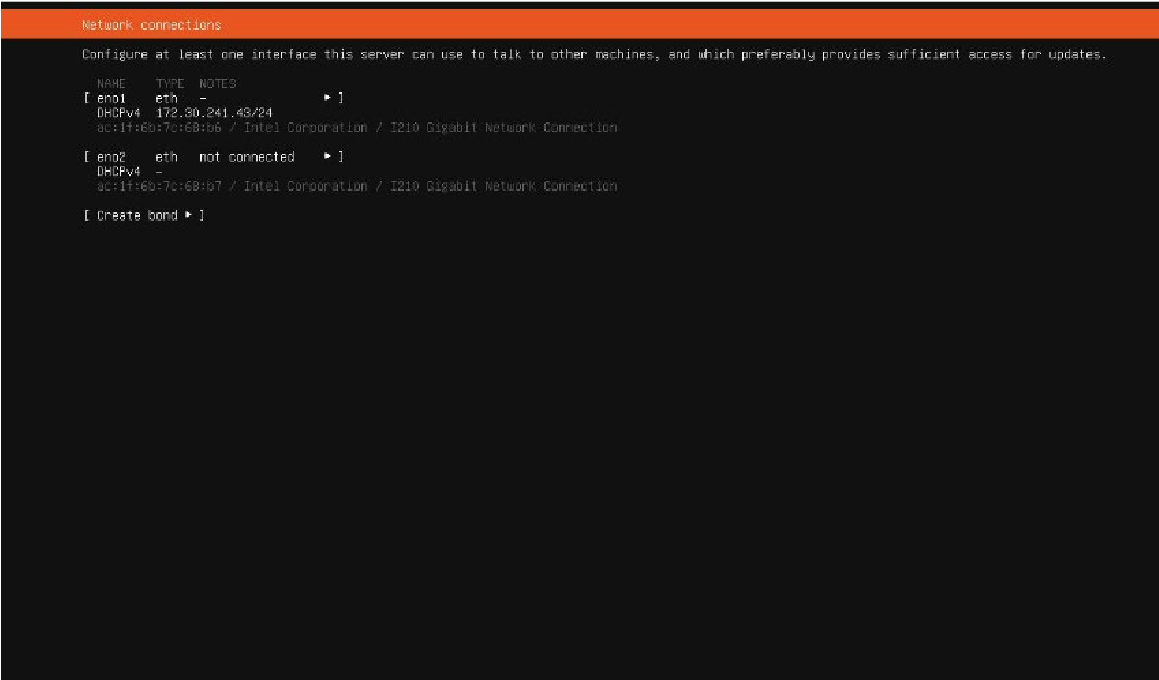
Select Continue and press Enter.
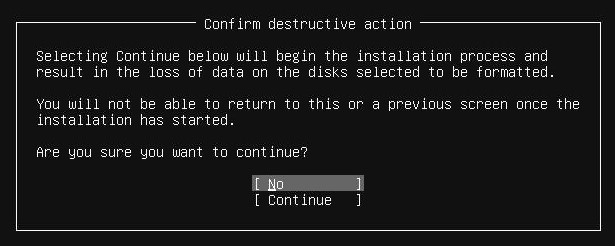
Define access passwords for the SSH settings menu and for FTP/Samba servers as appropriate.
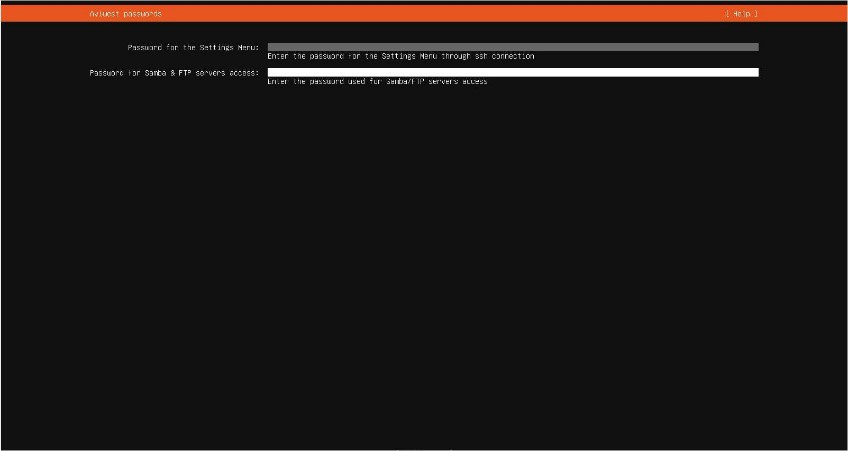
When new passwords are defined, make note and keep them safely.
Important
If you lose the SSH settings password, you will need to contact Haivision support team, or to fully reinstall the application.
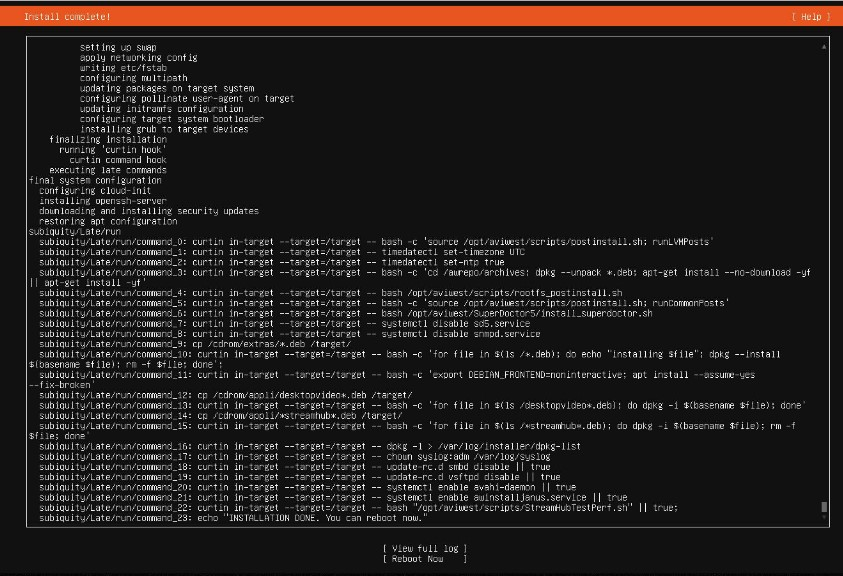
Wait until the message, "INSTALLATION DONE" appears at the bottom of the screen.
Select Reboot Now and press Enter.
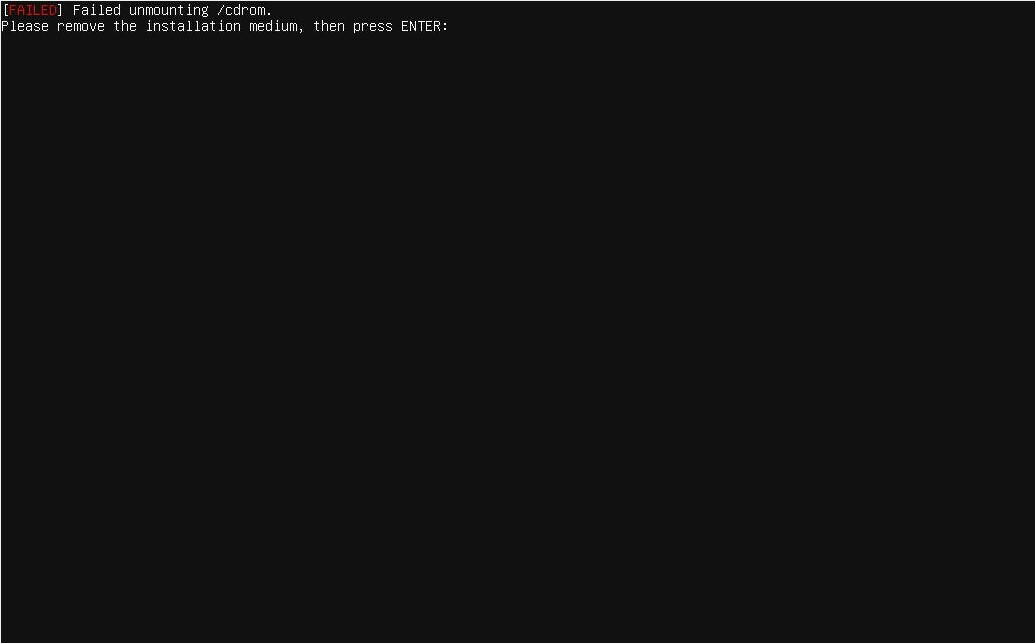
Remove the installation USB key, then press Enter.
Enter your user credentials to log in (username should be "config" and the password should be the one you configured previously for the SSH Settings menu).
Configure the IP Settings (as indicated in Configuring the Network Interfaces).
