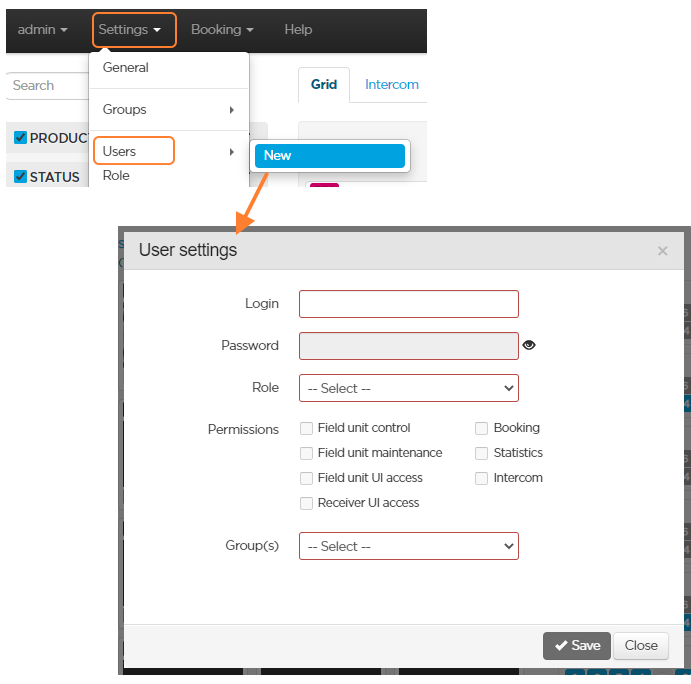Creating User Accounts
Only the administrator can create user accounts. The administrator can create several user accounts.
To create a user account:
In the menu bar, click Settings.
In the Users section, click New.
Enter a Login. 6 characters minimum and 20 characters maximum. Space and special characters not allowed, except underscore. You cannot create two user accounts with the same login.
Enter a Password. At least 8 characters. At least 3-character types (lower case, upper case, digit and/or special characters).
Assign a role to the new user by selecting it from the scrolling list.
3 roles are predefined giving specific permissions:
Roles | |||
|---|---|---|---|
Permissions | Maintenance | MCR | Monitoring |
Field Unit control | × | × | |
Field Unit maintenance | × | ||
Field Unit UI access | × | × | |
Receiver UI access | × | × | |
Booking | × | ||
Statistics | × | ||
Intercom | |||
Granted permissions define the scope of actions possible for the user.
Field unit control | The user can:
|
Field unit maintenance | The user can:
|
Field Unit UI access | The user can access to the web page or remote control of the online field units belonging to the group(s) the user will be able to manage. |
Receiver UI access | The user can access the web page of each receiver on which at least one input or output belongs to a group the user is able to manage. |
Booking | The user can set reservations in the group(s) the user is able to manage. |
Statistics | The user can access the Stats pages, to set the data amount on SIM cards, to reset the statistics and delete SIM cards. |
Intercom | The user can start an audio conference between a field unit and the Manager users. |
Note
From the Role scrolling list, you can also select a Custom role. This role allows you to choose which permission(s) you assign individually to the new user.
Note
Permissions assigned to predefined roles (Maintenance, MCR and Monitoring roles) can be modified under Settings > Roles.
Select at least one group that the user will be able to manage.
Note
The user can only see receivers that belong to the selected group(s), and/or the receivers that have outputs assigned to these groups.
Click the Save button.
The user account is successfully created. You can provide the user with the login and password that allows logging in to the Manager web interface.