Managing Public Key Authentication
To upload a public key file for an account:
From the Accounts List View, click a link in the table for an existing account.
On the Account Settings page, under Public Keys, click Add and select the file in the Open File dialog box.
The public key file must have a.pubextension.When you see the filename in the text box, click Upload.

Tip
To select a different public key file, click Change. To remove the selection, click ![]() .
.
The file is then added to the Public Keys list of along with the fingerprint for the key (e.g., for identification purposes).
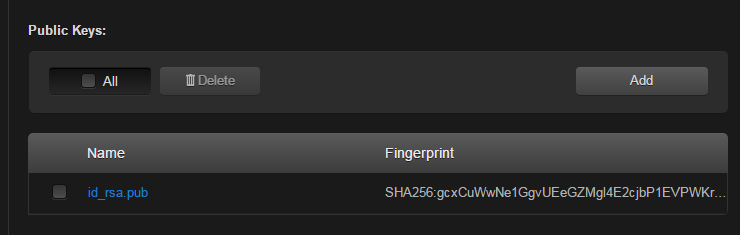
To delete one or more previously uploaded public key file from the list, check the checkbox next to one or more filenames (or check All) and click Delete.
Tip
You can now access the CLI interface from your SSH client without providing your account password. You may have to provide a password to decrypt your private key but this is done by your SSH client. If you no longer use password-based authentication to access your account, it is recommended to set a very long password.
