CDN Interoperability (RTMP)
The Makito X can stream directly to an Adobe Media Server (AMS) or Content Delivery Network (CDN) using the Real Time Messaging Protocol (RTMP).
- The supported RTMP servers are AMS and Wowza.
- The supported Transcoders are Wowza and Haivision's KB Transcoder.
- The supported CDNs are Akamai and Limelight.
This section provides the steps to set up an RTMP stream.
To stream to an Adobe Media Server or other CDN:
- Follow the steps in Setting Up Streaming to add a stream and select the sources.
- From the Outputs Detail View, set the Stream Protocol Type to RTMP.
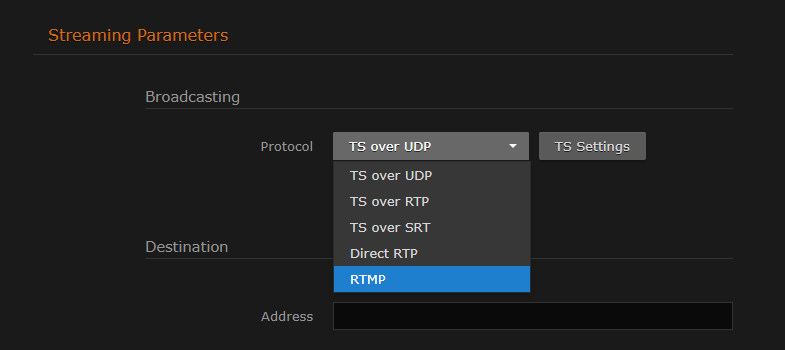
For the Destination Address, type in the URL for the application endpoint of the AMS or CDN server.
To create an RTMP stream to a different port (other than 1935, the default), you can append the port number after the IP address, for example, rtmp://10.65.140.112:1936/live.
Tip
By default, RTMP streaming media servers listen for RTMP requests on port 1935, You should only specify the port in the URL for a stream when the media server is not using this default standard port.
- Type in the username and password for the CDN server. See "Username" and "Password" fields in Streaming Output Settings.
- Click Apply to start the stream.
- To return to List View, click Outputs on the sidebar.
Note
You can create and stream multiple RTMP streams with identical server destination and application name URLs in order to stream to both a primary and backup RTMP entry point.Tip
When creating a stream to an Akamai HD2 CDN, to avoid dropped frames by the HD2 player, make sure that sufficient bandwidth exists between the Makito X and the HD2 node.Related Topics
- "RTMP" on Streaming Output Settings
