Importing a Certificate
To manage Certificates:
- To import a Certificate, click Import next to either the Identity Certificates or CA Certificates section.
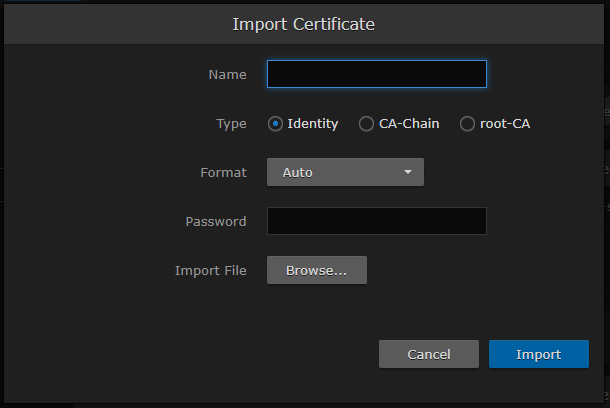
- Type in the Certificate Name.
- Select or enter the new value(s) in the remaining field(s). See "Import Identity or CA Certificate dialog" in Certificate Settings.
- Click Import.
- To view the details of a certificate, click the certificate name from either the list of Identity Certificates or CA Certificates. (See Viewing Certificate Details.)
- To delete a certificate file, select the certificate name from the list of Identity or CA Certificates and click Delete.
- To set the default Identity Certificate (i.e., the Identity Certificate that will be used to represent the device during Audit and HTTPS authentication), hover over the certificate row and click the (grayed out) check mark under Default.
The selected certificate will be set as the default certificate. It will be immediately applied to communications with the Audit server, but will not apply to HTTP communications until the next service restart or system reboot.
