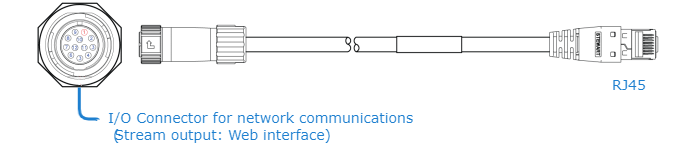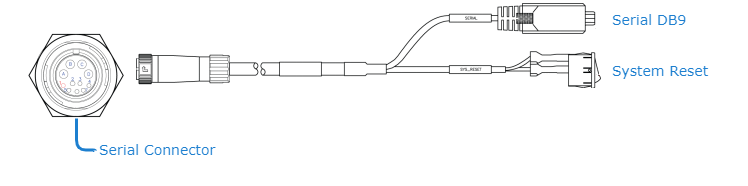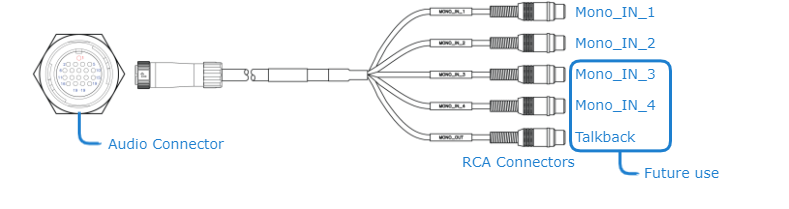Connecting to the Network and Audio/Video Sources
The Network, Serial and Audio Inputs are located on the Makito XCR rear panel:
The LEDs and Video Inputs are located on the front panel:
Note
The Makito XCR supports two video inputs @ up to 1080p50/59.94/60, or four video inputs @ up to 1080p25/29.97/30. The number of input video channels supported can be changed using thepersonality CLI command. See Switching the XCR Personality from Dual to Quad Channel.
To connect the encoder to the network and A/V sources:
Remove the protective caps from the encoder's connectors.
Connect the encoder's Network port to the IP network using the Ethernet cable (shown following):
Connect one or more of the encoder's Video ports to your video source(s), referring to the above image. The BNC connector(s) are used for Composite (CVBS), SD-SDI (Serial Digital Interface) and HD-SDI video input signals. It is also a 3G-SDI capable interface supporting 1080p 50/60 fps video @ 3Gbps.
(Optional) Connect the encoder’s Serial port to a metadata source or to the serial port of a computer using the serial breakout cable.
Note
The Reset button provides two options:
If you press and hold the button for less than 4 seconds, the system resets and loads the last saved "startup" configuration. If no configuration was previously saved as the startup preset, the default settings prevail.
If you press and hold the button for more than 4 seconds, the module performs a complete factory reset. It clears all of the previously configured settings, including IP, streams and encoder configurations.
Connect the encoder's Audio connector to your audio source(s) using the audio breakout cable.
Note
The Makito X with software version 2.2.1 or later supports two (2) input channels of analog audio.
Related Topics
- For pinout information, see Makito XCR Encoder Pinouts. Connector drawings, kitting and terminated cabling drawings are available upon request. Contact Haivision Technical Support.
- To order connectors or cables, see XCR Technical Specifications for accessory product numbers.