Configuring Video Encoder Settings
From the Video Encoder Detail View, you can define video encoding parameters for the encoder, such as the Input interface (SDI-only), Bitrate, output Resolution, Frame Rate, and GOP Size.
With H.264 encoding, you can also select a Region of Interest (ROI) to maximize the quality of video within selective portions of the video frame. Or you can enable cropping (within the input image) to enhance the view.
For supported video encoding resolutions, see Video Encoding (in Technical Specifications).
To configure the Video Encoding Settings:
- From the Video Encoders List View, click a link in the table to select the encoder.
The Video Encoder Detail View opens, displaying the settings for the selected video encoder.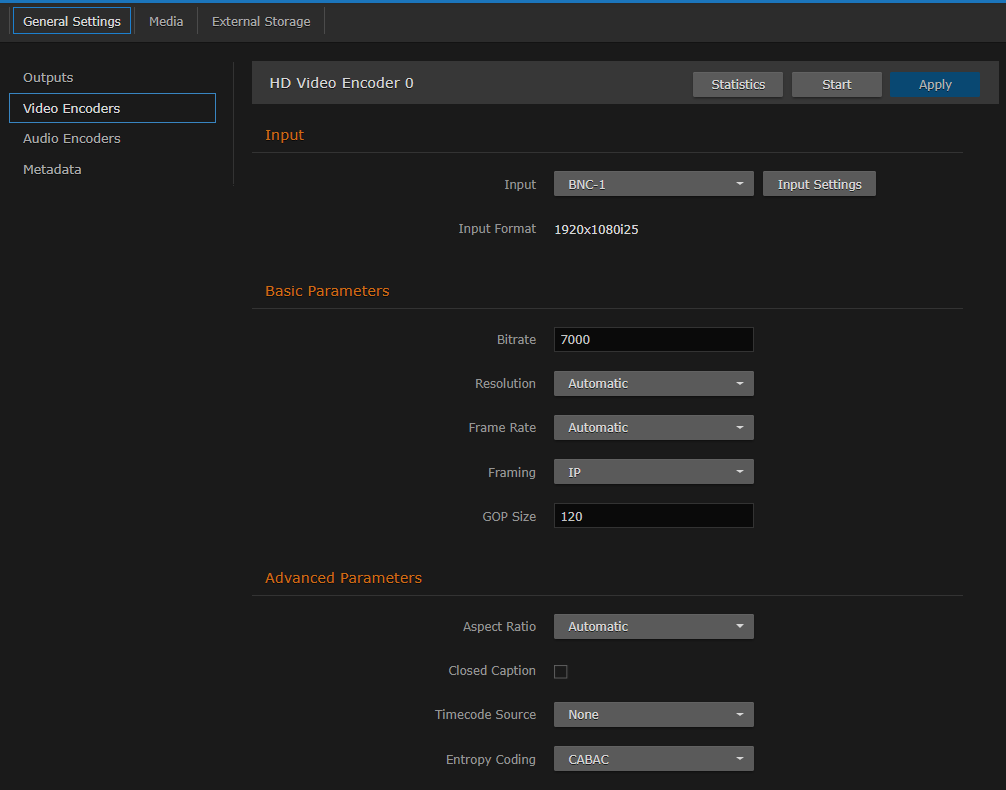
- Select or enter the new value(s) in the appropriate field(s). See Video Encoder Settings.
- (H.264 only) To set up a Region of Interest, toggle the Region of Interest button to On. See Region of Interest (ROI) (H.264 Only).
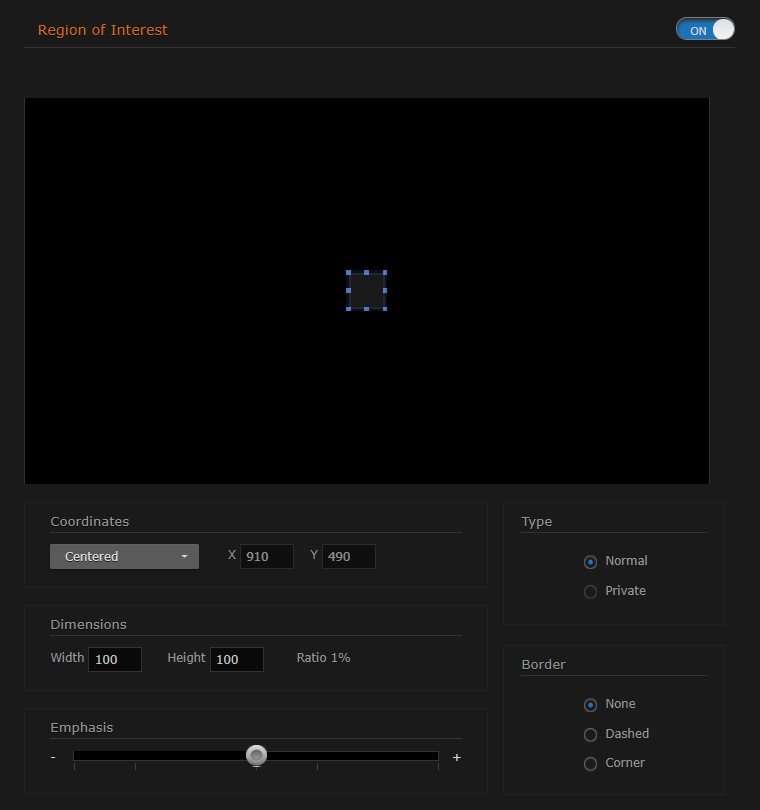
- To start or stop the encoder, click Start or Stop (as applicable).
- To view statistics for the encoder, click Statistics. For details, see Video Encoder Statistics.
To apply your changes, click Apply.
- To return to List View, scroll up and click Video Encoders on the sidebar.
Related Topics
- Video Encoder Settings
- videnc (CLI Command)
