Configuring Audio Encoder Settings
From the Audio Encoder Detail View, you can configure audio encoding properties such as the Input interface, Channel Mode, Bitrate, and Language for the encoder.
Note
Analog audio in cross-clock domain streams (such as audio clocked on one BNC sent with video from another BNC) may have occasional audio artifacts.
To configure the Audio Encoding Settings:
- From the Audio Encoders List View, click a link in the table to select the encoder.
The Audio Encoder Detail View opens, displaying the current audio settings for the selected encoder.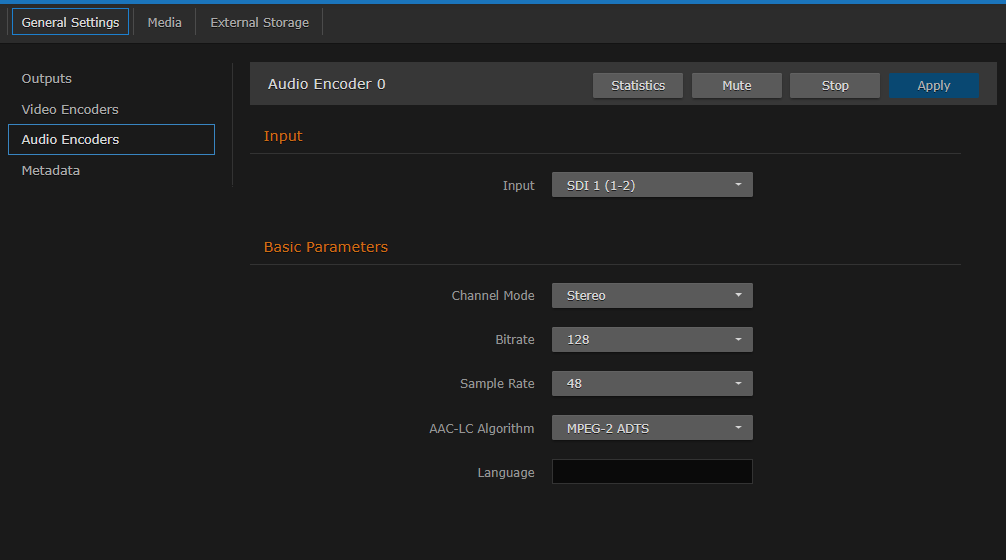
- Select or enter the new value(s) in the appropriate field(s). See Audio Encoder Settings.
- To start or stop the encoder, click Start or Stop (as applicable).
To mute the audio (when active), click Mute.
Note
When an audio encoder is muted, it still generates audio data, but the audio content is silence. For more information, see "Mute" in "Basic Parameters" in Audio Encoder Settings.
- To view statistics for the encoder, click Statistics. For details, see Audio Encoder Statistics.
To apply your changes, click Apply.
- To return to List View, click Audio Encoders on the sidebar.
Related Topics
- Audio Encoder Settings
- audenc (CLI Command)
