Managing Audits
From the Audits page, administrators can set up logging to an Audit server for the Makito X.
To configure an Audit server:
- On the Administration page, click Audit on the sidebar.
The Audit page opens.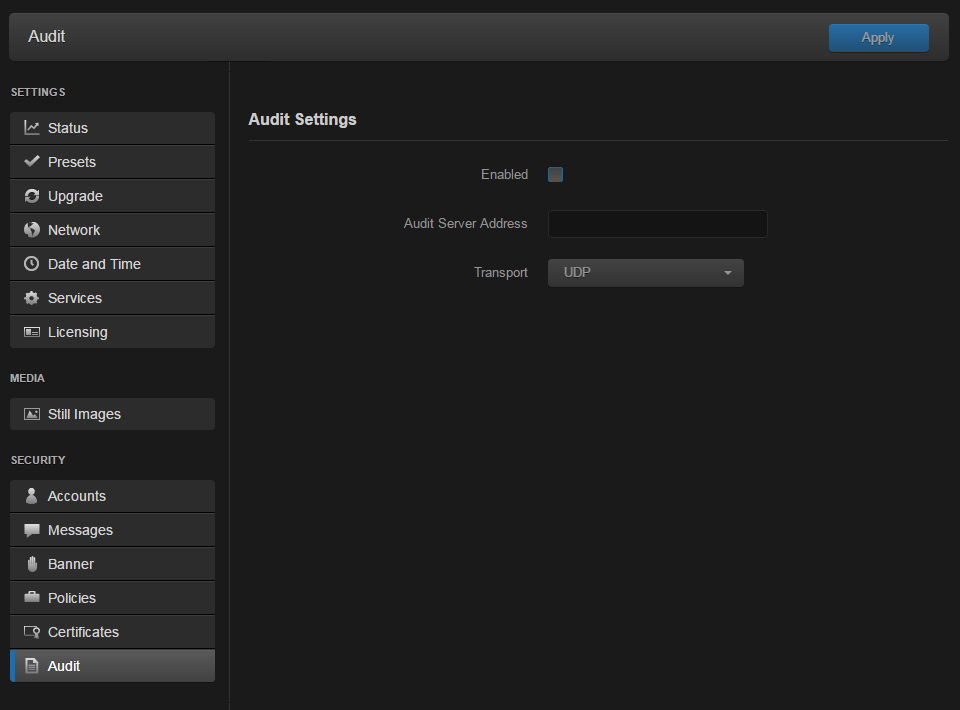
- Check the Enable Audit checkbox to start logging to the audit server.
- Type the audit server address and port in the Audit Server Address field. See Audit Settings for more details. The server address must be the Common Name or one of the Subject Alternative Names in the server’s certificate for successful authentication if TLS and CA-signed trusted server is set.
- Set the type of transport protocol that will be used to send the logs to the audit server. See details in Audit Settings.
- If TLS is selected as Transport, choose the type of audit server to be accepted as a trusted server: either All (no server authentication), CA-signed, or Self-signed. If Trusted Servers is set to CA-signed, the root-CA certificate of the audit server certificate chain must be imported in the decoder (see Managing Certificates) for the TLS connection to succeed.
- If Trusted Servers is set to Self-signed, fill in the Fingerprint field to identify the certificate trusted for this TLS connection.
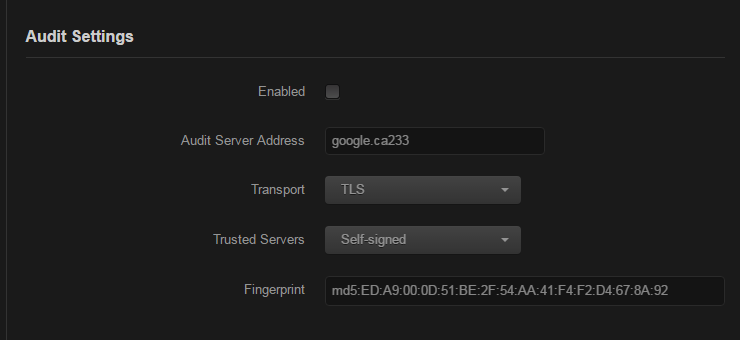
The fingerprint should be that of the certificate that belongs to the audit server which was set in the Audit Server Address. - To apply your changes, click Apply.
Related Topics
