Configuring the HDMI Display
From the HDMI Display page, you can manage audio/video decoding for the HDMI port. You can configure the HDMI port to mirror the same content that is seen on either SDI 1 or SDI 2. The decoder also can support the display of computer graphics content over the HDMI port.
Note
By default, HDMI displays the SDI 1 content, so you only need to change the HDMI setting to monitor the SDI 2 channel.To display the HDMI Display Settings:
- Click HDMI from the output interface bar.
The HDMI page opens, displaying the current HDMI decoding settings. - To change the HDMI video source, select either SDI 1 or SDI 2.
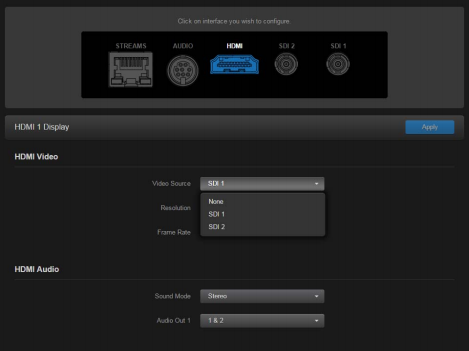
- To play streams containing multiple audio channel pairs as surround sound over the HDMI interface, select Surround for the Sound Mode.
For (Stereo) Audio Out 1, select which audio source to play on the HDMI audio channels 1 (left) and 2 (right). You can select from the set of audio channel pairs available for the selected decoder driving the HDMI video. The default audio source is the first pair in the input stream.
Note
When the decoder is licensed for one channel only, the SDI2 interface is not available.- To apply your changes, click Apply.
