Configuring SDI Decoder Output
The next step is to bind the video output(s) to the stream(s) you have just created and configure the video decoder settings.
SDI 1 Output
Click SDI 1 on the output interface navigation bar.
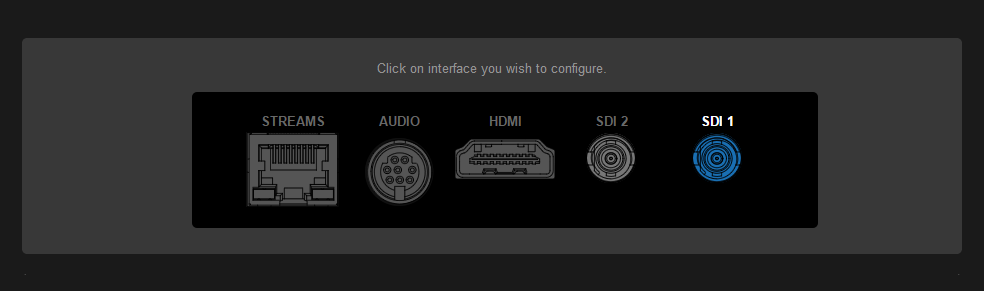
- On the SDI1 Decoder page (shown below), under Input, select the Primary Stream from the dropdown list of configured stream(s) (or “SAP Discovered” streams if SAP listening is enabled).
The Name, Protocol, Type, incoming Resolution, Frame Rate, and Audio Sampling Rate for the selected stream are now displayed.
The Active status LED turns on if the decoder is receiving data.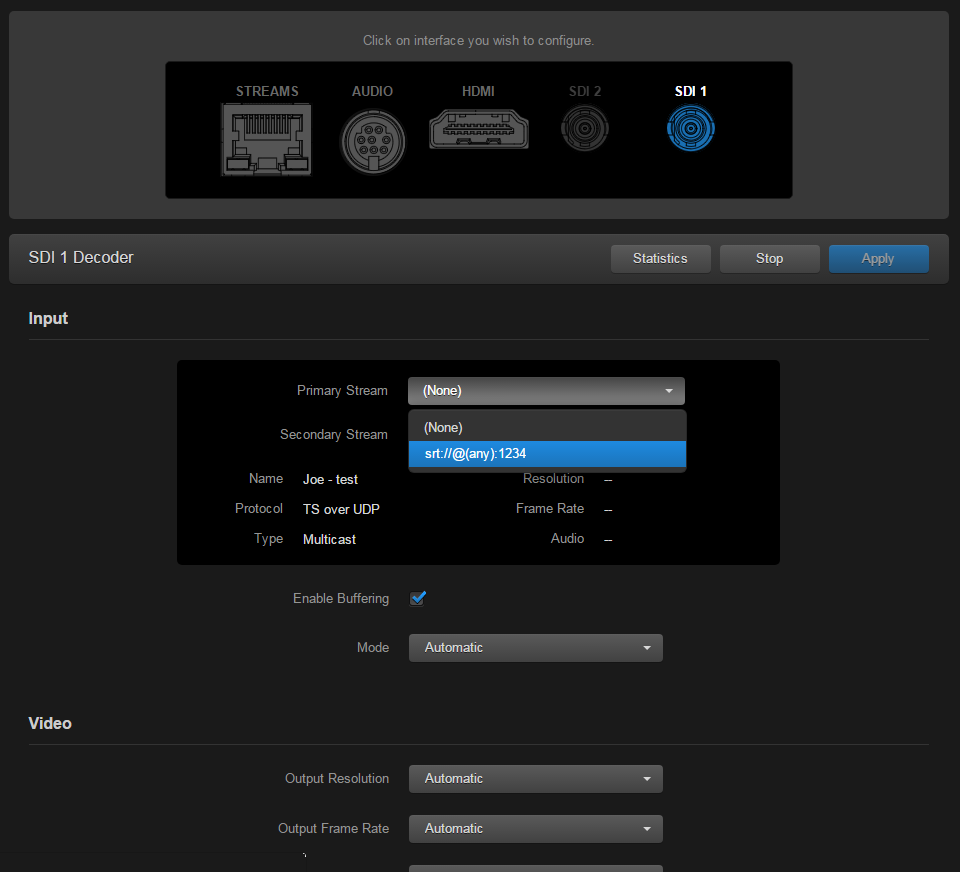
To change the default settings such as Buffering, Output Resolution, Frame Rate, or Still Image*, select or enter new values in the appropriate fields.
Note
* The decoder will display the Still Image if it is no longer receiving video (for example, if the encoder stream has stopped or the network connection is lost).(Optional, only if an alternate stream is required) To configure stream failover, select a Secondary Stream for the decoder channel.
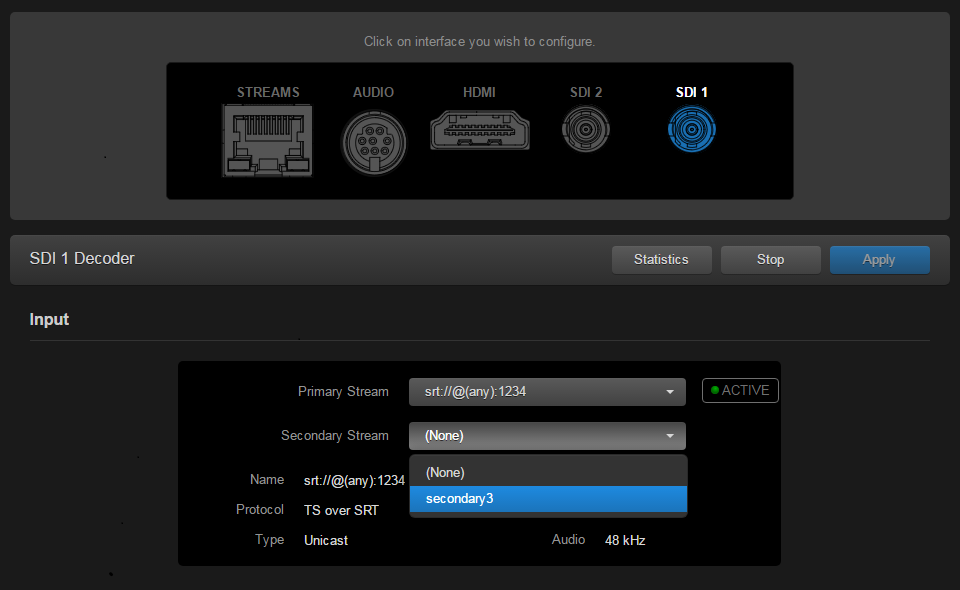
Note
For details on setting up an alternate stream, please refer to Configuring Decoder Outputs in the User's Guide.To apply your changes, click Apply.
After you click Apply, you can scroll down to view a status summary of SDI Audio inputs and sampling rates, and metadata.Tip
To refresh the status, click SDI 1 again.- To start or stop video decoding, click Start or Stop (as applicable).
- To view statistics for the decoder, click Statistics.
The Streams List View now shows the Output for the streams you have created.
Related Topics
