Managing System Status Information
From the System page, you can view system status information about the Makito X4, such as the operating system uptime, along with information about the hardware and software components. You can also take a system snapshot and reboot the encoder, as well as initiate blinking of the Status and TX LEDs (on non-rugged units, to help locate particular encoders in a lab or rack).
The System page is available to Operator and Guest users as well as Administrators.
To view system status information:
- Click Settings on the sidebar, and select the System tab.
The system page opens (the following example shows an encoder with the Personality drop-down available):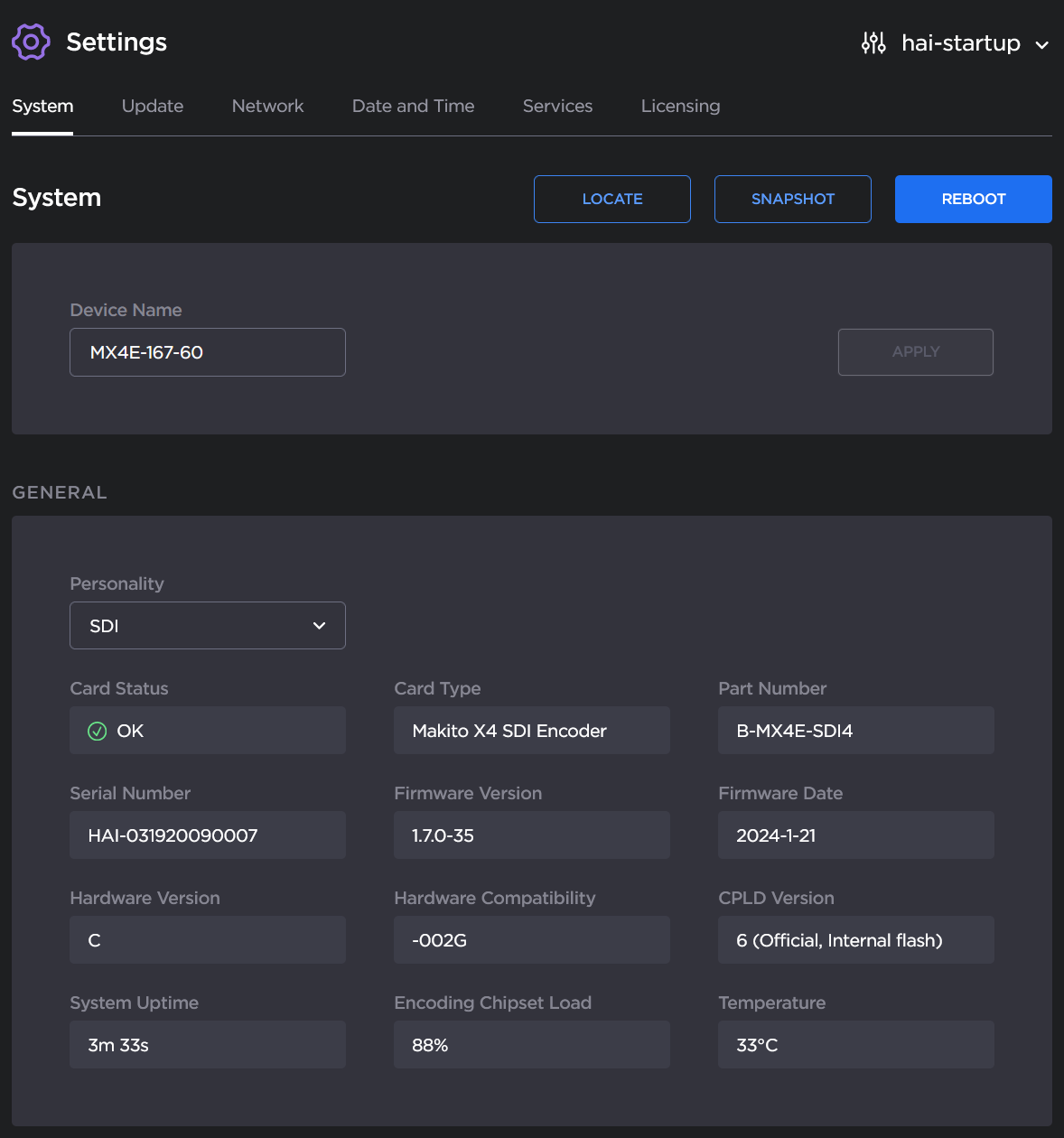
The General system settings are read-only, with the exception of the Personality setting. For details, see System Settings. - To change the encoder Personality, click the Personality drop-down menu, and select SDI, DEFENSE, SQD, or ST 2110.
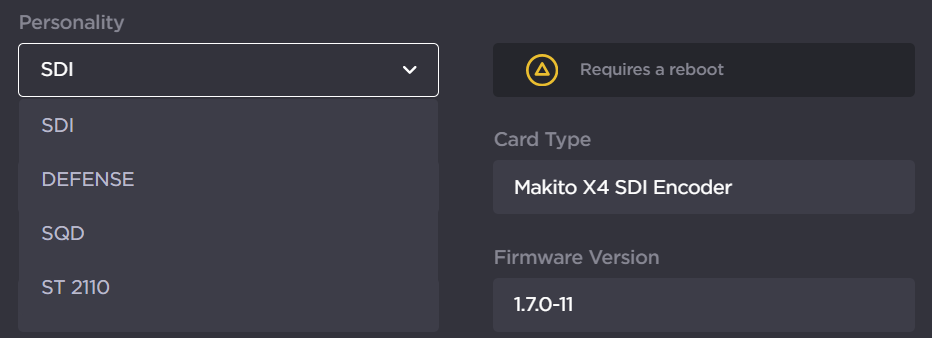
Changing the personality of the encoder requires a reboot to take effect. From here, you can either click Reboot on the Reboot Needed pop-up, or click the Reboot button at the top of the page. For more information, see Rebooting the Encoder. - To display a snapshot of system information, click the Snapshot button at the top of the page. For more information, see Taking a System Snapshot.
To initiate blinking of the status and TX LEDs, click the Locate button at the top of the page. On the Device Locator dialog, adjust the time allowed to blink the encoder LEDs and click Start.
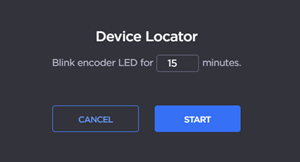
Note
The blinking can last from 1 minute to 1 hour; the default is 15 minutes.
The Locate feature is not available on the Makito X4 Rugged.
- Scroll down (when applicable) to configure User Preferences. For details, see User Preferences.
Topics Discussed
