UAS KLV Tag Filtering
You can filter MISB 0601 metadata tags on a per tag basis, by specifying all or any subset of the MISB 0601 tags. If a tag is included, it is allowed to proceed to the metadata elementary stream (ES). Tags that are not included are filtered out of the metadata AU and not transmitted in the metadata ES. Non-MISB 0601 metadata (such as MISB 0605 or custom metadata adhering to SMPTE 336) is not affected by the MISB 0601 filtering.
When filtering MISB 0601 metadata tag 48 (security metadata), you can also filter the security metadata tags defined in MISB 0102.
This is useful to eliminate unwanted KLV information in order to minimize the metadata bandwidth required. You may choose to down-scale and frame-decimate the video and decimate the metadata as well.
To filter UAS KLV metadata tags:
- From the Metadata List View, click the Settings icon to open the Metadata Detail View.
On the Metadata Detail View, to filter MISB 0601 metadata tags, toggle UAS KLV Tag Filtering on, and select the scope of filtering from the Included UAS Tags drop-down list.
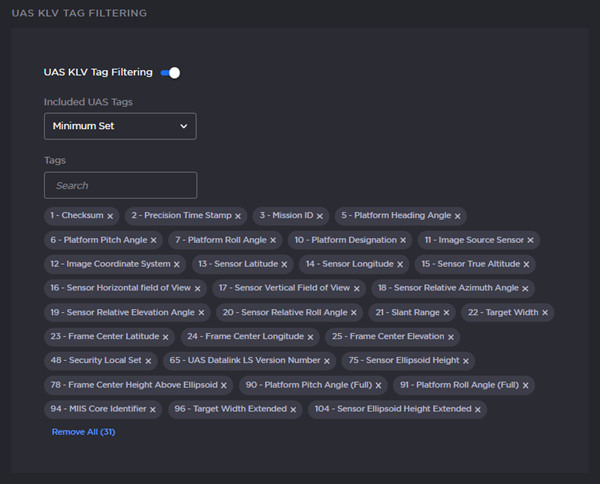
- To fine-tune the list on a per tag basis, as you browse through the list, click X next to a tag number/label to exclude the tag, i.e., filter it out of the metadata. This creates a new option “Custom Set” on the Included UAS Tags drop-down list.
- To remove all the tags in the current list, click Remove All.
To re-include a tag that has been excluded, begin typing the tag label into the Tags search function and select the excluded tag, or click on the Tags search bar and scroll through the list to select the tag.
Tip
Make sure #48 is included under UAS KLV Tag Filtering.
(Optional) To filter the security metadata tags defined in MISB 0102:
(UAS KLV Tag Filtering must be on) From the Metadata Detail View, toggle UAS KLV Security Tag Filtering on and select the scope of filtering from the Included Security Tags drop-down list.
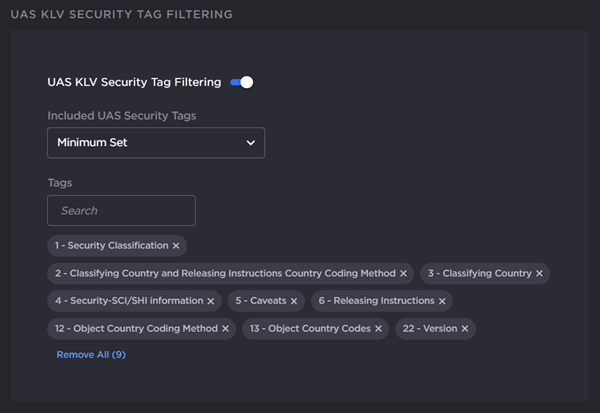
- To fine-tune the list on a per tag basis, as you browse through the list, click X next to a tag number/label to exclude the tag.
- To remove all the tags in the current list, click Remove All.
To re-include a tag that has been excluded, begin typing the tag label into the Tags search function and select the excluded tag, or click on the Tags search bar and scroll through the list to select the tag.
- Fill in the remaining Metadata Detail fields and click Apply.
Related Topics
- Metadata Settings
- metadata (CLI Command)

