Set Up Streaming
From the Streams page, you can set up streaming.
- Click Streaming on the sidebar and select the Streams tab.
- Click the Add Stream button to create the first stream.
- On the New Stream panel, fill in the following fields to choose the Content:
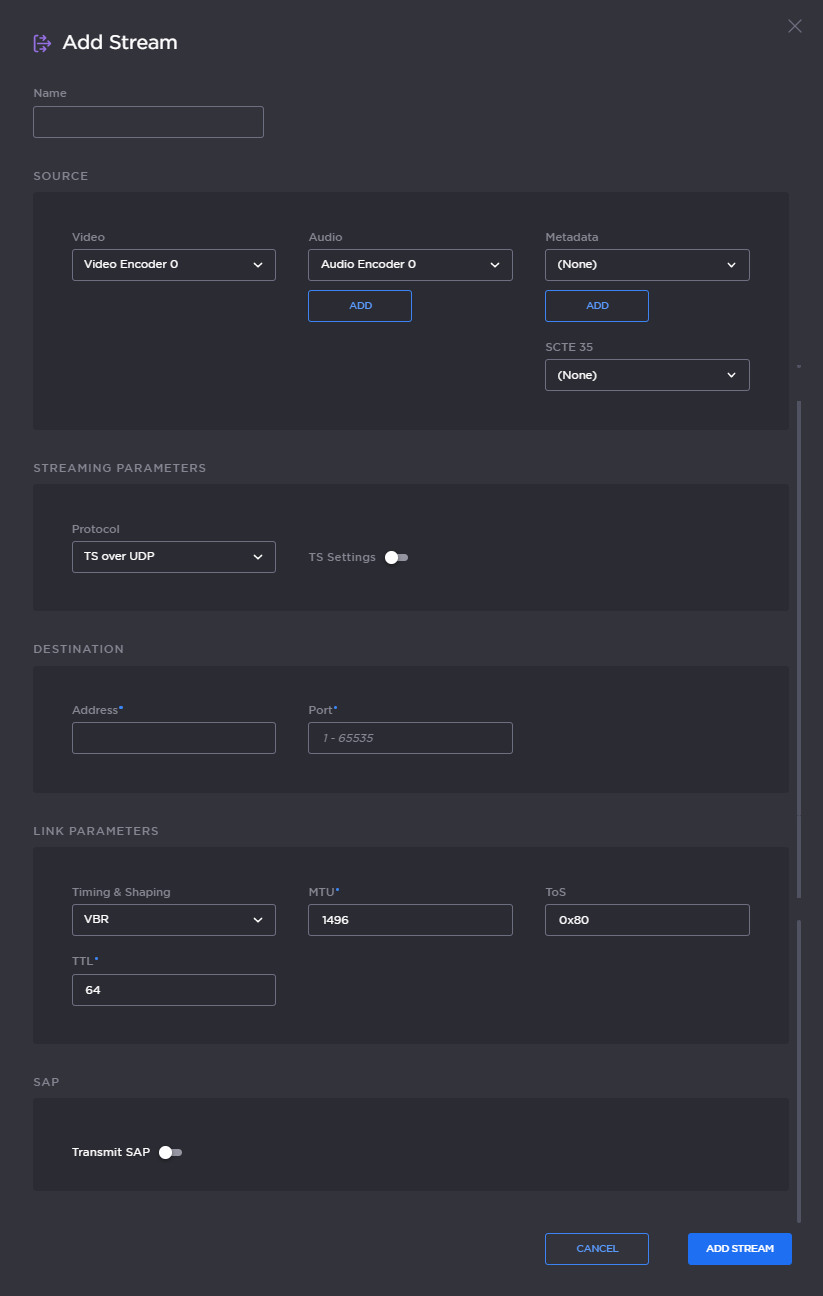
- Type a name for the stream in the Name field.
For the Source, (as an example) use Video Encoder 0 and Audio Encoder 0 with no Metadata.
Note
By default, the SDI inputs are assigned to video encoders as follows:
Input 1 (SDI 1) Video Encoders 0 and 4 Input 2 (SDI 2) Video Encoders 1 and 5 Input 3 (SDI 3) Video Encoders 2 and 6 Input 4 (SDI 4) Video Encoders 3 and 7 x
To enable ad insertion, select the appropriate SDI input from the SCTE 35 drop-down menu (under Source). For more information, see Configuring Ad Insertion Sources.
- For a basic MPEG-2 transport stream setup, under Streaming Parameters, select TS over UDP as the Protocol (keeping the default TS settings).
- Under Destination, type in the IP Address and Port number, for example, multicast address
225.6.7.8and port2000. - Leave the default values for the remaining Streaming parameters. See Stream Settings (in the User's Guide).
- Click Add Stream (for a new stream) or Apply (if modifying an existing stream).
