Enabling ONVIF Support
The Makito X4 encoder may now be managed using the Open Network Video Interface Forum (ONVIF) protocol and API. Customers can stream RTSP-based video from the encoder to a video management software (VMS) such as Milestone XProtect, which then monitors and controls the encoder using the ONVIF T Profile API. This functionality is a licensed feature, typically used for archiving and analysis, and must be purchased using the SWO-MX4-ONVIF part number.
ONVIF Integration Overview
Makito X4 ONVIF support is designed to be used in applications where surveillance cameras connect to the encoders. The VMS sends commands to the encoder using the ONVIF API. The encoder sends video received from the cameras to the VMS via RTSP and Direct-RTP. The VMS stores the video as well as sends it for display.
Enabling and disabling of the ONVIF management API is done either from the Makito X4 Web Interface Services page or using the CLI (service command).
For information about Milestone, see https://www.milestonesys.com/solutions/platform/video-management-software/xprotect-essential/.
About ONVIF
ONVIF is an open industry forum that provides and promotes standardized interfaces for effective interoperability of IP-based physical security products. For more information, see https://www.onvif.org/.
The Makito X4 supports subsets of ONVIF API Profiles S and T. Both profiles are designed for IP-based video systems.
ONVIF Profile S is used for basic video streaming and configuration.
ONVIF Profile T is used for advanced video streaming and includes the following:
- H.264 / H.265 video compression
- Imaging settings
- Motion alarm and tampering events
- Metadata streaming
Bi-directional audio
Important
The Makito X4 only supports ONVIF API "GET" parameters; the "SET" parameters are not implemented. This means that you can use ONVIF commands to monitor Makito X4 operations, but cannot control the encoder; for example, you cannot configure the video bit rate or resolution. For details on the ONVIF APIs, please see the ONVIF documentation:
https://www.onvif.org/profiles/profile-s/
https://www.onvif.org/profiles/profile-t/HEVC/H.265 is not supported with the initial release of the Makito X4 ONVIF feature.
Integration Steps
To enable the ONVIF service on the Makito X4:
Makito X4 Web Interface
- On the Makito X4 Services page, toggle the ONVIF button on.
The RTSP button is automatically toggled on (since RTSP is required for stream creation). - If multiple network interfaces are available, select the Interface for the service (All, eth0, or eth1).
Optionally, configure the parameters, including WS-Discovery and Location, in the ONVIF panel (which appears upon enabling the service).
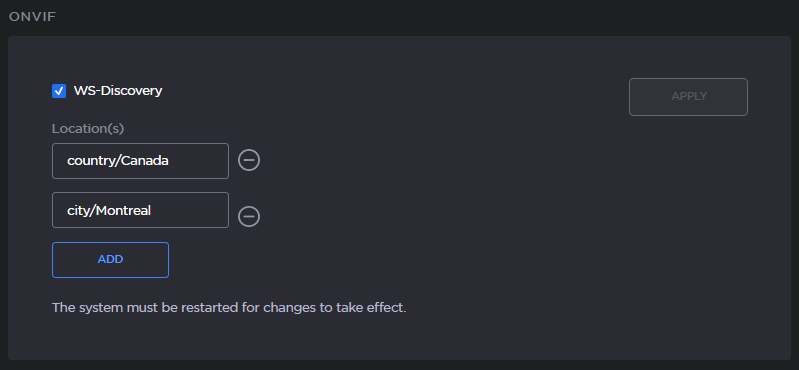
Note
If you made changes on the ONVIF dialog, click OK.
- Click Reboot at the top of the Services page to reboot the encoder.
Milestone XProtect VMS Interface To add the Makito X4 encoder to the Milestone VMS, select Add Hardware → Express.
OR
To add the Makito X4 manually, select Add Hardware → Manual → Hardware Model → ONVIF Conformant Device (2-16 channels).Select Devices→Camera→Makito Device→Settings and select the Streaming Method: either RTP/UDP or RTP/RTSP/TCP.
Note
Video is supported by XProtect in either "RTP/UDP" or "RTP/RTSP/TCP" mode. RTP/RTSP/TCP mode is the default selection.
Click Apply.
Note
If the video playback does not start, the first troubleshooting step is to completely disable the firewall on the PC that has the Milestone XProtect software. If this works, then ask your system administrator to edit the firewall rules accordingly.
Streaming should begin from the cameras.
Related Topics
