Configuring Date and Time
From the Date and Time page, you can configure Network Time Protocol (NTP) support to synchronize the encoder clock with the selected time zone. Systems with SMPTE ST 2110 input also show the Clock State LED and ID.
To view and configure the date and time:
- Click Settings on the sidebar and select the Date and Time tab
The Date and Time page opens.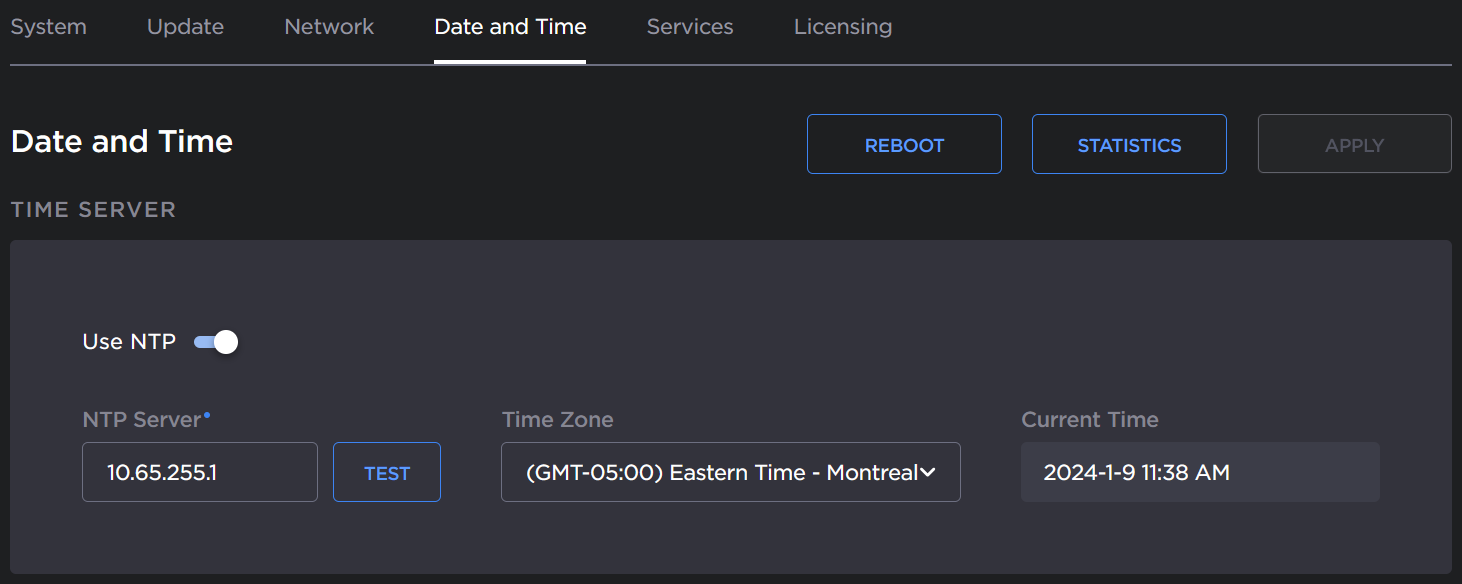
- Select or enter the new value(s) in the appropriate field(s). For details, see Date and Time Settings.
- Toggle Use NTP Server off to manually set the date and time.
- Select the time zone from the Time Zone dropdown. The current date and time according to the time zone will appear in the Current Time field.
- To apply your changes, click Apply.
- To validate that the NTP server is reachable, click Test (next to the NTP server field).
Once the test is complete, a 'Valid NTP Server' message will pop up, and a green check mark will appear.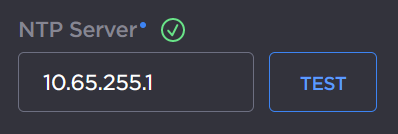
- Click Reboot to finish connecting to a valid NTP server, and to apply date and time changes (if configured manually).
- To view statistics for the NTP server, click Statistics. For details, see NTP Statistics.
(ST 2110 input only) You can check the Clock State LED and ID. A "LOCKED" state indicates that the encoder is locked to the PTP signal. The Clock ID is the ID of the PTP grandmaster (for reference and troubleshooting).
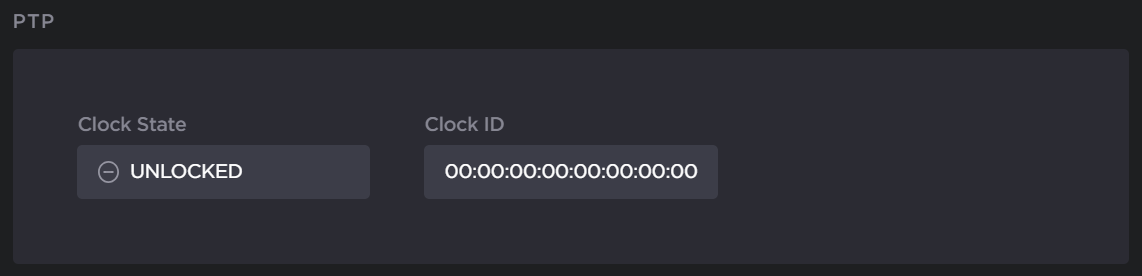
Topics Discussed
