View the Test Stream
General Guidelines
Make sure your decoding device (or software) supports MPEG Transport Stream format.
Turn the device on and connect it to a display (if applicable), or open your video player software (e.g., VLC).
Make sure you are on the same network segment as the encoder.
Tune your decoding device or software to the multicast address of the test stream coming from the encoder.
Streaming to VLC Player
The following steps show how to validate a video streaming setup using VLC as a video decoder. VLC can be operated on a Windows or Linux machine. The following example uses a Windows machine but all the steps can easily be executed on a Linux machine.
Note
Unless otherwise specified, references to the "Makito X Series" or "Makito X" can be taken to include the Makito X, Makito X4, Makito X1, and Makito FX family of encoders and decoders.
First, configure the encoder. See Set Up a Test Stream.
Then set up VLC to decode the stream (as shown in the following procedure). This will validate your setup.
- Connect the PC with VLC on the same network as the Makito X Series Encoder. Note the IP address of the PC.
- On the Serial connector or through an SSH connection, create a stream from the Makito X encoder to the PC.
For example:stream create addr={IP of the pc with VLC} port=2000 videosrc=0 - Once the stream is created, you can validate that the encoder has started encoding by executing either of the following commands:
"stream all get table"or"videnc all get table" - On the PC, open VLC and under the "Media" tab, select "Open Network Stream...".
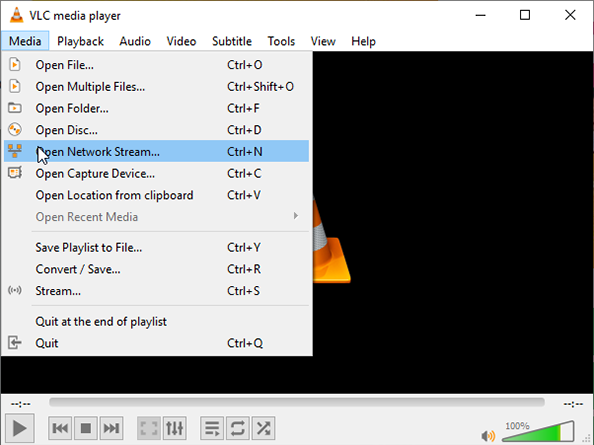
- Under "Please enter a network URL:", enter
"udp://@:2000"and click Play.
The stream should start within seconds. In case of failure, replace the "@" by the actual IP address of the PC.
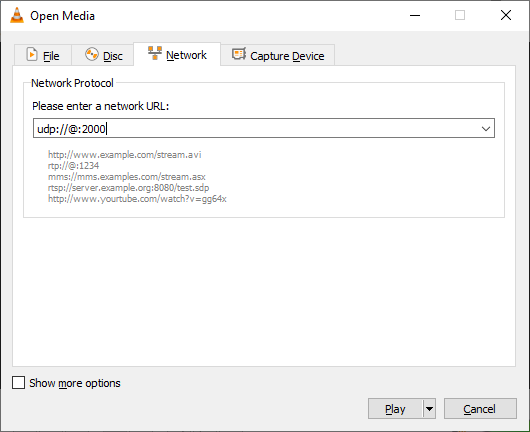
- Repeat Steps #2 and #3 to create a stream from HD Video Encoder 2.
Enter the following command:#stream create addr={IP of the pc with VLC} port=2200 videosrc=2
Note
When changing the video input resolution on the encoder, you may need to re-initialize VLC to show the stream.
