Changing Your Password
Important
For security purposes, be sure to change the default password! The first time you sign into a newly created account, you will see a Change Password dialog.Users assigned either Operator or Guest roles can change their passwords from the My Account page, as described in this section. This is useful when logging into a Makito X4 on which the factory defaults have not been changed.
Note
Administrative users may change their passwords from the Accounts page.- To navigate to the Accounts tab, click Security on the sidebar, and select the Accounts tab.
- On the Operator or User's Account page, type your current password in the Current Password field.
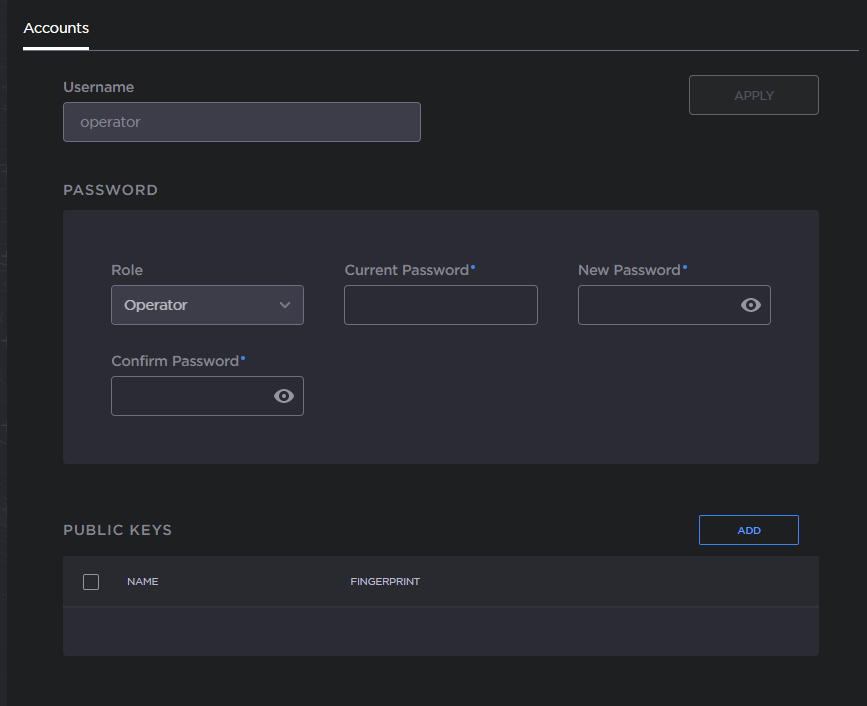
- Type the new password in the New Password field, and again in the Confirm Password field.
- Click Apply. The new password will take effect immediately.
Tip
Be sure to write down the new password.
You can also upload and manage personal public keys for your account to enable public key authentication (instead of password-based authentication). Note that in the current release, this only applies to SSH CLI access to the encoder. For more information, see Managing Public Key Authentication.
Password Requirements
Passwords may be up to 80 characters and composed of any combination of upper and lower case letters, numbers, and the following special characters:
! | @ | # | $ | % | ^ | & | * | ( | ) | ~ | ` | _ | - | + |
= | { | } | [ | ] | : | ; | " | < | > | . | , | ? | / | (space) |
Note
Basically, all printable characters of the QWERTY keyboard are supported.
Your system may have in place security policies that determine the minimum password length as well as other requirements such as minimum number of upper case characters, digits, and symbols. In this case, you will be prompted to modify your password to comply with these policies.
