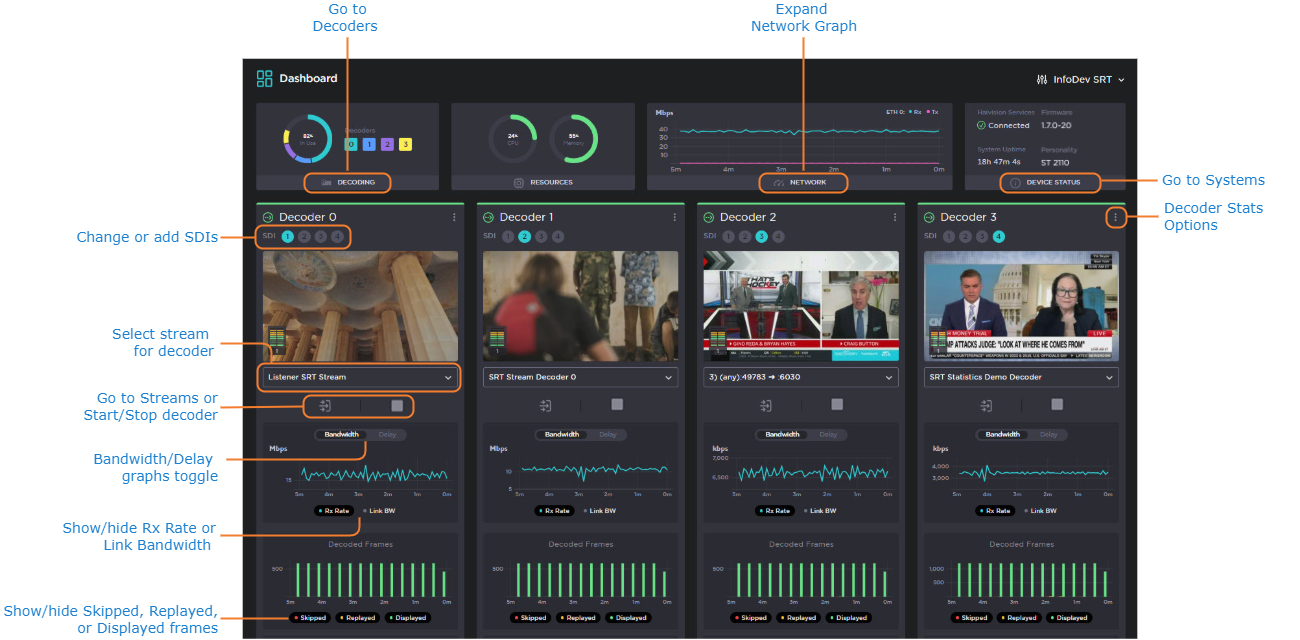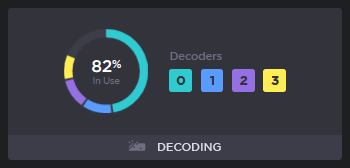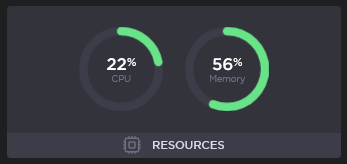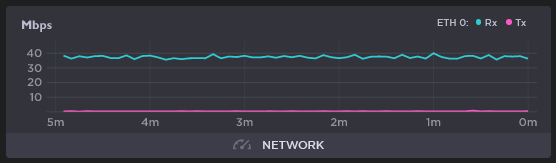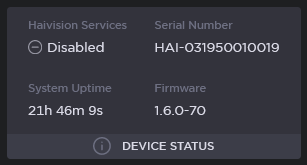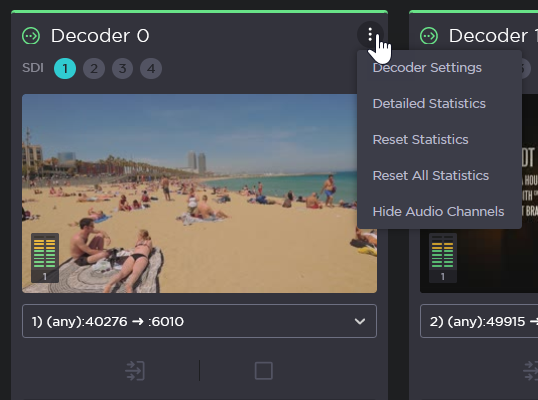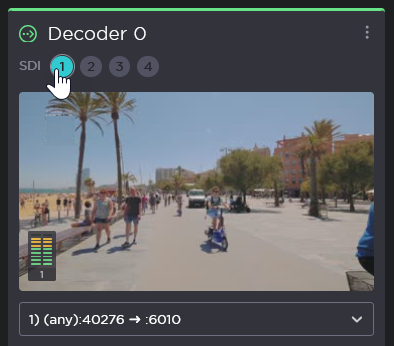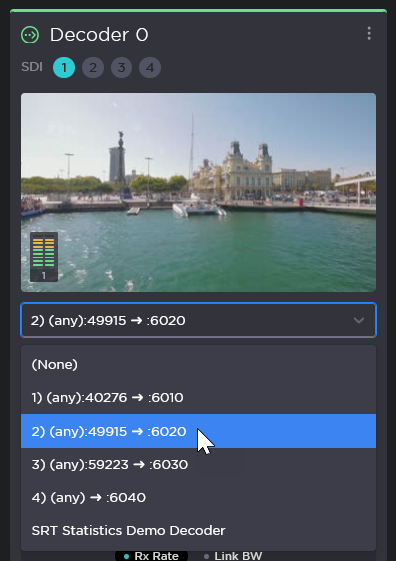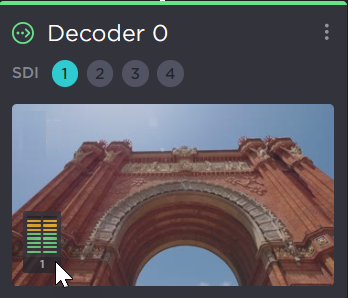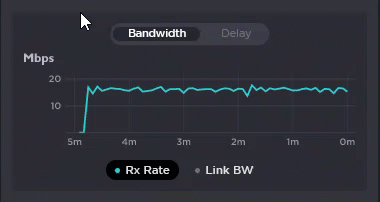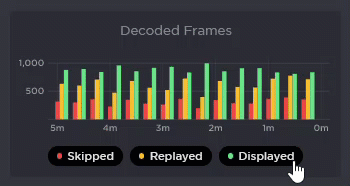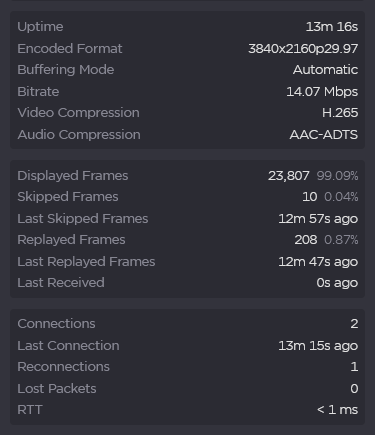Navigating the Dashboard
Overview
From the Dashboard you can use the sidebar to navigate to the Streaming, Settings, and Security sections, to access documentation through the Help Center, or to Sign Out of the decoder. For details, see Exploring the Web Interface.
The dashboard also provides visual references to quickly asses the state of each decoder as well as the unit as a whole.
The following sections describe the Makito X4 Decoder Dashboard functionality.