Configuring Network Settings
From the Network page, you can modify the network interface settings for the Makito X4, including configuring the unit with a valid IP address and gateway to work in your environment. You can configure the network to use either IPv4 or IPv6 addressing, or both. The default is IPv4.
Caution
When you make changes to the Network settings, be sure to write down the new decoder IP Address or label the chassis. After you apply your changes and reboot, you will have to redirect the browser to the new IP address and sign in again in order to access the decoder.
If you are connecting to the decoder through an IPv4 connection, disabling the IPv4 interface will drop your connection after a reboot. You will need to reconnect using IPv6 or the serial interface (if available).
- Click Settings on the sidebar and select the Network tab.
The Network Configuration page opens. The following example shows Interface tabs (eth0 and eth1), indicating that the system has dual network interfaces available: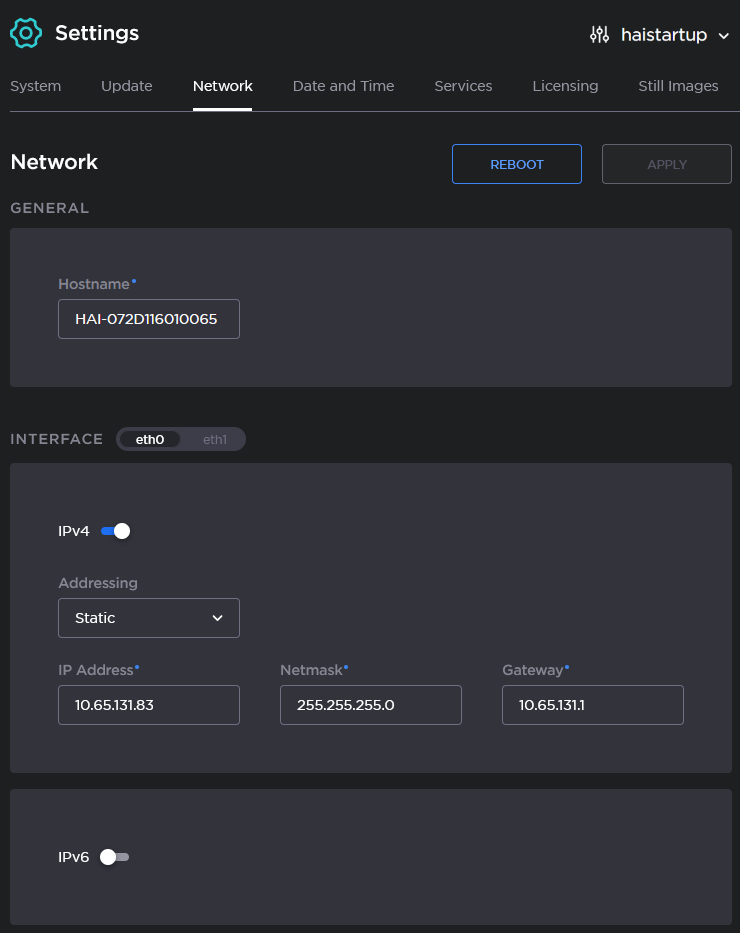
- To configure IPv6 addressing, toggle the IPv6 button to On and select the Addressing option. Enter the new value(s) as required.
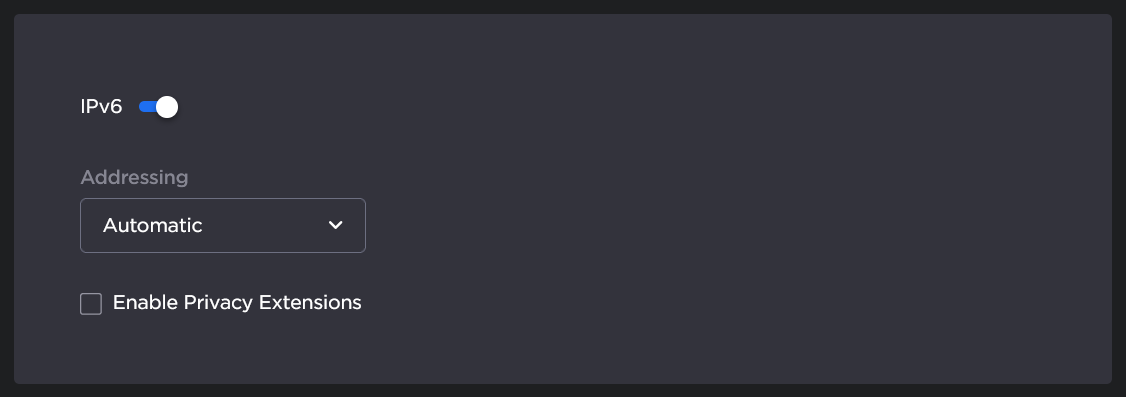
- To configure the remaining Interface settings, select or enter the new value(s) in the appropriate field(s). For details, see Network Settings.
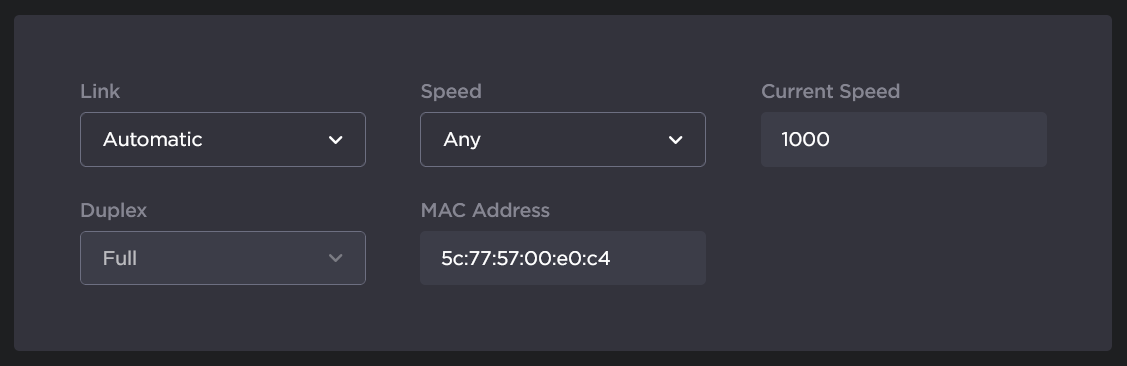
- To configure DNS settings, scroll down to the DNS section and select or enter the new value(s) in the appropriate field(s). For details, see Network Settings.
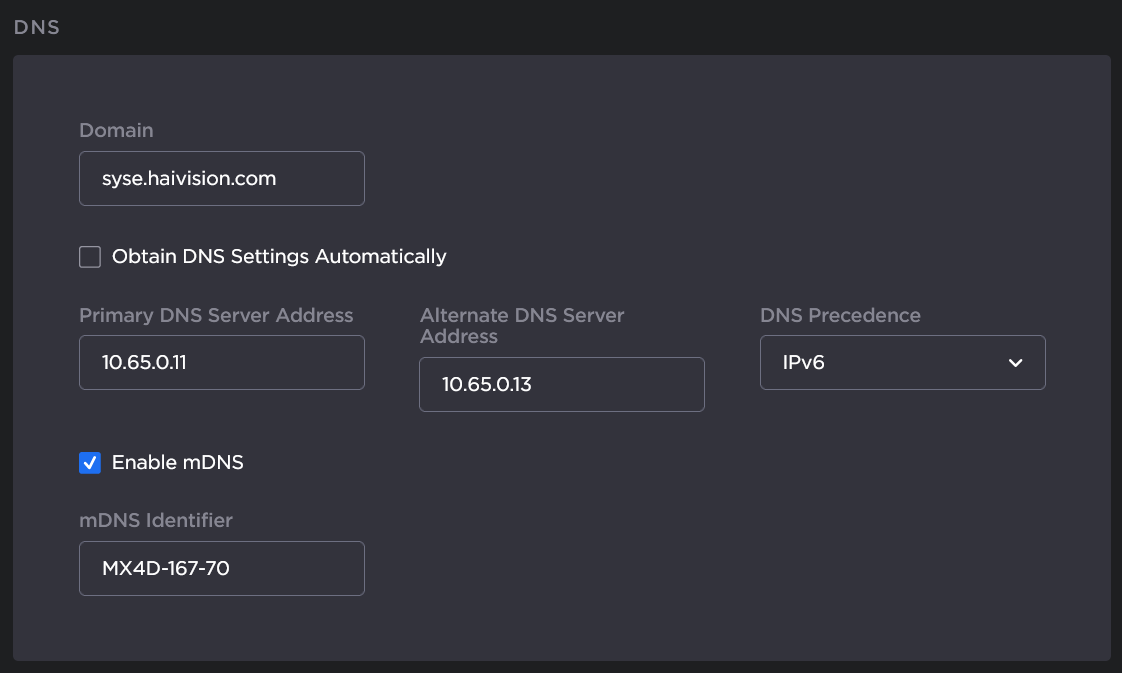
To apply your changes, scroll to the top of the Network page and click Apply, then click Reboot.
Note
You must reboot the system for the changes to take effect.
After the decoder reboots, you will be returned to the Sign In page.
If you configured the unit using either Automatic or Automatic (DHCP) Addressing, the network page will now display the IP address(es) obtained by the system.
Topics Discussed
