Changing Your Password
Important
For security purposes, be sure to change the default password!You can change your password from the Accounts page.
- To navigate to the Accounts page, click Security on the side menu.
The Accounts page opens. (The following example shows the Security privileges for the Operator role).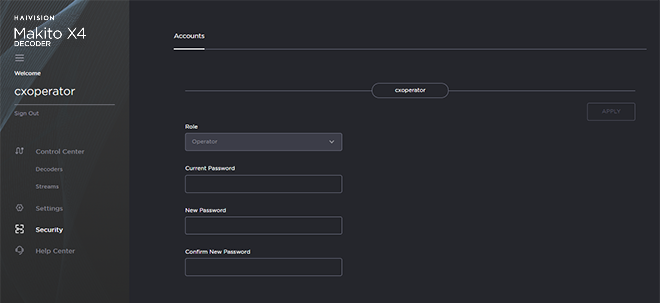
- Type your current password in the Current Password field.
- Type the new password in the New Password field and again in the Confirm New Password field.
- Click Apply. The new password will take effect immediately.
Tip
Be sure to write down the new password.You can also upload and manage personal public keys for your account to enable public key authentication (instead of password-based authentication). Note that this only applies to SSH CLI access to the decoder. For more information, see pubkey (CLI command).
Password Requirements
Passwords may be up to 80 characters and composed of any combination of upper and lower case letters, numbers, and the following special characters:
! | @ | # | $ | % | ^ | & | * | ( | ) | ~ | ` | _ | - | + |
= | { | } | [ | ] | : | ; | " | < | > | . | , | ? | / | (space) |
Note
Basically, all printable characters of the QWERTY keyboard are supported.
Your system may have in place security policies that determine the minimum password length as well as other requirements such as minimum number of upper case characters, digits, and symbols. In this case, you will be prompted to modify your password to comply with these policies.
